In the world of automotive diagnostics, having the right tools can mean the difference between a quick fix and hours of head-scratching. For owners of Volkswagen, Audi, Seat, and Skoda vehicles, VCDS (formerly VAG-COM) has long been the go-to software for unlocking the secrets hidden within their cars’ computers. But before you can dive into the world of fault codes and control modules, you’ll need a reliable way to connect your computer to your car’s OBD port. This is where the 32-bit driver for VCDS comes in.
Understanding the 32-Bit Driver for VCDS
Think of the 32-bit driver as the translator between your computer’s operating system and the VCDS software. It’s a small but crucial piece of software that allows the two to communicate effectively. Without it, your computer wouldn’t recognize your VCDS interface cable, rendering it useless for diagnostics.
 VCDS Interface Cable
VCDS Interface Cable
Why 32-bit? You might be wondering why we’re specifically talking about a 32-bit driver. While 64-bit operating systems are now the norm, many older VCDS interfaces were designed to work with 32-bit systems. Thankfully, most modern VCDS software packages include both 32-bit and 64-bit drivers, ensuring compatibility with a wide range of systems.
Do You Need a 32-Bit Driver?
Not necessarily. Here’s how to tell:
- Check your operating system: If you’re running a 32-bit version of Windows, you’ll need the 32-bit driver. If you’re on a 64-bit version, you may still need the 32-bit driver depending on your VCDS interface.
- Consult your interface documentation: The easiest way to determine which drivers you need is to refer to the documentation that came with your VCDS interface. It will clearly state which operating systems and driver architectures are supported.
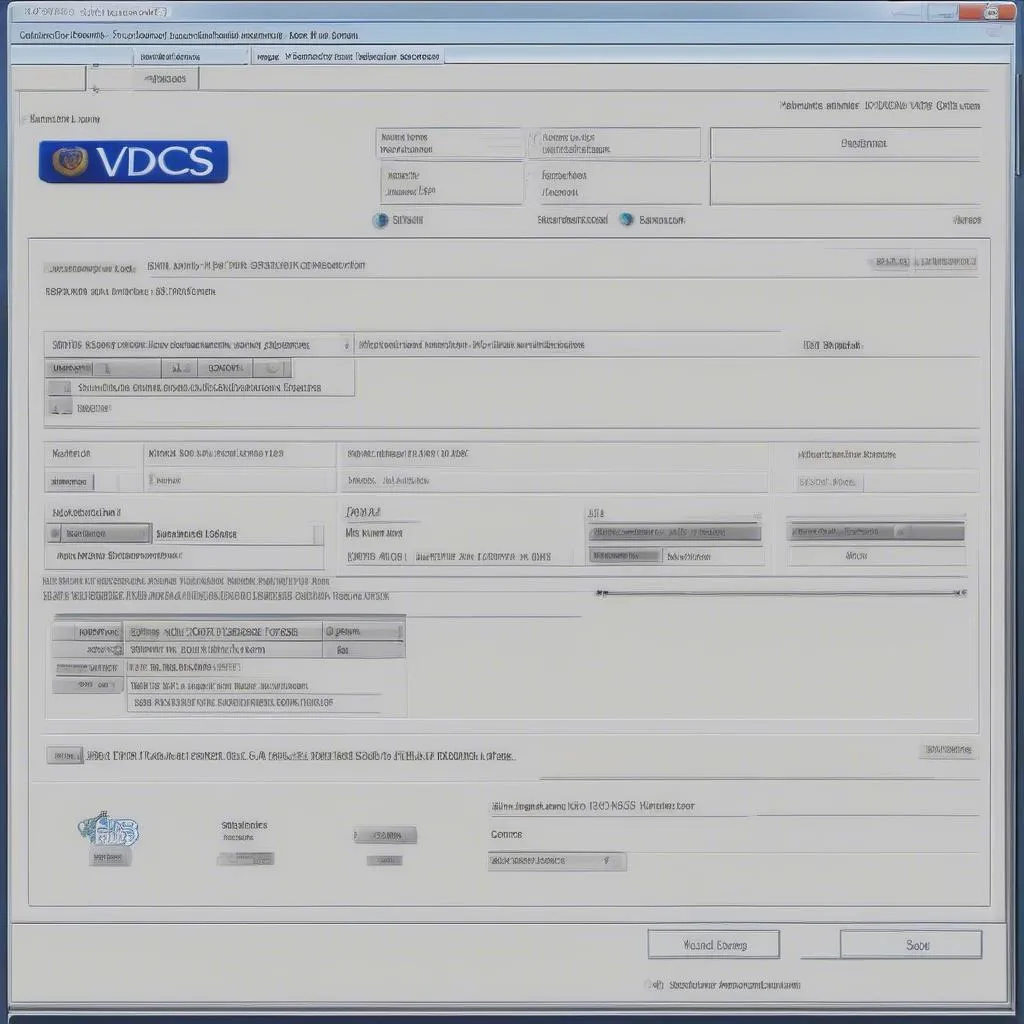 VCDS Software Screenshot
VCDS Software Screenshot
Installing the 32-Bit Driver
Installing the 32-bit driver for VCDS is typically straightforward:
- Download the driver: Download the correct driver package from a trusted source like the official VCDS website or a reputable vendor like Cardiagtech.
- Connect your interface: Connect your VCDS interface cable to a USB port on your computer.
- Run the installer: Locate the downloaded driver file (usually an .exe or .zip file) and run the installer.
- Follow the on-screen prompts: The installer will guide you through the process.
- Verify installation: Once the installation is complete, you should see your VCDS interface listed in your computer’s Device Manager.
Troubleshooting Tip: If you encounter problems during installation, try temporarily disabling your antivirus software. Sometimes, antivirus programs can interfere with driver installations.
Benefits of Using VCDS with a 32-Bit Driver
Using VCDS with the correct drivers unlocks a wealth of diagnostic and customization options for your vehicle:
- Read and clear fault codes: Identify and clear those pesky check engine lights.
- View live data streams: Monitor sensor readings and other parameters in real-time.
- Perform adaptations and basic settings: Fine-tune your car’s settings for optimal performance.
- Activate and deactivate vehicle features: Access hidden features that aren’t available through conventional means.
- Run output tests: Test individual components like lights, windows, and more.
Common FAQs
Q: Can I use a 32-bit driver on a 64-bit system?
A: In many cases, yes. Modern VCDS software often includes both 32-bit and 64-bit drivers for wider compatibility.
Q: Where can I find the latest drivers for my VCDS interface?
A: The official VCDS website or the manufacturer’s website for your specific interface are the best places to find the most up-to-date drivers.
Q: My computer isn’t recognizing my VCDS interface. What should I do?
A: Double-check that you’ve installed the correct drivers and that the interface is properly connected to your computer and vehicle. You can find more troubleshooting tips on the Cardiagtech blog [link to a relevant article on Cardiagtech].
Conclusion
Having the correct 32-bit driver for your VCDS interface is essential for unlocking the full potential of this powerful diagnostic software. By following the steps outlined in this guide, you’ll be well on your way to performing your own diagnostics and customizations on your Volkswagen, Audi, Seat, or Skoda vehicle. Remember to always consult your interface documentation and download drivers from trusted sources to ensure a smooth and successful experience.
For a wide selection of high-quality diagnostic tools and resources, be sure to visit Cardiagtech. Our team of experts is always happy to help you find the right tools for your needs.



