“My iPhone won’t connect to my car!” If this sounds familiar, you’re not alone. Syncing your iPhone to your car radio via Bluetooth should be simple, but sometimes gremlins lurk in the electronics. Before you tear your hair out, let’s troubleshoot common issues and get you connected.
Understanding the Basics: Bluetooth and Your Car
Your car radio uses Bluetooth technology, a short-range wireless communication standard, to connect with your iPhone and stream audio. It’s the magic that lets you enjoy calls and music hands-free. But like any technology, it can be finicky.
Common iPhone Car Bluetooth Connection Problems
From frustrating error messages to complete silence, here are some common Bluetooth connectivity woes:
- Pairing Issues: Your iPhone doesn’t show your car radio in the Bluetooth list, or vice-versa.
- Intermittent Connection: The music cuts out, or calls drop unexpectedly.
- No Sound: Your devices appear connected, but there’s no audio.
- Steering Wheel Controls Not Working: You can’t change tracks or adjust the volume from your car’s controls.
These issues can stem from both hardware and software problems.
Identifying the Root Cause
Before you start pressing buttons randomly, a little detective work can save you time:
- Software Glitches: A common culprit. Ensure both your iPhone and car radio software are up-to-date.
- Bluetooth Compatibility: Older car models might have Bluetooth versions incompatible with newer iPhones. Check your car’s manual or manufacturer’s website.
- Interference: Other electronic devices, like your GPS or even a charging cable, can interfere with the Bluetooth signal.
- Distance Limitations: Ensure your iPhone is close enough to the car radio for a stable connection.
- Hardware Malfunctions: In rare cases, there might be a problem with your car’s Bluetooth module or your iPhone’s Bluetooth antenna.
Troubleshooting Steps: Getting Connected
Let’s fix that connection:
-
Check for Updates: On your iPhone, go to Settings > General > Software Update. For your car radio, consult your owner’s manual for update instructions.
-
Forget and Re-pair Devices: On your iPhone, go to Settings > Bluetooth, find your car radio, and tap the “i” icon. Select “Forget This Device.” Then, try pairing again.
-
Reset Network Settings: On your iPhone, navigate to Settings > General > Transfer or Reset iPhone > Reset > Reset Network Settings. This will erase all saved Wi-Fi and Bluetooth connections.
-
Minimize Interference: Turn off other Bluetooth devices near your car and iPhone. Avoid using your phone for data-intensive tasks while connected to the car radio.
-
Consult Your Manual: Your car’s manual is your friend! It often contains specific Bluetooth troubleshooting steps for your model.
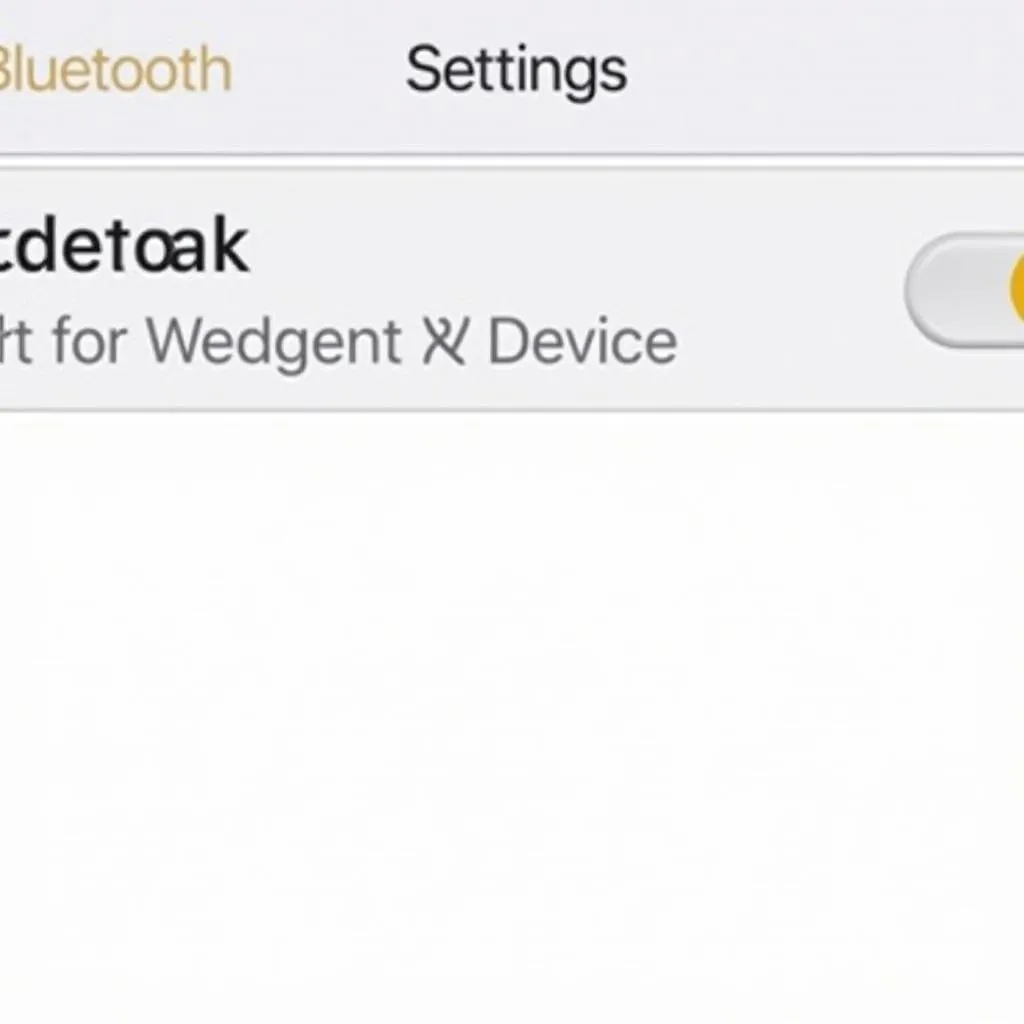 iPhone Bluetooth Settings Screen
iPhone Bluetooth Settings Screen
Advanced Troubleshooting: When Basic Fixes Fail
If you’re still facing issues, more advanced solutions might be needed. Consulting a qualified automotive electrician specializing in car electronics and software diagnostics is advisable. They have specialized diagnostic tools and knowledge to pinpoint the issue. For example, they can:
-
Diagnose Software Issues: Using professional-grade diagnostic equipment, they can identify and rectify software glitches in the car’s infotainment system that might be hindering the Bluetooth connection.
-
Check Bluetooth Module Compatibility: They can assess the compatibility of your car’s Bluetooth module with your iPhone model and recommend suitable upgrades or replacements if necessary.
-
Inspect Hardware Components: In cases of suspected hardware malfunction, they can inspect the car’s Bluetooth antenna, wiring harnesses, and related components for damage or loose connections.
 Car Diagnostic Tool for Bluetooth
Car Diagnostic Tool for Bluetooth
FAQs: Your Bluetooth Queries Answered
Q: Why won’t my iPhone connect to my car radio automatically?
A: This could be due to a weak Bluetooth signal, interference from other devices, or a setting on your iPhone or car radio that needs adjustment. Ensure Bluetooth is enabled on both devices and try re-pairing them.
Q: Can I use my iPhone for calls and music simultaneously while connected via Bluetooth?
A: Yes, most modern car radios allow you to seamlessly switch between phone calls and music streaming. Your audio will usually pause when you receive or make a call and resume automatically after the call ends.
Q: My steering wheel controls aren’t working with my iPhone. What should I do?
A: This issue often arises after software updates. Try re-pairing your iPhone with the car radio or consult your car’s manual for instructions on resetting the steering wheel control settings.
Q: My car’s Bluetooth is acting erratically. Could a software issue in my car be the problem?
A: Absolutely. Just like your phone, your car’s infotainment system relies on software that can experience glitches. An automotive electrician can diagnose and address such software issues.
Cardiagtech: Your Partner in Automotive Diagnostics
Remember, persistent Bluetooth issues might require professional help. Cardiagtech offers advanced automotive diagnostic solutions, including software programming and remote installation services, to help resolve complex car electronic issues.
Contact Cardiagtech today, and let our experts get you connected and back on the road with crystal-clear audio.


