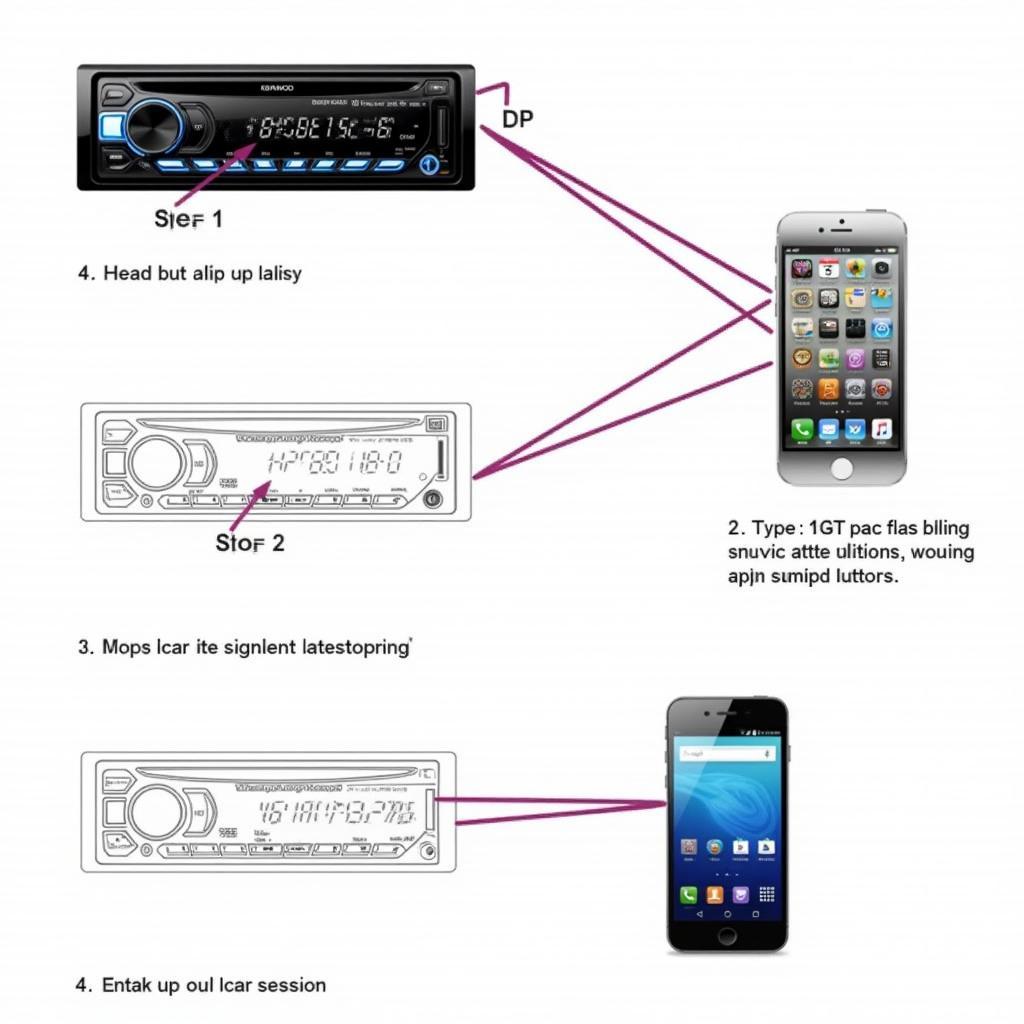The BMW F01 is a stunning car, but its standard halogen headlights can leave you wanting more. Upgrading to LED headlights is a popular modification that enhances both the aesthetics and functionality of your F01. However, installing new LED headlights isn’t simply a plug-and-play process. You’ll need to perform coding adjustments to ensure proper operation. This comprehensive guide will walk you through the process of BMW F01 LED headlight retrofit coding.
Understanding the Need for Coding
When you replace your halogen headlights with LED units, the car’s computer system may not recognize the new lights. This can lead to several issues:
- Error Messages: The dashboard may display error messages related to the headlights, such as “Bulb Failure.”
- Dimmed Output: The LEDs may operate at a lower intensity than intended.
- Incorrect Functionality: The LED headlights may not function correctly with features like adaptive light control or auto-leveling.
To resolve these issues and ensure the new LED headlights function optimally, you need to perform a coding process. Coding involves modifying the car’s software to recognize the new headlights and adjust their settings accordingly.
Methods for Coding: BMW F01 LED Headlights
You can choose from several methods for coding your BMW F01 LED headlights:
- Professional Coding: Take your car to a qualified BMW mechanic or specialist in car coding. They will have the necessary software and expertise to code the headlights correctly. This is the most convenient and reliable option, but it can be more expensive.
- DIY Coding: For the DIY enthusiast, you can purchase coding software and a cable to connect to your car’s OBD-II port. Several software options are available, including:
- Bimmercode: User-friendly software with an app interface and comprehensive coding options.
- ESys: A more advanced professional-grade coding software, requiring more technical knowledge.
- Carly for BMW: A mobile app offering basic coding features.
Step-by-Step Guide to Coding BMW F01 LED Headlights with Bimmercode
This guide assumes you’re using Bimmercode for coding. If you’re using other software, the specific steps might vary.
Requirements:
- Bimmercode App and Interface: You’ll need a Bimmercode subscription and either a compatible Android or iOS device.
- OBD-II Cable: Purchase a compatible cable for your car model and smartphone.
- LED Headlights: Ensure the LED headlights you’ve installed are compatible with your BMW F01 model.
Steps:
- Connect the Cable: Connect the OBD-II cable to your car’s port and the other end to your smartphone.
- Launch Bimmercode: Open the Bimmercode app on your smartphone.
- Choose Your Car: Select your car’s model and year from the app.
- Select “Headlights” Module: Navigate to the “Headlights” module within the Bimmercode app.
- Identify the Coding Parameters: Look for the specific coding parameters related to LED headlights. This may include:
- Bulb Type: Adjust the coding to reflect the LED bulb type.
- Light Intensity: Change the settings to control the brightness of the LEDs.
- Adaptive Light Control: Modify the coding for optimal compatibility with your LED headlights.
- Make the Changes: Adjust the coding values according to the instructions within the Bimmercode app.
- Save Changes: Save the coding changes you’ve made.
- Test the Headlights: After coding, turn the headlights on and test their functionality.
Troubleshooting:
- Error Messages: If you encounter error messages, check the coding values and ensure they are correctly adjusted.
- Dimmed Output: Make sure the LEDs are receiving adequate power. Check the wiring and connections for any issues.
- Functionality Issues: Re-verify the coding and ensure the correct parameters are selected.
Expert Insight from David, a Certified BMW Technician:
“Coding LED headlights can be a bit tricky, but it’s a relatively straightforward process with the right software and a little bit of patience. Always double-check the coding values and test the headlights thoroughly to ensure everything is working as it should.”
Coding for Specific BMW F01 Models:
- F01 7 Series (2009-2015): Coding for LED headlights in the F01 model requires specific changes related to the adaptive light control system.
- F01 7 Series (2015-2016): The coding for LED headlights in the Facelift F01 model may differ slightly due to changes in the car’s software.
Conclusion:
Coding your BMW F01 LED headlights is essential for proper operation and performance. Whether you choose to go the professional route or opt for DIY coding, this guide provides valuable information and tips for a successful retrofit. By following these steps and paying attention to the details, you’ll enjoy the benefits of enhanced visibility and a more modern aesthetic with your upgraded LED headlights.
FAQ:
Q: Can I code my BMW F01 LED headlights without any experience?
A: While it’s possible, it’s highly recommended to have some basic coding experience. If you’re not comfortable with coding, it’s best to seek professional assistance.
Q: What if the coding doesn’t work correctly?
A: You can always revert back to the original settings. If you encounter problems, consult the Bimmercode manual or seek help from a professional.
Q: Are there any other modifications necessary after coding?
A: Depending on the LED headlights you’ve installed, you might need to adjust the headlights alignment or make other minor adjustments.
Q: What are the benefits of using Bimmercode for coding?
A: Bimmercode offers a user-friendly interface, extensive coding options, and helpful tutorials and support.
Q: Can I code my BMW F01 LED headlights with a different software?
A: Yes, other coding software options are available, such as ESys and Carly for BMW. The steps and coding parameters may vary depending on the software you choose.