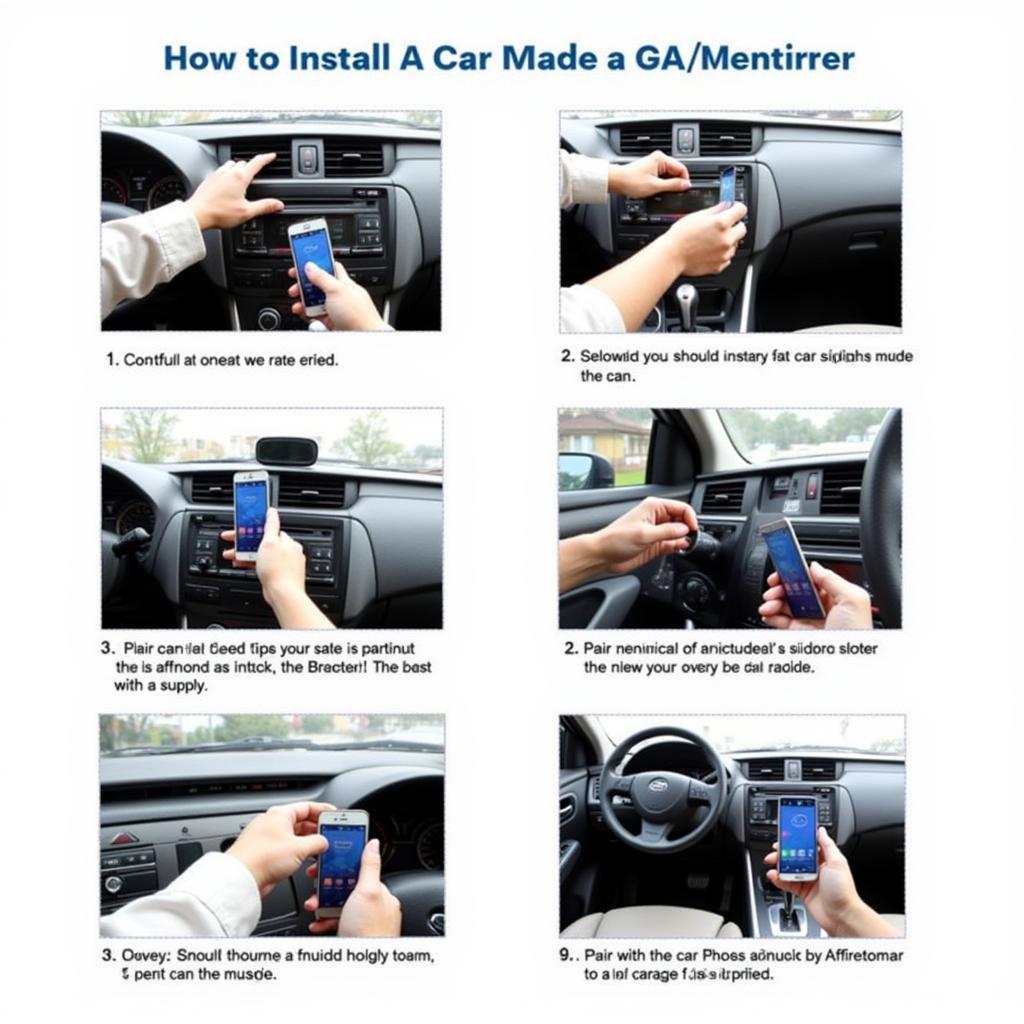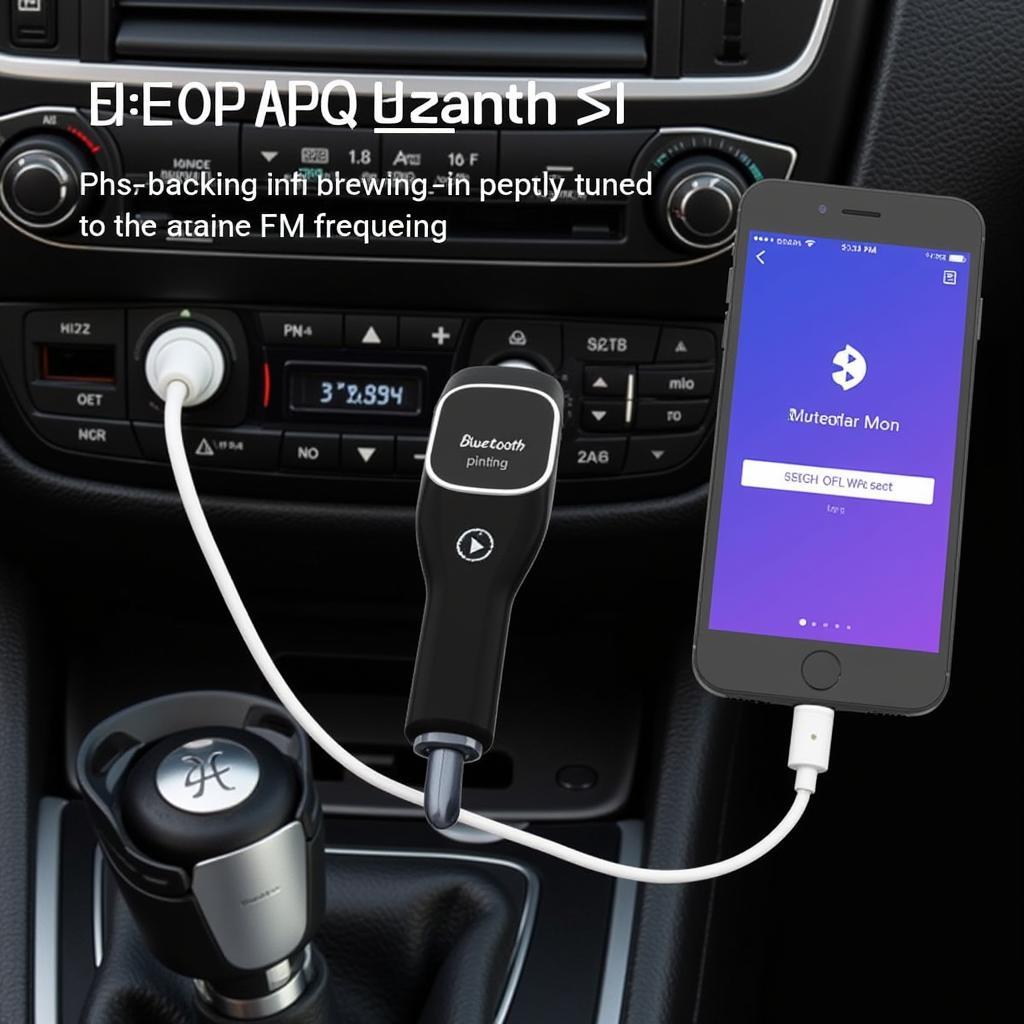Connecting your phone via Bluetooth to your car radio offers a seamless way to enjoy hands-free calling and music streaming. However, navigating the pairing process can sometimes be tricky. This guide provides a step-by-step approach to help you connect your phone’s Bluetooth to your car’s radio, troubleshoot common issues, and enhance your in-car entertainment experience.
Understanding Bluetooth Car Connections
Before diving into the pairing process, it’s essential to understand the basics of Bluetooth technology and its application in cars. Bluetooth is a short-range wireless technology that allows devices to communicate with each other. In the context of car audio, it enables you to connect your phone to your car radio wirelessly. This connection facilitates hands-free calling, allowing you to make and receive calls without touching your phone, thereby enhancing safety while driving. Furthermore, Bluetooth streaming enables you to play music stored on your phone through your car’s speakers, providing a convenient and enjoyable listening experience. connect phone bluetooth car radio offers more detailed information on this process.
Step-by-Step Guide to Connecting Your Phone
- Enable Bluetooth on your phone: Navigate to your phone’s settings and turn on the Bluetooth functionality. Ensure your phone is discoverable by other devices.
- Put your car radio in pairing mode: Consult your car’s owner’s manual for the specific instructions on how to put your radio into pairing mode. Generally, there’s a button or menu option labeled “Pairing,” “Bluetooth,” or “Phone.”
- Select your car radio on your phone: Your phone should display a list of available Bluetooth devices. Locate your car radio’s name (it might be the car’s make and model or simply “Car Audio”) and select it.
- Enter the pairing code (if required): Some car radios require a pairing code to establish a connection. This code is usually displayed on the car radio’s screen. Enter the code on your phone to confirm the pairing.
- Confirm the connection: Once the pairing is successful, your phone and car radio should indicate a successful connection. You should be able to make calls and stream music wirelessly.
Troubleshooting Common Bluetooth Connection Issues
Even with a seemingly straightforward process, issues can arise. If you’re experiencing difficulties connecting your phone to your car radio via Bluetooth, try these troubleshooting tips:
- Check compatibility: Ensure your phone and car radio are Bluetooth compatible. Older car radios might not support Bluetooth connectivity or might have limited compatibility with certain phone models.
- Restart both devices: Sometimes, a simple restart of your phone and car radio can resolve connection problems.
- Delete existing pairings: If you’ve previously paired your phone with other devices, try deleting those pairings to avoid interference. Similarly, delete your phone from the car radio’s list of paired devices.
- Check for software updates: Outdated software on your phone or car radio can sometimes cause Bluetooth connectivity issues. Ensure both devices are running the latest software versions.
For users with iPhones, iphone bluetooth car radio provides specific guidance and troubleshooting tips. Similar helpful information can be found on bluetooth car phone radio for a broader range of phone and car models.
Enhancing Your Bluetooth Experience
Once connected, you can optimize your Bluetooth experience by:
- Adjusting audio settings: Familiarize yourself with the audio settings on your car radio and phone to fine-tune the sound quality for calls and music streaming.
- Using voice commands: Many car radios support voice commands for hands-free calling and music control. Learn the specific voice commands for your car radio to maximize the hands-free experience.
- Exploring advanced features: Some car radios offer advanced Bluetooth features like automatic pairing, contact syncing, and text message notifications. Explore the features of your car radio to take full advantage of its capabilities.
If your car radio lacks built-in Bluetooth, you can use a Bluetooth adapter. how to connect phone to car radio bluetooth adapter provides detailed instructions on how to set up and use a Bluetooth adapter with your car radio.
Why Won’t My Phone Connect to My Car Bluetooth?
Sometimes, despite your best efforts, your phone might refuse to connect. This can be due to a variety of reasons, from software glitches to hardware issues. One common problem, especially with iPhones, is connection instability. iphone keeps losing bluetooth connection with phillips car radio addresses this specific issue and offers potential solutions.
Conclusion
Connecting your phone’s Bluetooth to your car radio offers numerous benefits, from hands-free calling to seamless music streaming. By following this comprehensive guide and applying the troubleshooting tips, you can ensure a smooth and enjoyable in-car entertainment experience. Remember to always consult your car’s owner’s manual for specific instructions related to your car model and radio.