Connecting your iPhone to your car radio via Bluetooth to enjoy your favorite music should be a seamless experience. However, sometimes, it can be frustratingly complex. This guide will walk you through the process, troubleshoot common issues, and provide expert advice for a smooth, high-quality audio experience. how to play music from iphone to car radio bluetooth
Understanding Bluetooth Connectivity for iPhone and Car Radios
Bluetooth technology has revolutionized how we interact with our devices, especially in our cars. It allows for wireless transmission of data, including audio, between your iPhone and your car’s stereo system. This wireless connection eliminates the need for cumbersome cables and provides a safer driving experience.
How to Connect Your iPhone to Your Car Radio via Bluetooth
Pairing your iPhone with your car radio is generally a straightforward process. First, ensure your car radio is in pairing mode. This usually involves pressing a button labeled “Pair,” “Phone,” or a Bluetooth icon. Next, open the Settings app on your iPhone, tap Bluetooth, and ensure it’s turned on. Your car’s stereo should appear in the “Other Devices” list. Tap on it to initiate pairing. You may need to enter a PIN code displayed on your car’s radio screen.
Troubleshooting Common Bluetooth Connection Problems
Sometimes, connecting your iPhone to your car radio isn’t as smooth as expected. Here’s a breakdown of common issues and their solutions:
-
No Devices Found: Ensure both your iPhone and car radio’s Bluetooth are enabled and discoverable. Restart both devices. If the issue persists, consult your car’s manual or contact the manufacturer.
-
Intermittent Connection: This can be caused by interference from other electronic devices or a weak Bluetooth signal. Try moving your phone closer to the radio or turning off other Bluetooth devices in your car.
-
Poor Audio Quality: Ensure the volume is adjusted correctly on both your iPhone and car radio. Also, try closing any unnecessary apps on your iPhone that might be using Bluetooth or impacting performance.
Optimizing Your Bluetooth Audio Experience
play iphone music on car radio bluetooth
Once connected, you can enhance your listening experience. Here are a few tips:
-
Adjusting the EQ: Most car radios have built-in equalizers. Experiment with different presets or customize the settings to suit your musical preferences.
-
Updating Software: Ensure both your iPhone’s iOS and your car’s firmware are up-to-date. Updates often include performance improvements and bug fixes, including those related to Bluetooth connectivity.
Why Won’t My iPhone Connect to My Car Bluetooth?
Several factors can prevent a successful connection. Interference, outdated software, or incorrect pairing procedures are common culprits.
how to play music on car radio from iphone bluetooth
“A common oversight is forgetting to put the car radio into pairing mode,” says John Miller, a Senior Automotive Electrical Engineer at a leading car diagnostics company. “Always double-check your car’s manual for the specific pairing instructions.”
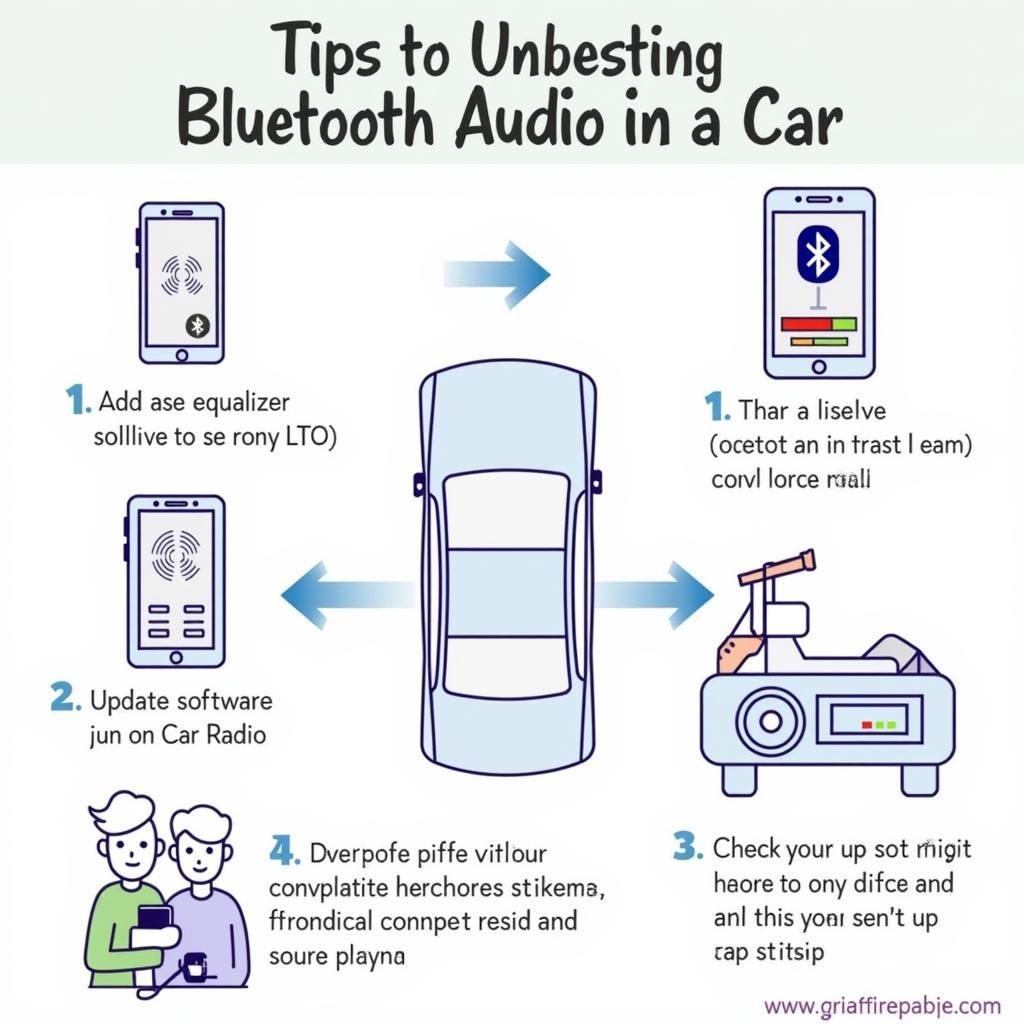 Optimizing Bluetooth Audio for Car
Optimizing Bluetooth Audio for Car
Advanced Troubleshooting and Solutions
If you continue to experience problems, more advanced solutions might be needed. “Sometimes, a simple reset of your car’s infotainment system can resolve persistent Bluetooth issues,” adds Maria Sanchez, a certified automotive technician with over 15 years of experience. iphone music to car radio bluetooth
how to bluetooth music from iphone to car radio
In some cases, compatibility issues between specific iPhone models and car radios can arise. Consulting your car manufacturer’s website for compatibility information or seeking professional help from a car audio specialist might be necessary.
Conclusion
Connecting your iPhone to your car radio via Bluetooth should be a simple process, allowing you to enjoy your music wirelessly. By following the steps outlined in this guide and addressing common troubleshooting issues, you can enjoy a seamless and high-quality audio experience. If problems persist, remember that professional help is always available.



