Connecting your Android phone to your car radio via Bluetooth to enjoy your favorite music seems simple enough, right? But sometimes, what should be a seamless experience turns into a frustrating tangle of tech troubles. From connection dropouts to poor audio quality, Bluetooth issues can put a damper on your drive. This guide dives deep into the world of Android car radio Bluetooth music, offering solutions to common problems and tips for optimizing your audio experience.
Many drivers experience pairing issues, where their Android device can’t find or connect to their car radio. This can be due to a variety of reasons, such as outdated software or incompatible Bluetooth versions. Sometimes, simply restarting both devices can resolve the problem. Other times, you may need to delve into your car and phone’s Bluetooth settings to ensure they’re properly configured. Wanting the best Bluetooth experience? Check out our list of the best bluetooth car radios.
Troubleshooting Android Car Radio Bluetooth Music Connectivity
Why Won’t My Phone Connect to My Car Bluetooth for Music?
There are a number of potential culprits behind Bluetooth connectivity woes. Let’s examine some of the most common:
- Pairing Issues: Ensure both your car radio and Android phone are in pairing mode. Consult your car radio’s manual for specific instructions.
- Distance Limitations: Bluetooth has a limited range. Make sure your phone isn’t too far from the car radio when attempting to connect.
- Interference: Other electronic devices can interfere with Bluetooth signals. Try turning off any nearby Wi-Fi devices or Bluetooth accessories.
- Software Conflicts: Outdated software on either your phone or car radio can lead to compatibility issues. Update both to the latest versions available.
- Hardware Problems: In rare cases, a faulty Bluetooth module in your car or phone may be the cause. If other troubleshooting steps fail, consult a professional. If you are looking to upgrade, check out our recommendations for the best bluetooth car radios for under 80.
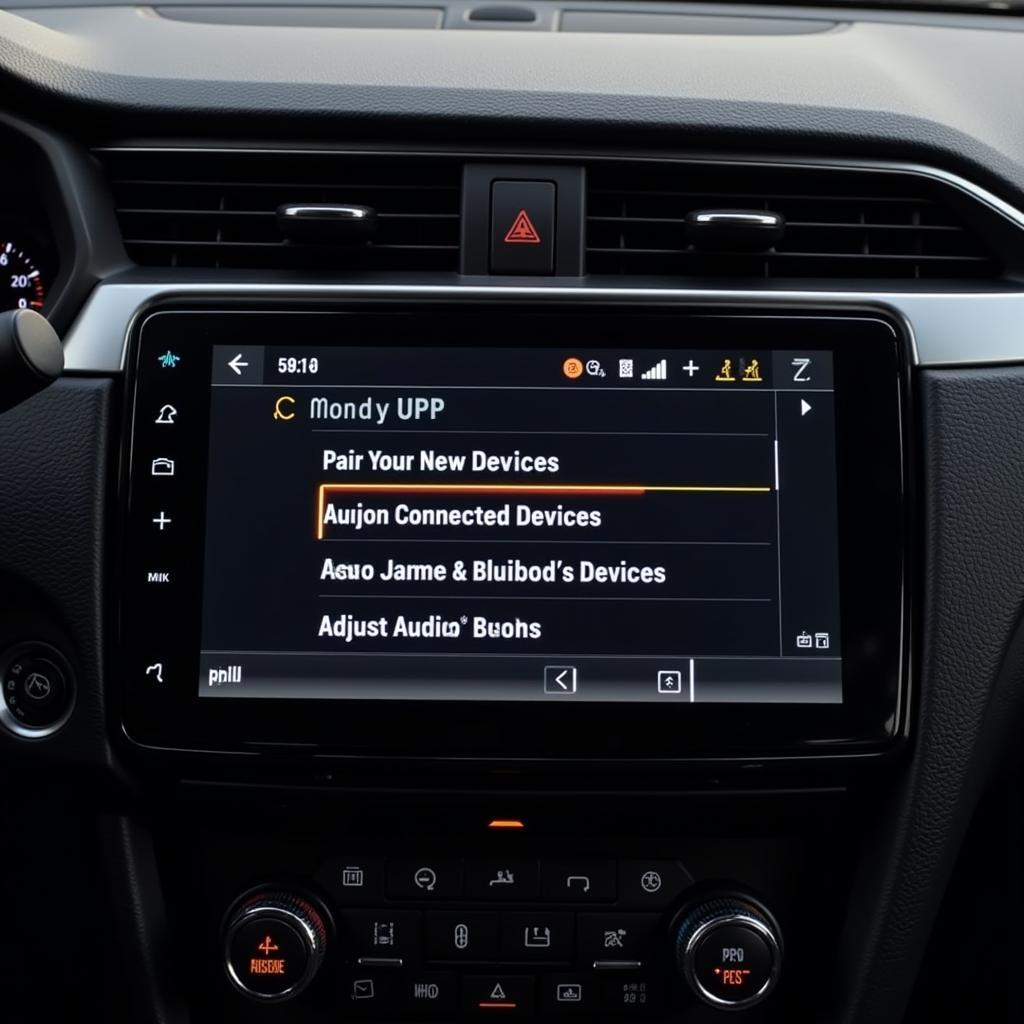 Car Radio Bluetooth Settings Menu
Car Radio Bluetooth Settings Menu
How Can I Improve My Android Car Radio Bluetooth Sound Quality?
Achieving optimal audio quality involves a few key strategies:
- Adjusting EQ Settings: Experiment with the equalizer settings on both your phone and car radio to find the ideal balance for your listening preferences. For the best experience in streaming, consider our list of the best car radios for bluetooth and spotify audio streaming.
- Using a High-Quality Music Player: The default music player on your phone might not provide the best audio output. Consider using a dedicated high-fidelity music player app.
- Checking for Codec Compatibility: Ensure that both your phone and car radio support the same high-quality Bluetooth audio codecs, such as aptX.
- Minimizing Interference: Keep your phone away from other electronic devices in the car that could cause interference.
- Upgrading Your Car Radio: If you’re still dissatisfied with the sound quality, consider upgrading to a car radio with car radios with best bluetooth.
Advanced Troubleshooting Techniques
What if My Android Auto Doesn’t Play Music via Bluetooth?
If you’re experiencing issues with Android Auto and Bluetooth music, here are some additional troubleshooting steps:
- Check Android Auto Settings: Ensure that Bluetooth is enabled within the Android Auto app.
- Clear Cache and Data: Clearing the cache and data for the Android Auto app can sometimes resolve software glitches.
- Reinstall Android Auto: Uninstall and reinstall the Android Auto app to ensure you have the latest version.
- Check Cable Connections: If using a wired connection, ensure the cable is undamaged and properly connected.
- Consult Your Car Manufacturer: Some car manufacturers have specific instructions or compatibility requirements for Android Auto.
“Often, the simplest solutions are the most effective,” says John Peterson, a senior automotive electrical engineer. “Restarting both your phone and car radio can resolve a surprising number of Bluetooth connection issues.”
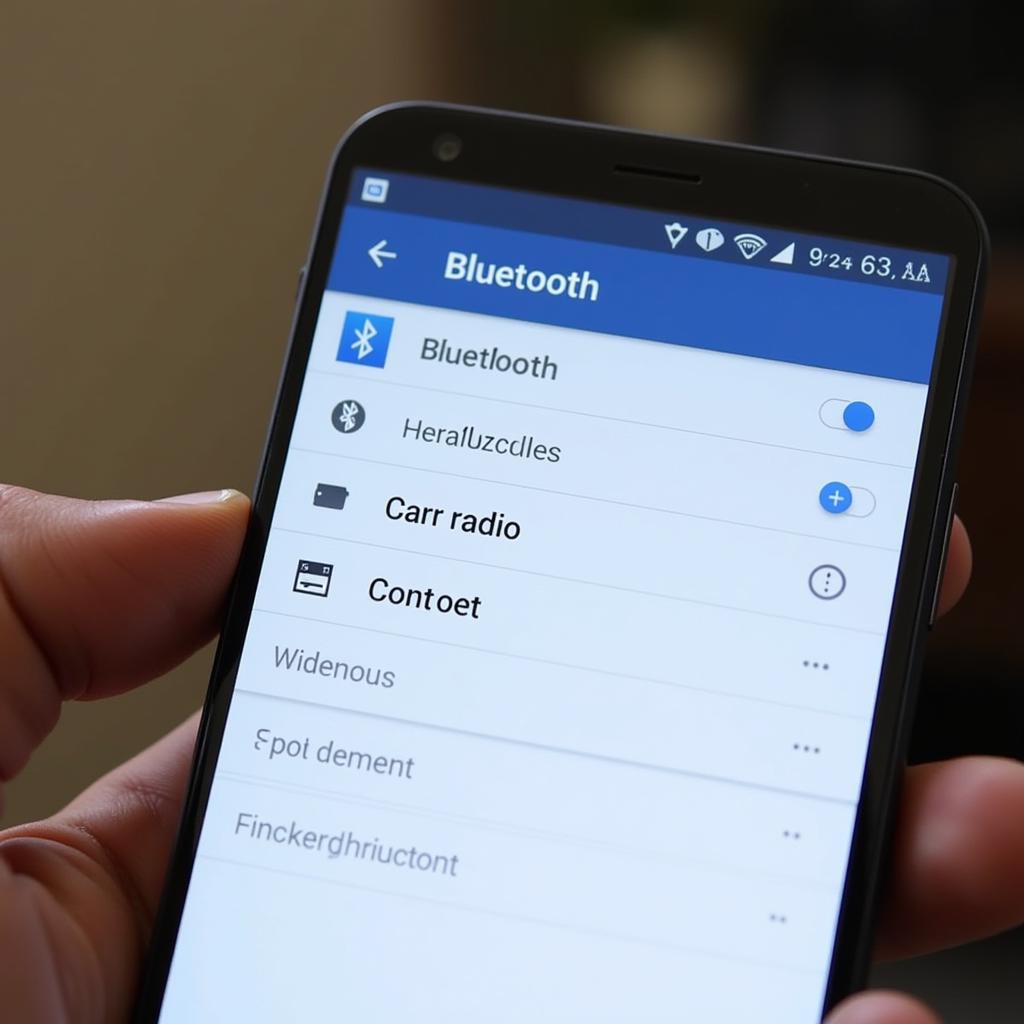 Android Phone Bluetooth Settings Screen
Android Phone Bluetooth Settings Screen
Optimizing Your Bluetooth Audio Experience
How do I set up android car radio bluetooth music?
Setting up your Android car radio for Bluetooth music is usually a straightforward process:
- Enable Bluetooth: Turn on Bluetooth on both your phone and car radio.
- Enter Pairing Mode: Put your car radio into pairing mode. Refer to your car’s manual for specific instructions. You may want to check out bluetooth car radios best buy mercury mariner 2005 if you own that model.
- Search for Devices: On your phone, search for available Bluetooth devices.
- Select Your Car Radio: Choose your car radio from the list of available devices.
- Enter PIN (if required): Some car radios require a PIN to pair. This PIN is usually found in your car’s manual.
- Confirm Pairing: Confirm the pairing on both your phone and car radio.
“Investing in a high-quality Bluetooth car radio can dramatically improve your listening experience,” advises Maria Sanchez, a certified car audio technician. “Look for features like aptX support and advanced noise cancellation for optimal sound quality.”
By following these tips and troubleshooting techniques, you can transform your car into a mobile concert hall and enjoy a seamless Android car radio Bluetooth music experience. No more frustrating silence or choppy audio—just pure, uninterrupted musical bliss on the open road.


