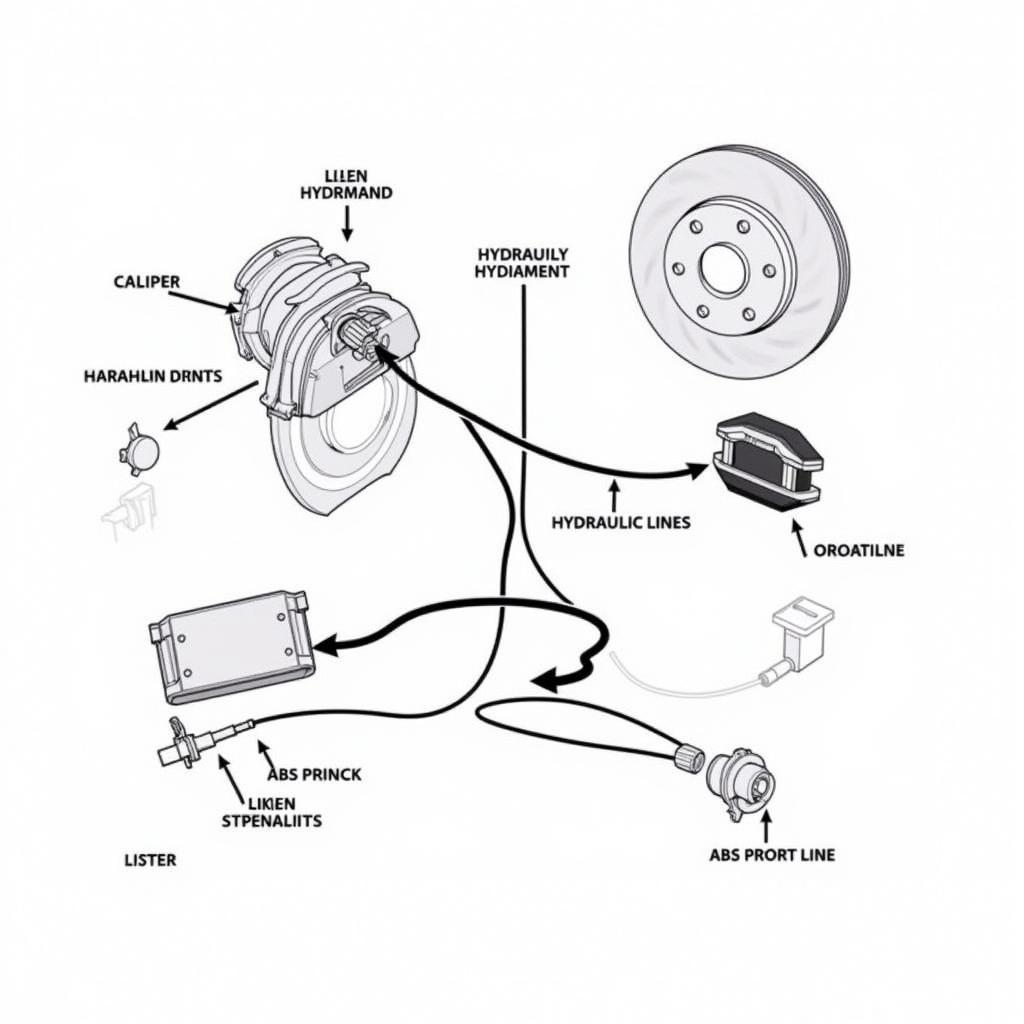Connecting your phone via Bluetooth to your car radio is now a standard feature, offering a convenient way to enjoy your favorite playlists on the go. However, getting your Bluetooth music to play smoothly through your car’s speakers can sometimes be a bit tricky. This comprehensive guide will walk you through common troubleshooting steps, pairing procedures, and even discuss the latest advancements in car audio technology to ensure you have the optimal listening experience.
 Connecting a Smartphone to Car Radio via Bluetooth
Connecting a Smartphone to Car Radio via Bluetooth
Troubleshooting Common Bluetooth Car Audio Issues
Before we dive into setting up your Bluetooth connection, let’s address some common issues you might encounter. Is your music cutting out? Are you struggling to pair your device? Here are a few quick fixes:
- Check your car’s Bluetooth compatibility: Not all car radios are created equal. Some older models may not support Bluetooth audio streaming. Check your car’s manual or the manufacturer’s website to confirm compatibility.
- Ensure your phone’s Bluetooth is enabled: This might seem obvious, but it’s a common oversight. Double-check that your phone’s Bluetooth is turned on and in discoverable mode.
- Restart your devices: A simple restart of both your phone and car’s infotainment system can sometimes resolve connection issues. Think of it as a quick refresh for your technology.
- Delete existing pairings: If you’ve previously paired other devices, try deleting them from both your phone and car’s Bluetooth memory. This can sometimes resolve conflicts.
Pairing Your Phone with Your Car’s Bluetooth System
Once you’ve addressed any potential issues, pairing your phone should be a breeze. Here’s a step-by-step guide:
- Put your car radio in pairing mode: Consult your car’s manual for the specific steps, but typically involves navigating to the Bluetooth settings menu on your car’s infotainment system. Look for an option to add a new device.
- Make your phone discoverable: Open your phone’s Bluetooth settings and ensure it’s visible to other devices.
- Select your car on your phone: Your car’s name should appear in the list of available devices on your phone. Select it to initiate the pairing process.
- Enter the pairing code (if required): Some car radios require a pairing code, which will be displayed on the car’s screen. Enter this code on your phone to confirm the connection.
“A common mistake people make is not having their phone in discoverable mode,” says John Miller, a senior automotive electrical engineer. “Make sure your phone is visible to your car’s Bluetooth system.”
Advanced Bluetooth Features and Future Trends
Bluetooth technology in cars has evolved significantly. Here are some advanced features you might find in newer vehicles:
- Automatic connection: Many modern cars will automatically connect to your phone as soon as you enter the vehicle, eliminating the need for manual pairing each time.
- Voice control: Bluetooth integration allows you to use voice commands to control your music playback, make calls, and even access other phone features, all while keeping your hands on the wheel.
- Wireless Android Auto/Apple CarPlay: These technologies take Bluetooth integration to the next level, mirroring your phone’s interface on your car’s display and providing access to a wider range of apps and features. They can be extremely helpful when you need to navigate using apps such as Google Maps or Waze. If your Lincoln MKZ is experiencing battery drain issues, check our article on 2014 Lincoln MKZ battery drain. You might also be interested in knowing more about the symptoms of a low battery in your car.
“The future of Bluetooth in cars is all about seamless integration and enhanced user experience,” states Maria Sanchez, an automotive software engineer. “We’re moving towards a future where your car becomes an extension of your smartphone, providing a truly connected driving experience.” Another common issue car owners face is dealing with their car’s anti-theft system. Learn how to disable a 2007 Lincoln MKZ anti-theft system. Additionally, if you need to replace your Lincoln key fob battery, our guide provides detailed instructions.
Conclusion
Connecting your phone and enjoying Bluetooth music to car radio doesn’t have to be a frustrating experience. By following the steps outlined in this guide and understanding the potential issues, you can enjoy your favorite tunes on the road. If you are concerned about your car’s alternator causing battery drain, our article on this topic offers insightful information.
FAQ
- Why won’t my phone connect to my car’s Bluetooth? Ensure both devices have Bluetooth enabled, are in pairing mode, and are compatible. Try restarting both devices and deleting any previous pairings.
- How do I improve my car’s Bluetooth audio quality? Ensure you are using a high-quality audio source and check your car’s audio settings for equalizer adjustments.
- Can I connect multiple phones to my car’s Bluetooth at the same time? Some cars allow multiple pairings but typically only one can be actively streaming audio.
- What is the difference between Bluetooth and Android Auto/Apple CarPlay? Bluetooth provides basic audio streaming and hands-free calling, while Android Auto/Apple CarPlay offer a more integrated experience, mirroring your phone’s interface on the car’s display.
- How do I know if my car supports Bluetooth audio streaming? Check your car’s manual or the manufacturer’s website for specifications.
- What should I do if my Bluetooth music keeps cutting out? Check for interference from other devices, ensure your phone is close to the car radio, and try restarting both devices.
- Can I upgrade my car’s Bluetooth system? Aftermarket Bluetooth adapters can be installed in some cars to add or upgrade Bluetooth functionality.