Experiencing the frustration of a BMW Bluetooth connection with no sound? This issue, while common, can stem from a variety of causes. This guide provides a comprehensive approach to diagnosing and resolving this problem, offering practical solutions and expert insights to get your BMW’s audio system back on track.
If your BMW’s Bluetooth audio is acting up, you might find helpful information on the bluetooth audio bmw 5 series.
Understanding the “BMW Bluetooth Connected But No Sound” Issue
This problem manifests as a successful Bluetooth pairing between your phone and the BMW’s iDrive system, indicated by the connection icon, but no audio output through the car speakers. While it can be annoying, it’s rarely a serious issue. Many fixes are simple and can be performed without specialized tools.
Common Causes of BMW Bluetooth Audio Problems
Several factors can contribute to this issue, ranging from simple software glitches to more complex hardware problems. Here are some of the most common culprits:
- Phone Volume: The most obvious, and often overlooked, cause is the phone’s volume being set too low or muted.
- BMW Volume Control: Similar to the phone, ensure the BMW’s audio system isn’t muted or set at a very low volume.
- Incorrect Audio Source: Verify that the iDrive system is set to the correct audio source (Bluetooth). It might be inadvertently switched to radio, CD, or another input.
- Software Glitches: Temporary software issues in either the phone or the car’s infotainment system can disrupt audio streaming.
- Bluetooth Protocol Issues: Compatibility issues between the phone’s Bluetooth version and the BMW’s system can sometimes lead to audio problems.
- Hardware Malfunctions: In rare cases, a faulty amplifier, speaker, or wiring within the car’s audio system can be the root cause.
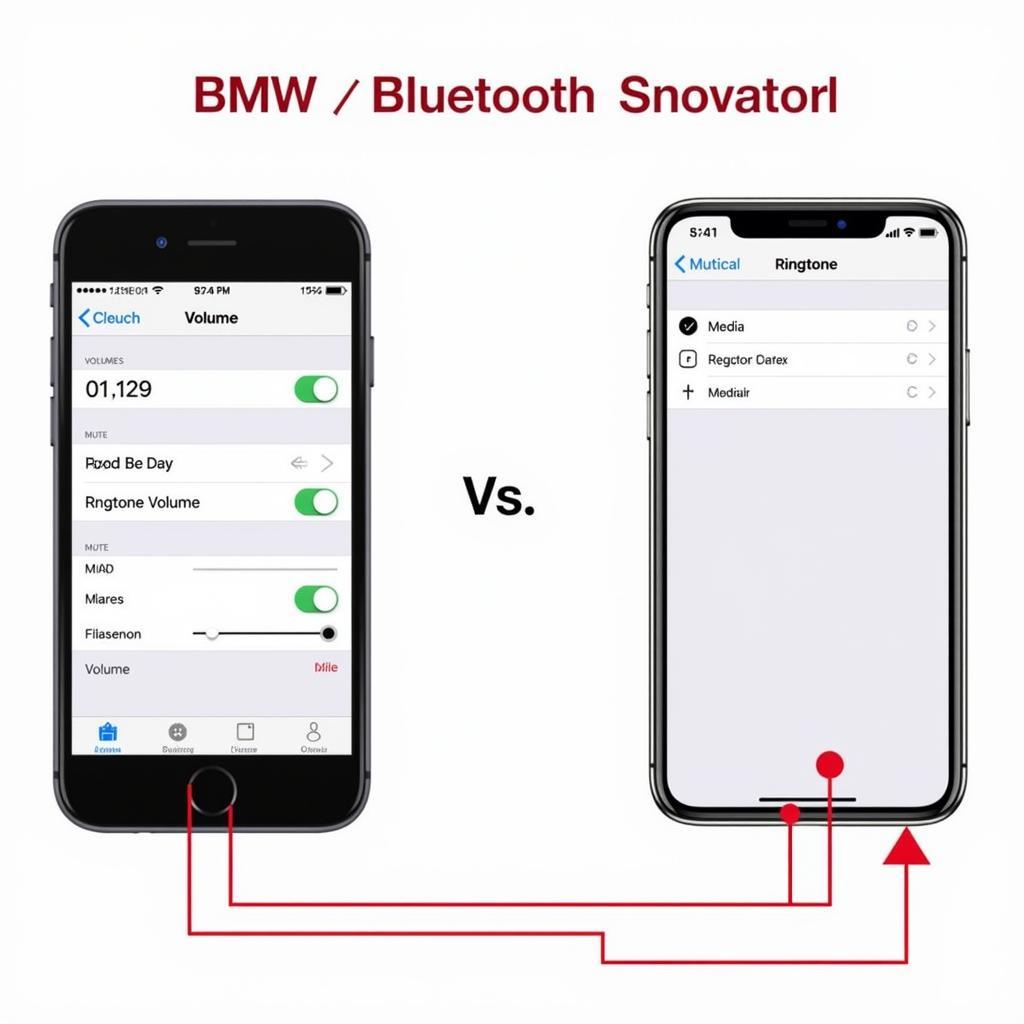 Checking Phone Volume for BMW Bluetooth Audio
Checking Phone Volume for BMW Bluetooth Audio
Troubleshooting Steps for “BMW Bluetooth Connected But No Sound”
Here’s a step-by-step guide to help you troubleshoot this issue:
- Check Phone and Car Volume: Ensure both your phone’s media volume and the BMW’s audio system volume are turned up.
- Restart Your Phone and iDrive: A simple restart often resolves minor software glitches affecting Bluetooth connectivity. To restart iDrive, usually holding down the volume button for a few seconds will do the trick.
- Verify Audio Source Selection: Double-check that the iDrive system is set to the Bluetooth audio source.
- “Forget” and Re-pair Devices: Unpair your phone from the BMW’s iDrive system and then re-pair them to establish a fresh connection.
For information regarding your car’s system, check our guide on the bmw x7 audio system.
- Update Phone and Car Software: Ensure your phone’s operating system and the BMW’s iDrive software are up to date. Software updates frequently contain bug fixes and performance improvements that can resolve connectivity issues.
- Check for Interference: Other electronic devices operating on the same frequency can interfere with Bluetooth signals. Try turning off any unnecessary devices in your car.
Advanced Troubleshooting and Solutions
If the basic troubleshooting steps don’t resolve the issue, you might need to delve into more advanced solutions:
- Reset iDrive System: Performing a factory reset of the iDrive system can sometimes resolve persistent software problems. Consult your car’s manual for instructions on how to perform a reset.
- Check Bluetooth Compatibility: Confirm that your phone’s Bluetooth version is compatible with the BMW’s system. This information can be found in your car’s owner’s manual.
- Diagnose with a Bluetooth Scanner: A Bluetooth scanner can help identify any underlying communication problems between the phone and the car.
If you’re considering upgrading your sound system, check out the bmw x1 alpine audio upgrade.
- Seek Professional Assistance: If all else fails, consult a qualified BMW technician or a car audio specialist for diagnosis and repair. They can diagnose potential hardware problems, such as a faulty amplifier or wiring.
Conclusion
The “BMW Bluetooth connected but no sound” issue can be frustrating, but with the right approach, it’s usually solvable. By following the troubleshooting steps outlined in this guide, you can often pinpoint the cause and restore your BMW’s audio functionality. Remember, if the problem persists, seeking professional assistance is always a good option to avoid further complications.
FAQs
- Why is my BMW Bluetooth connected but no sound? Several factors can cause this, from simple volume settings to software glitches and hardware malfunctions.
- How do I fix my BMW Bluetooth audio? Try restarting your phone and iDrive, verifying the audio source, and re-pairing your devices.
- What if I still can’t hear any sound? Consider resetting the iDrive, checking Bluetooth compatibility, or consulting a professional.
- Can a software update fix the BMW Bluetooth no sound problem? Yes, often software updates can resolve software glitches that cause audio issues.
- Could a hardware problem be causing the issue? While less common, hardware malfunctions in the audio system can be the culprit.
- How do I check my BMW’s iDrive software version? Consult your owner’s manual for instructions on how to access the system information menu.
- Where can I find a qualified BMW technician? You can find certified BMW technicians at authorized BMW dealerships or reputable independent repair shops.
Looking for solutions for different BMW models? You might find the information on 2019 bmw x5 audio system helpful. Or if you’re looking for adapter options, explore the bmw bluetooth audio adapter.
Need additional assistance with your BMW’s Bluetooth or audio system? Contact us via WhatsApp: +1 (641) 206-8880, Email: [email protected] or visit us at 276 Reock St, City of Orange, NJ 07050, United States. Our 24/7 customer support team is ready to help.

