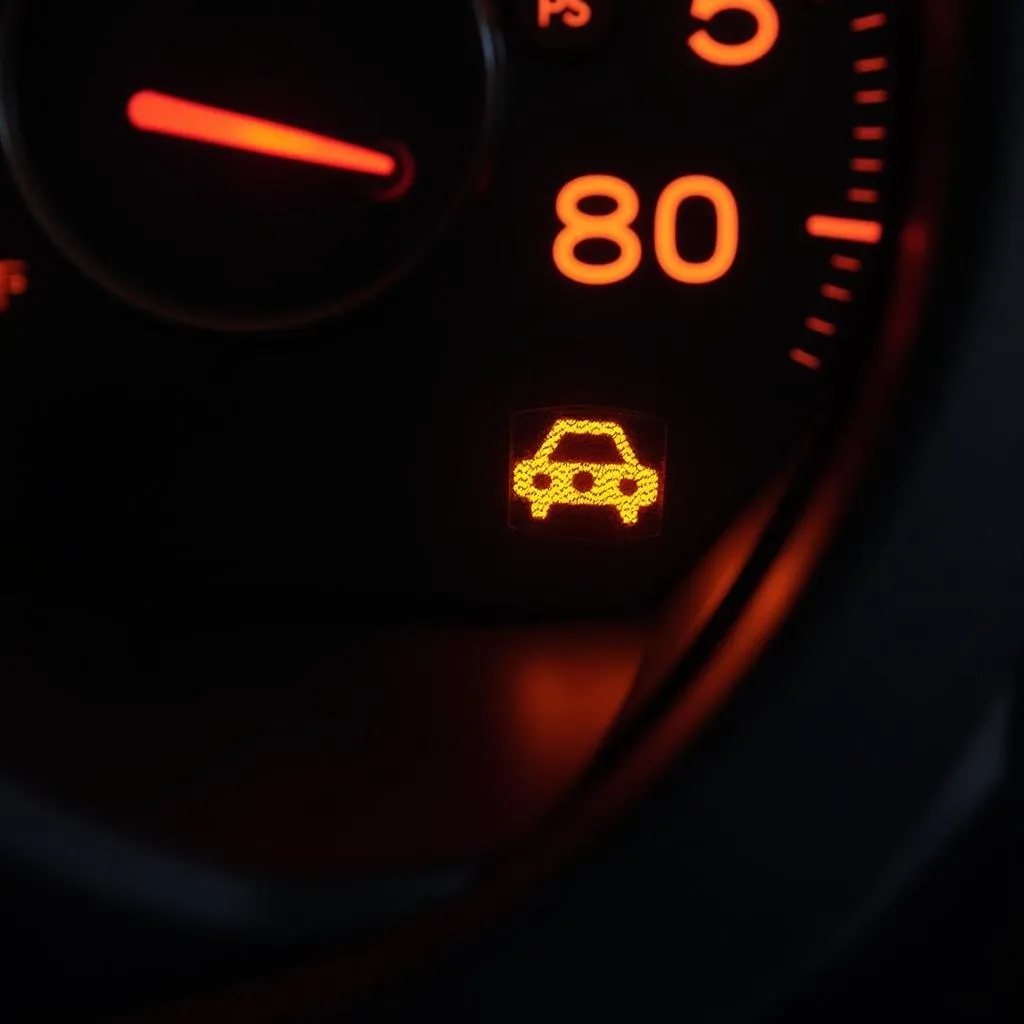Connecting your phone via Bluetooth to your car’s audio system offers a seamless way to enjoy music, podcasts, and hands-free calling. But sometimes, getting these two devices to “speak” the same language can be tricky. This guide dives deep into the process of connecting Bluetooth to your car radio Bluetooth, providing solutions to common issues and offering expert advice for a smooth, frustration-free experience.
Understanding the Basics of Bluetooth Car Connections
Before we jump into the how-to, it’s helpful to understand the underlying technology. Bluetooth operates on short-range radio waves, enabling wireless communication between devices. When you connect bluetooth to car radio bluetooth, you’re essentially creating a secure, temporary link that allows your phone to transmit audio and call data to your car’s stereo.
Different Bluetooth Profiles and Their Functions
Bluetooth utilizes various “profiles” that determine the type of data transmitted. For audio streaming, the A2DP (Advanced Audio Distribution Profile) is crucial. For hands-free calling, the HFP (Hands-Free Profile) comes into play. Understanding these profiles can help troubleshoot connectivity issues.
Step-by-Step Guide to Connecting Bluetooth to Car Radio Bluetooth
- Enable Bluetooth on both devices: On your phone, navigate to the Bluetooth settings and turn it on. Similarly, activate the Bluetooth function on your car’s infotainment system. Usually, there’s a dedicated Bluetooth button or an option within the settings menu.
- Make your phone discoverable: In your phone’s Bluetooth settings, ensure it’s visible to other devices. This often involves selecting an option like “Pair new device” or making the phone “discoverable.”
- Search for devices on your car radio: On your car’s system, initiate a search for available Bluetooth devices. A list of nearby devices should appear on the screen.
- Select your phone from the list: Once your phone’s name appears on the car’s display, select it to begin the pairing process.
- Enter the pairing code (if required): Both devices might display a pairing code. Confirm that the code matches on both screens. If so, accept the pairing request. Some modern systems skip this step, offering automatic pairing.
- Confirm the connection: Once paired, the car’s system should indicate a successful connection. You should also see a notification on your phone confirming the connection.
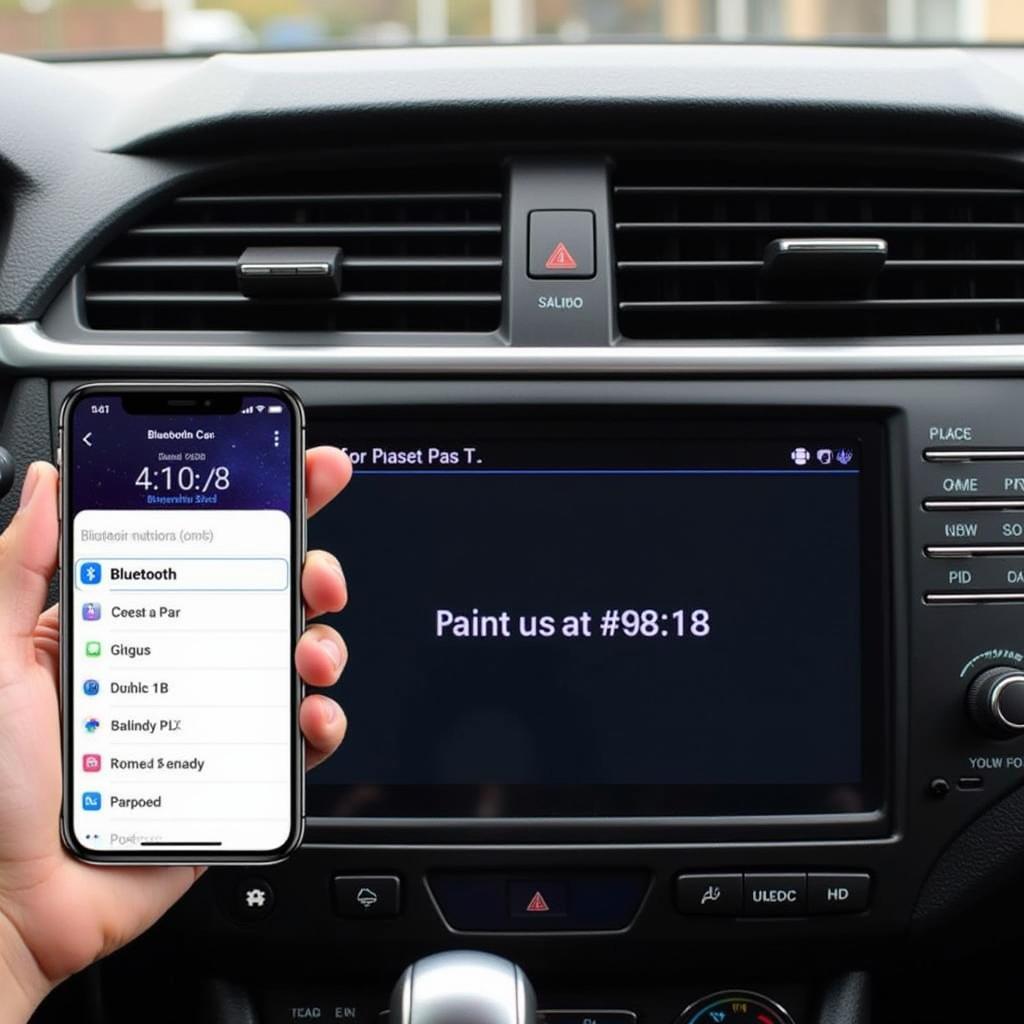 Connecting Phone to Car Bluetooth via Bluetooth Menu
Connecting Phone to Car Bluetooth via Bluetooth Menu
Troubleshooting Common Bluetooth Connection Problems
Sometimes, things don’t go as planned. Here are some common issues and their solutions:
- Phone not appearing in the car’s list: Ensure your phone is discoverable and within range of the car’s Bluetooth system. Try restarting both devices. Also, check if your car’s system has a limit on the number of paired devices and remove any unnecessary ones.
- Pairing code mismatch: Double-check that the pairing code displayed on both devices is identical. If it differs, try the pairing process again.
- Poor audio quality: Ensure there’s no interference from other electronic devices. Try moving your phone closer to the car’s Bluetooth receiver. Also, check the audio settings on both devices.
- Connection drops frequently: This could be due to a weak Bluetooth signal. Try minimizing the distance between your phone and the car’s system. Updating the firmware of your car’s infotainment system can often resolve such issues.
Expert Tips for a Seamless Bluetooth Experience
- Consult your car’s manual: Your car’s manual offers device-specific instructions and troubleshooting tips.
- Keep your software updated: Regular software updates for both your phone and car’s system can improve compatibility and fix bugs.
- Delete old pairings: Removing old or unused Bluetooth pairings from your car’s system can prevent conflicts and improve performance.
“Regularly updating your car’s infotainment system firmware is crucial for maintaining optimal Bluetooth connectivity and avoiding compatibility issues,” says John Smith, Senior Automotive Electrical Engineer at AutoTech Solutions.
Maximizing Your Bluetooth Car Connection
Beyond just playing music and taking calls, a stable Bluetooth connection opens up a range of possibilities. Many modern cars support features like voice assistants, text message notifications, and even wireless Android Auto or Apple CarPlay integration via Bluetooth.
Utilizing Voice Assistants for Hands-Free Control
With a solid Bluetooth connection, you can leverage your phone’s voice assistant for hands-free control of various functions, like making calls, sending texts, navigating, and controlling music playback.
“Integrating your phone’s voice assistant with your car’s Bluetooth system significantly enhances safety and convenience, allowing you to focus on the road while staying connected,” advises Maria Garcia, Lead Diagnostics Specialist at Connected Car Solutions.
Conclusion
Connecting bluetooth to car radio bluetooth unlocks a world of convenience and entertainment on the go. By following this comprehensive guide and utilizing the troubleshooting tips, you can enjoy a seamless and uninterrupted Bluetooth experience in your car.
FAQ
- Why won’t my phone connect to my car’s Bluetooth? Ensure Bluetooth is enabled on both devices, your phone is discoverable, and the devices are within range. Check for any compatibility issues.
- How do I fix a dropped Bluetooth connection in my car? Try restarting both devices, deleting old pairings, and updating the firmware of your car’s system.
- What is the pairing code for my car’s Bluetooth? The pairing code should be displayed on both your phone and car’s screen during the pairing process.
- Can I connect two phones to my car’s Bluetooth at the same time? Some car systems allow for multiple device pairing, but only one can be actively connected for audio streaming or calling.
- How do I improve the audio quality of my Bluetooth car connection? Ensure there’s no interference, move your phone closer to the car’s Bluetooth receiver, and check audio settings on both devices.
- What is A2DP and why is it important for car Bluetooth? A2DP (Advanced Audio Distribution Profile) is a Bluetooth profile that enables high-quality stereo audio streaming to your car’s system.
- How can I utilize voice assistants with my car’s Bluetooth? Ensure your phone’s voice assistant is enabled and connected via Bluetooth. You can then use voice commands to control various functions in your car.