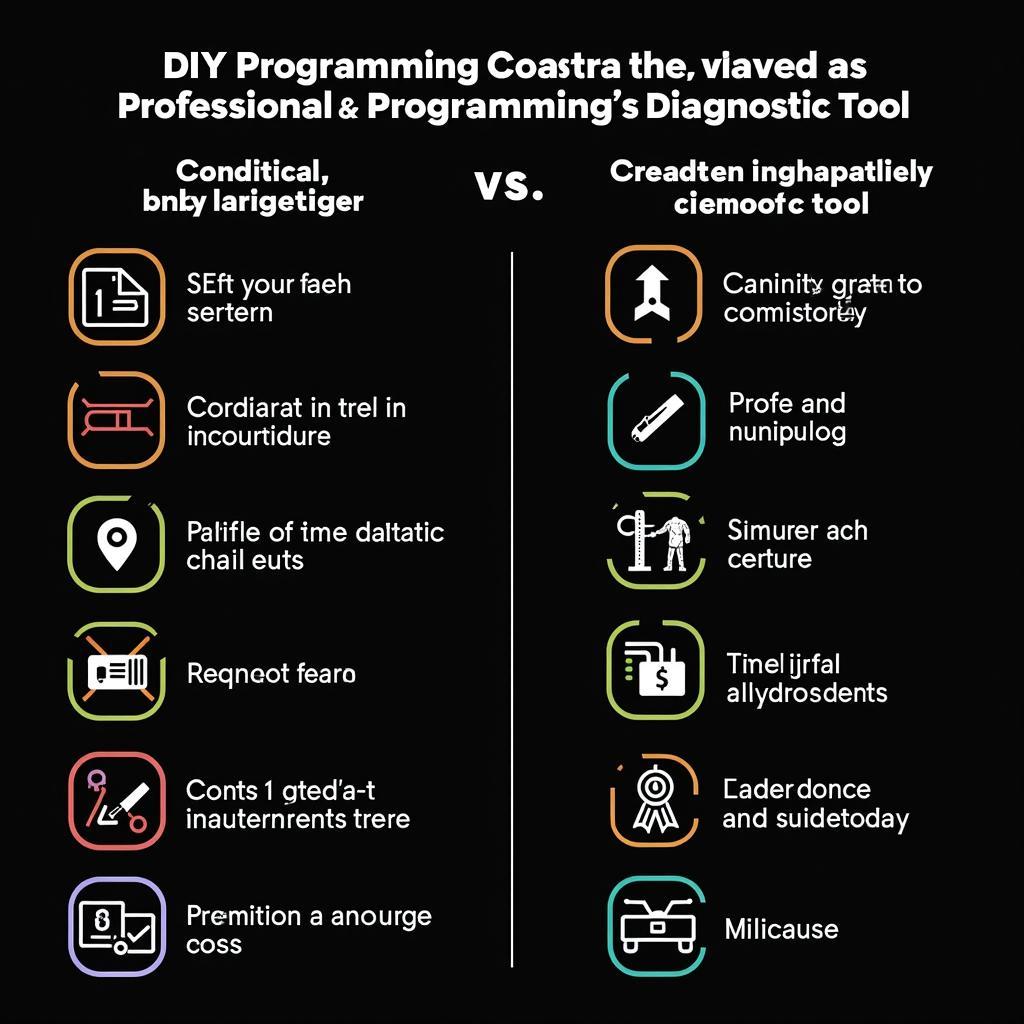Connecting your iPhone to your car radio via Bluetooth opens up a world of hands-free communication and entertainment. Whether you’re taking calls, listening to podcasts, or enjoying your favorite playlist, this wireless connection offers convenience and safety. This guide provides a step-by-step approach to connecting your iPhone to your car’s Bluetooth system, troubleshooting common issues, and maximizing your in-car audio experience.
how to connect iphone to car radio bluetooth
Understanding Bluetooth in Your Car
Bluetooth technology has become a standard feature in most modern vehicles, allowing drivers to seamlessly integrate their smartphones with their car’s infotainment system. This wireless connection enables various functions, including hands-free calling, music streaming, and access to certain apps. Before attempting to connect your iPhone, it’s essential to understand the specifics of your car’s Bluetooth system. Consult your car’s manual or the manufacturer’s website for detailed instructions and compatibility information.
Pairing Your iPhone: A Step-by-Step Guide
Connecting your iPhone to your car radio via Bluetooth is generally a straightforward process. Here’s a detailed guide to help you through the steps:
- Enable Bluetooth on your iPhone: Navigate to Settings > Bluetooth and toggle the switch to the on position.
- Put your car radio in pairing mode: Refer to your car’s manual for specific instructions, as the process may vary between models. Generally, you’ll need to access the Bluetooth settings on your car’s infotainment system and select the option to pair a new device.
- Select your car on your iPhone: Your car’s name should appear in the “Other Devices” list on your iPhone’s Bluetooth screen. Tap on it to initiate the pairing process.
- Confirm the pairing code: Both your iPhone and car radio may display a pairing code. Ensure that the codes match and confirm the pairing on both devices.
iphone bluetooth connection to car radio
Troubleshooting Common Connection Issues
Sometimes, connecting your iPhone to your car’s Bluetooth can be tricky. Here are some common issues and their solutions:
- iPhone not discovered: Ensure Bluetooth is enabled on both your iPhone and car radio. Restart both devices and try again.
- Pairing code mismatch: Double-check that the pairing codes displayed on your iPhone and car radio are identical.
- Poor audio quality: Try moving your iPhone closer to the car radio or removing any obstructions between the two devices.
 Troubleshooting iPhone Car Bluetooth Connection Issues
Troubleshooting iPhone Car Bluetooth Connection Issues
Why Won’t My iPhone Connect to My Car Radio Bluetooth?
Several factors can prevent a successful connection. Check for software updates on both your iPhone and car’s system. Outdated software can create compatibility issues.
How Do I Reset My Car’s Bluetooth?
Refer to your car’s manual for specific instructions on resetting the Bluetooth system. This usually involves accessing the Bluetooth settings on your car’s infotainment system and selecting the option to reset or delete paired devices.
“Ensuring your car’s software is up-to-date is crucial for seamless Bluetooth connectivity. Regular updates often address bugs and improve compatibility with newer devices.” – John Davis, Automotive Electronics Engineer.
Optimizing Your In-Car Audio Experience
Once connected, you can enjoy various features:
- Hands-free calling: Make and receive calls safely and legally while driving.
- Music streaming: Enjoy your favorite playlists and podcasts directly from your iPhone.
- Navigation apps: Use turn-by-turn directions with audio guidance.
how to connect iphone to radio in car via bluetooth
“Bluetooth technology transforms your car into a mobile entertainment and communication hub. Maximize its potential by exploring all the available features, from voice assistants to audio streaming.” – Maria Sanchez, Mobile Technology Consultant.
How Can I Improve the Sound Quality of My Bluetooth Connection?
Ensure your iPhone’s volume is at a reasonable level and adjust the equalizer settings on your car radio to optimize the audio output.
Conclusion
Connecting your iPhone to your car radio Bluetooth offers a safe and convenient way to access communication and entertainment while on the road. By following the steps outlined in this guide and addressing any potential issues, you can enhance your driving experience with seamless wireless connectivity.
FAQ
- Can I connect multiple iPhones to my car radio Bluetooth simultaneously? Most car radios only support one active Bluetooth connection at a time.
- Does connecting my iPhone to my car radio Bluetooth drain my phone’s battery quickly? Bluetooth consumes a moderate amount of battery power. Ensure your phone is adequately charged before long journeys.
- What should I do if my car radio doesn’t have Bluetooth? Consider purchasing a Bluetooth adapter that plugs into your car’s auxiliary input.
- Can I use Siri with my car radio Bluetooth? Yes, you can typically access Siri through your car’s voice command system once your iPhone is connected via Bluetooth.
- What audio formats are supported by car radio Bluetooth? Most car radios support common audio formats like MP3, AAC, and WAV.
- Is it legal to use my iPhone connected to my car radio Bluetooth while driving? Hands-free calling is generally permitted, but using other features, like texting or browsing apps, while driving is illegal in many jurisdictions. Always prioritize safe driving practices.
- How can I disconnect my iPhone from my car radio Bluetooth? You can either disable Bluetooth on your iPhone or disconnect the device from your car’s Bluetooth settings.