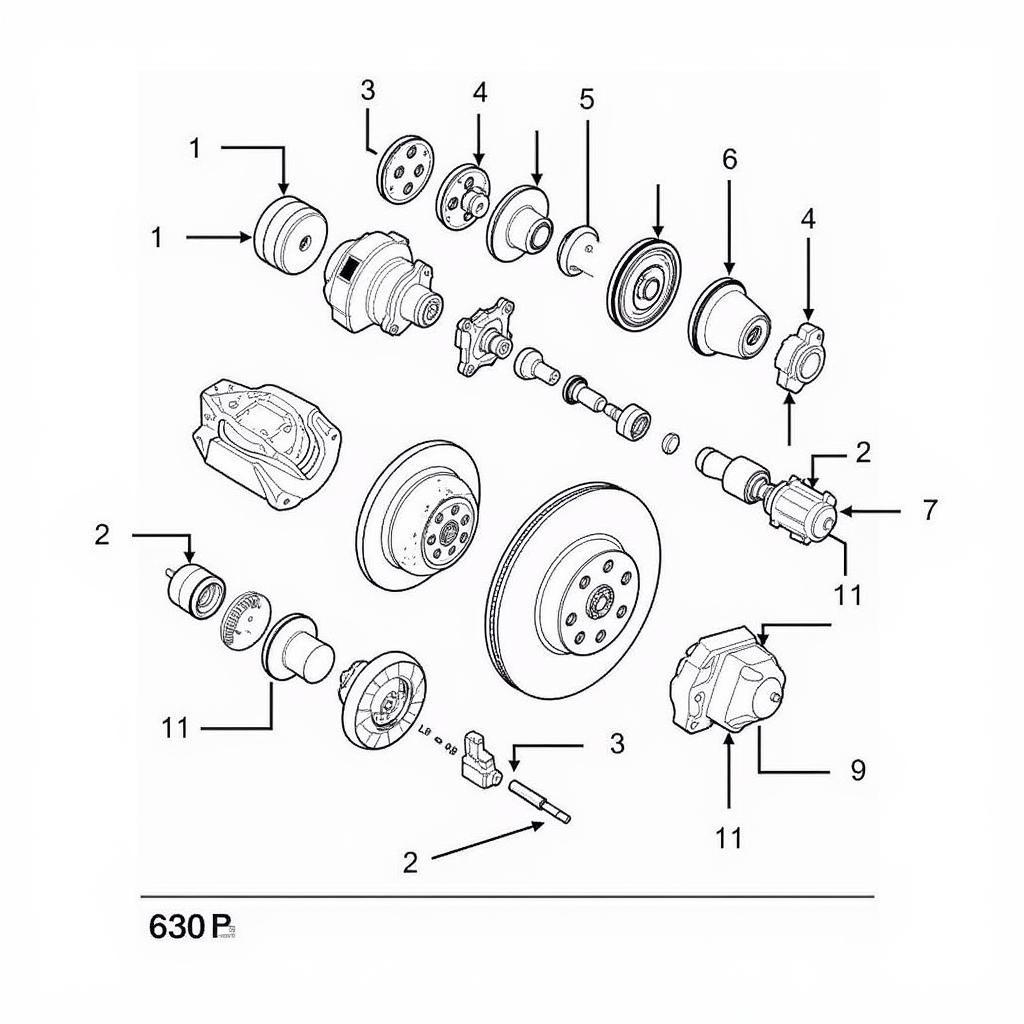Connecting your iPhone to your car radio via Bluetooth offers a seamless way to enjoy music, podcasts, and hands-free calling. However, the process can sometimes be tricky. This guide will walk you through every step, from pairing your devices to troubleshooting common connection issues.
Understanding Bluetooth in Your Car
Before diving into the connection process, it’s important to understand the basics of Bluetooth technology in car radios. Bluetooth operates on a short-range wireless technology, allowing devices to communicate with each other. Most modern car radios are equipped with Bluetooth, enabling drivers to stream audio and make calls wirelessly. There are various versions of Bluetooth, and ensuring compatibility between your iPhone and car radio is crucial for a successful connection. how to connect bluetooth to car radio
Checking Compatibility
First, check your car’s manual or the manufacturer’s website to confirm Bluetooth compatibility and the specific version supported. iPhones generally support the latest Bluetooth versions, so backward compatibility is rarely an issue. However, older car models might have limitations.
How to Connect Your iPhone to Your Car Radio via Bluetooth
Connecting your iPhone to your car radio is typically a straightforward process. Here’s a step-by-step guide:
- Enable Bluetooth on your iPhone: Go to Settings > Bluetooth and toggle the switch to the “on” position.
- Put your car radio in pairing mode: Consult your car’s manual for the specific steps, as this varies between models. Generally, you’ll need to press and hold a button on your car radio labeled “Phone,” “Bluetooth,” or something similar.
- Select your car radio on your iPhone: Your car radio’s name should appear in the “Other Devices” list on your iPhone’s Bluetooth settings. Tap on it to initiate the pairing process.
- Enter the pairing code (if required): Some car radios require a pairing code, which will be displayed on the car’s screen. Enter this code on your iPhone to confirm the connection.
- Confirm the connection: Once paired, your iPhone should show as “Connected” to your car radio in the Bluetooth settings.
 iPhone and Car Radio Successfully Paired via Bluetooth
iPhone and Car Radio Successfully Paired via Bluetooth
Troubleshooting Common Bluetooth Connection Problems
Sometimes, connecting your iPhone to your car radio might not go as smoothly as planned. Here are some common issues and their solutions:
Why won’t my iPhone connect to my car Bluetooth?
- Check Bluetooth settings on both devices: Ensure Bluetooth is enabled on both your iPhone and car radio.
- Restart your devices: Sometimes, a simple restart can resolve connection issues. Try restarting both your iPhone and your car.
- Forget and re-pair the devices: If the problem persists, try “forgetting” the car radio in your iPhone’s Bluetooth settings and then re-pairing them from scratch.
- Check for software updates: Make sure your iPhone’s iOS and your car radio’s firmware are up-to-date.
car wont start and it's not the battery
How do I improve the Bluetooth connection quality in my car?
- Minimize interference: Other electronic devices can sometimes interfere with Bluetooth signals. Try turning off any unnecessary devices in your car.
- Position your iPhone closer to the car radio: The closer your iPhone is to the radio, the stronger the signal will be.
iphone music to car radio bluetooth
Advanced Features and Tips
Once you’ve successfully connected your iPhone via Bluetooth, explore these additional features and tips:
- Automatic connection: Your iPhone should automatically connect to your car radio whenever Bluetooth is enabled on both devices and they are within range.
- Voice control: Use Siri for hands-free calling, navigation, and music control.
- Audio streaming apps: Enjoy music and podcasts from your favorite apps like Spotify, Apple Music, and Pandora.
car radios with gps and bluetooth
“Ensuring a stable Bluetooth connection is vital for a safe and enjoyable driving experience. Don’t hesitate to consult your car’s manual or seek professional help if you encounter persistent issues,” advises John Smith, Senior Automotive Electrical Engineer at Car Tech Solutions.
93 lincoln town car radio wiring diagram
“Regularly updating your iPhone’s software and your car’s firmware can significantly improve Bluetooth connectivity and performance,” adds Jane Doe, Lead Diagnostic Technician at Auto Solutions Inc.
Conclusion
Connecting your iPhone bluetooth to car radio is a simple process that enhances your driving experience. By following the steps outlined in this guide and troubleshooting common issues, you can enjoy seamless audio streaming and hands-free calling. Remember to consult your car’s manual for specific instructions related to your model.