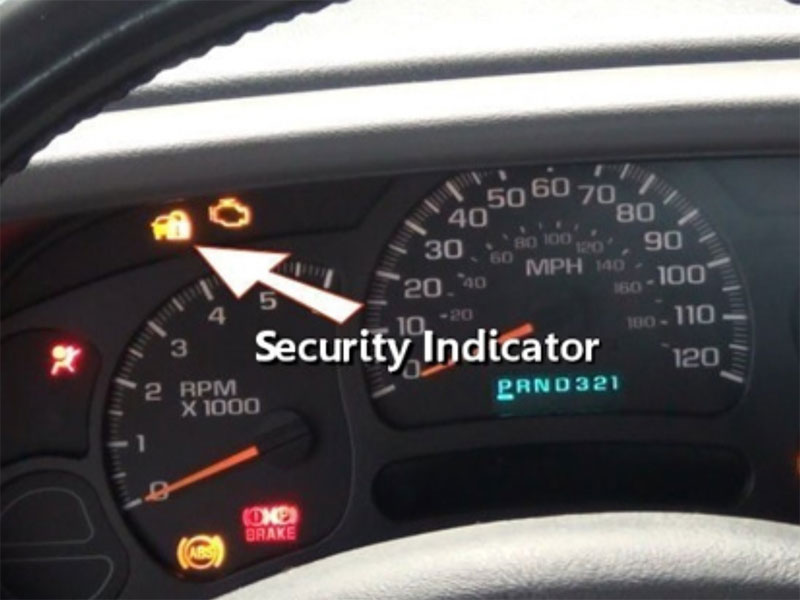Encountering the P161A Ford error code after programming your vehicle can be frustrating, especially when dealing with advanced modules like the PCM (Powertrain Control Module). This guide will walk you through the troubleshooting steps to resolve the Ford P161A after programming issue effectively.
If you are working on a Ford Ranger or other models, this error code typically appears due to an incorrect response from the immobilizer control module after replacing or reprogramming the PCM. Let’s dive into the symptoms, causes, and how to fix this error.
Symptoms of Ford Error Code P161A
After replacing or reprogramming the PCM, you may experience the following:
- Vehicle Won’t Start
- A newly replaced PCM may not match the engine parameters, causing the vehicle to fail to start or perform inconsistently.
- Dashboard Warnings
- You might notice warning lights related to the engine or anti-theft system appearing on the dashboard.
- Improper System Functionality
- Functions like engine control, anti-theft systems, braking systems, and emission systems may fail to operate correctly.
- Unstable Vehicle Performance
- A mismatch in programming can lead to performance issues such as power loss, engine stalling, or inconsistent behavior.
Causes of Error Code P161A
- Unprogrammed PCM
- The PCM must be programmed to match the exact specifications of the vehicle’s engine and electronic systems.
- Compatibility Issues
- A newly replaced PCM with the wrong part number or incomplete programming can result in the P161A error.
- Missing Parameter Reset
- Failing to reset parameters and synchronize the immobilizer with the new PCM causes communication errors.
How to Fix P161A Ford Error Code After Programming
To fix the P161A Ford error, you’ll need the right tools, software, and a diagnostic device. For this guide, we’ll use IDS (Integrated Diagnostic Software) with a VCM2 diagnostic tool. Follow these steps:
Step 1: Gather Necessary Tools
- Diagnostic tool: VCM2, VCM3, or VCX SE
- Software: IDS for older vehicles (pre-2018) or FDRS for newer models
- Dealer account for software login
Step 2: Connect the Diagnostic Tool
- Plug the VCM2 into the OBD2 port of the vehicle and connect it to your PC with IDS software installed.
- Launch the IDS software and allow it to communicate with the vehicle.
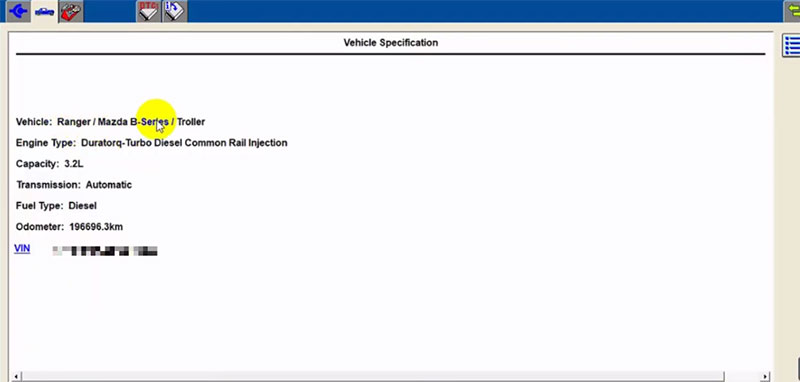
Step 3: Read Error Codes
- Use the IDS software to scan and read the current error codes, including P161A.
- Confirm the error relates to the PCM programming or immobilizer control module.
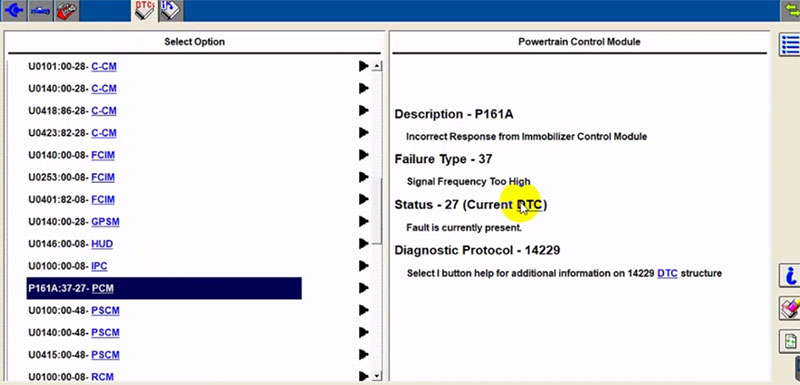
Step 4: Start PCM Programming
- In IDS, navigate to the Module Programming section and select PCM.
- Follow the on-screen instructions to complete the programming process.
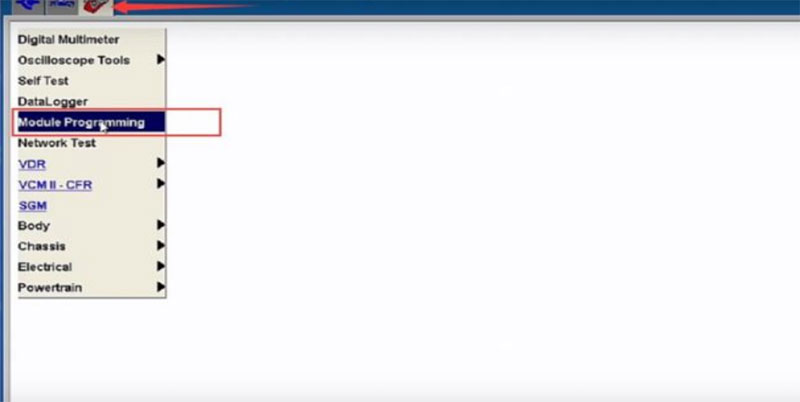
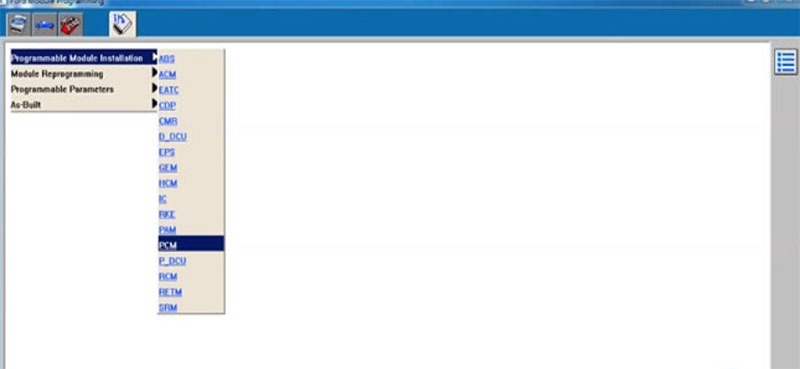
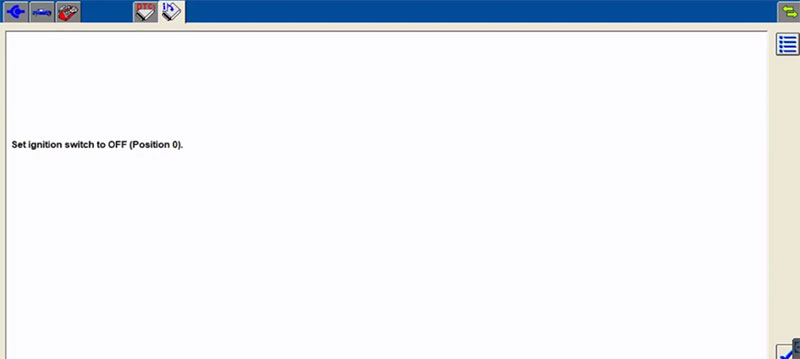
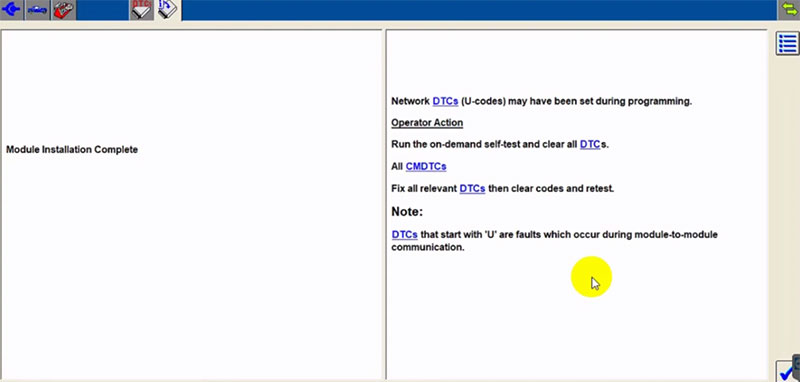
Step 5: Perform Parameter Reset
- Once programming is complete, go to the Body > Security > PATS Functions section in IDS.
- Select Parameter Reset to synchronize the immobilizer control module with the PCM.
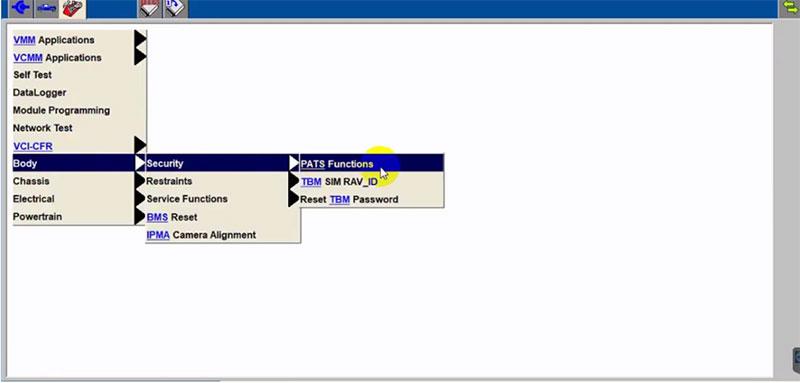
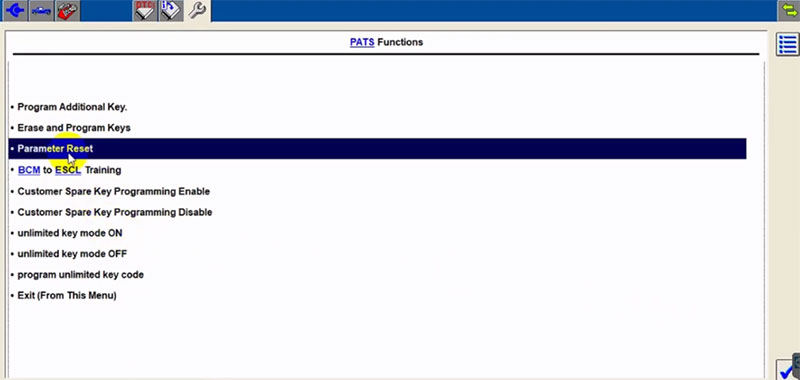
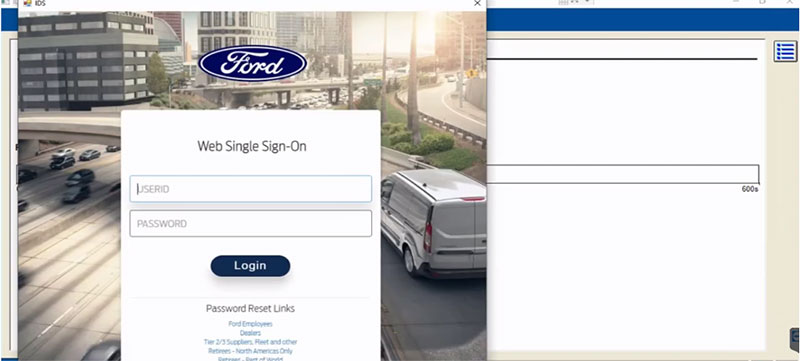
Note: A dealer account is required to complete this step successfully.
Step 6: Clear Error Codes
- After the parameter reset, scan for error codes again and clear any historical errors using IDS.
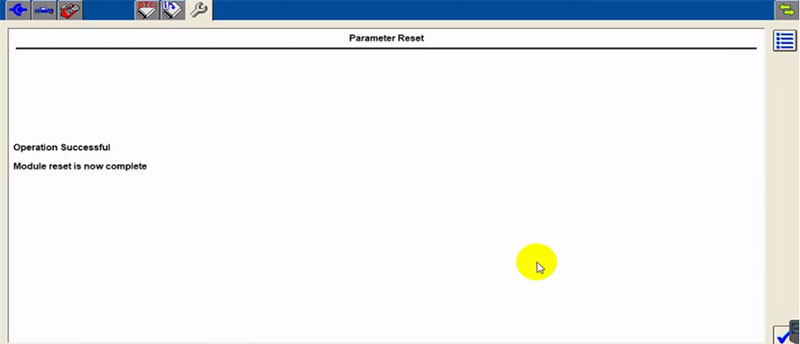
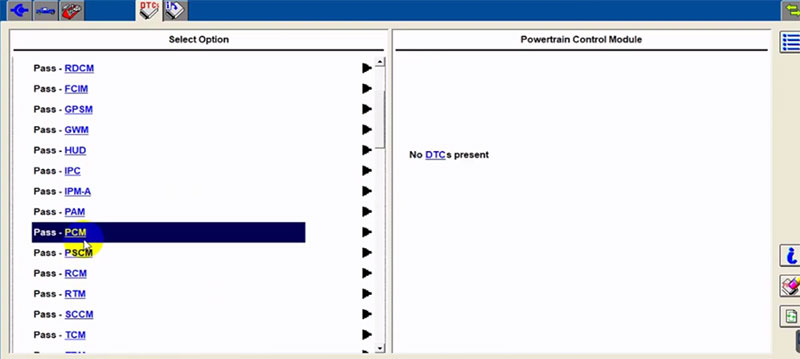
Step 7: Verify Functionality
- Test the vehicle to ensure the dashboard warnings are gone and the engine starts properly.
- If performing remote diagnostics, guide the customer to check the dashboard and test the engine.

Common Issues and Pro Tips
- Dealer Account Requirement
- Ensure you have a valid dealer account for IDS login to avoid delays during the parameter reset.
- Check Compatibility
- Always replace the PCM with one that matches the original part number.
- Update Software
- Keep your IDS or FDRS software updated to ensure compatibility with the vehicle.
- Remote Support Option
- If you encounter issues, consider using remote access tools like TeamViewer or AnyDesk to assist customers.
Final Words and Support
Fixing the P161A Ford error code after programming is a systematic process requiring the right tools, software, and expertise. By following the steps outlined in this guide, you can effectively resolve the issue and restore your vehicle’s functionality.
If you encounter any challenges during this process, feel free to reach out for professional assistance.
Contact Us:
- WhatsApp: +1 (641) 206-8880
- Email: [email protected]
Our team is here to provide immediate support and ensure your vehicle is back on the road quickly!