Integrating Google Maps with your car radio via Bluetooth offers a safe and convenient way to navigate. This article explores the benefits, troubleshooting common issues, and tips for optimizing your Google Maps Bluetooth car radio experience.
Understanding the Power of Google Maps Bluetooth Car Radio
Connecting your smartphone to your car’s Bluetooth system allows you to stream music, make hands-free calls, and, most importantly, use Google Maps for navigation. The audio guidance is delivered directly through your car speakers, eliminating the need for a separate GPS device or fiddling with your phone while driving.  Google Maps Bluetooth Car Radio Connection
Google Maps Bluetooth Car Radio Connection
This integration provides a safer driving experience, allowing you to keep your eyes on the road and your hands on the wheel. Additionally, Google Maps constantly updates its maps and traffic information, ensuring you have the most accurate and efficient routes. You also benefit from real-time traffic updates, alternate route suggestions, and points of interest along your journey.
Troubleshooting Common Google Maps Bluetooth Car Radio Problems
While convenient, the integration between Google Maps and car radios can sometimes present challenges. Here’s a breakdown of common issues and solutions:
- No Audio: Check your car radio’s Bluetooth connection and ensure the media audio option is enabled. Also, verify that your phone’s volume is up.
- Poor Audio Quality: Try moving your phone closer to the car radio. Interference from other electronic devices can also affect the audio quality.
- Connection Drops: This can be due to a weak Bluetooth signal or outdated software on your phone or car radio. Make sure both are updated to the latest versions.
- Incorrect Location: Ensure your phone’s location services are enabled and set to high accuracy.
 Phone Location Settings for Google Maps
Phone Location Settings for Google Maps
If you’ve tried these solutions and still experience problems, consider resetting your car radio’s Bluetooth connection or consulting your car’s manual for specific instructions.
Optimizing Your Google Maps Bluetooth Car Radio Experience
Getting the most out of your Google Maps Bluetooth car radio experience involves a few key strategies:
- Update Your Apps: Regularly update both Google Maps and your car radio’s firmware to benefit from the latest features and bug fixes.
- Voice Commands: Familiarize yourself with Google Assistant voice commands for navigation. This allows for hands-free control and a safer driving experience.
- Download Offline Maps: If you’re travelling to areas with limited internet connectivity, download offline maps in Google Maps to avoid disruptions in navigation.
“Keeping your software up-to-date is crucial for optimal performance and security,” advises John Smith, Senior Automotive Electrical Engineer at CarDiagTech. “Regular updates ensure compatibility and access to the latest features.”
Why Choose Google Maps for In-Car Navigation?
Compared to built-in navigation systems, Google Maps offers several advantages:
- Real-time Traffic Updates: Google Maps excels at providing up-to-the-minute traffic information, helping you avoid congestion and choose the fastest routes.
- Points of Interest: Easily search for gas stations, restaurants, and other points of interest along your route.
“Google Maps’ dynamic routing capabilities, based on real-time traffic data, are a game-changer for drivers,” states Jane Doe, Lead Diagnostic Technician at CarDiagTech. “It’s like having a personal traffic advisor in your car.”
Conclusion
Google Maps Bluetooth car radio integration offers a powerful and convenient way to navigate while driving. By understanding how to troubleshoot common problems and optimize your settings, you can enjoy a seamless and safer driving experience. Keeping your software updated and utilizing voice commands will enhance your navigation and keep you informed on the road. Remember to check your car radio’s compatibility and follow the manufacturer’s instructions for optimal performance.
FAQ
- Can I use Google Maps with any car radio? Most modern car radios with Bluetooth connectivity support Google Maps integration. However, check your car’s manual for specific compatibility information.
- How do I connect my phone to my car radio via Bluetooth? Refer to your car and phone’s manuals for specific pairing instructions.
- What if my car radio doesn’t have Bluetooth? You can use an FM transmitter or auxiliary cable to connect your phone to your car radio.
- Why is my Google Maps navigation lagging? This could be due to a slow internet connection, outdated software, or low phone battery.
- Can I use other navigation apps with my car radio? Yes, most car radios support other navigation apps like Waze or Apple Maps.
- How do I download offline maps in Google Maps? Open the Google Maps app, search for the area you want to download, and tap the “Download” button.
- Is it legal to use Google Maps while driving? Using Google Maps for navigation is legal in most places, but ensure you are using it safely and responsibly. Avoid interacting with your phone while driving.

