Connecting your Samsung phone to your car radio via Bluetooth opens up a world of hands-free calling, music streaming, and navigation. Whether you’re driving a brand new car or an older model, this guide will provide a comprehensive, step-by-step process to hook up your Samsung phone via Bluetooth to your car radio, troubleshooting common issues and offering expert advice for a seamless connection.
Pairing Your Samsung Phone and Car Radio
Pairing your devices is the first step to enjoying wireless connectivity. The process may vary slightly depending on your car’s make and model, but the general principles remain the same. Before you begin, ensure your car radio is in pairing mode. Consult your car’s manual for specific instructions on how to activate this mode.
- Enable Bluetooth on your Samsung phone: Navigate to the Settings app, then tap “Connections” and toggle Bluetooth to the “On” position. Your phone will begin searching for available Bluetooth devices.
- Select your car radio: Your car radio’s name should appear in the list of available devices on your phone. Tap on it to initiate the pairing process.
- Enter the PIN (if required): Some car radios require a PIN for pairing. This PIN is usually displayed on the car radio’s screen or found in the car’s manual. Enter the PIN on your Samsung phone.
- Confirm pairing: Once the PIN is entered correctly, both your phone and the car radio should display a confirmation message. You are now connected!
Troubleshooting Common Bluetooth Connection Issues
While pairing is usually straightforward, you might encounter some hiccups along the way. Here’s a breakdown of common problems and their solutions:
No Devices Found
- Ensure Bluetooth is enabled on both devices: Double-check that Bluetooth is turned on both on your phone and car radio.
- Check compatibility: Some older car radios might not be compatible with newer Samsung phones. Consult your car’s manual to verify compatibility.
- Restart both devices: A simple restart can often resolve minor software glitches that may be preventing the devices from connecting.
Pairing Unsuccessful
- Incorrect PIN: Ensure you’ve entered the correct PIN. Double-check the car radio’s display or your car’s manual.
- Distance between devices: Make sure your phone is close to the car radio during the pairing process.
- Try deleting previous pairings: If you’ve previously paired other devices, try deleting those pairings from both your phone and car radio.
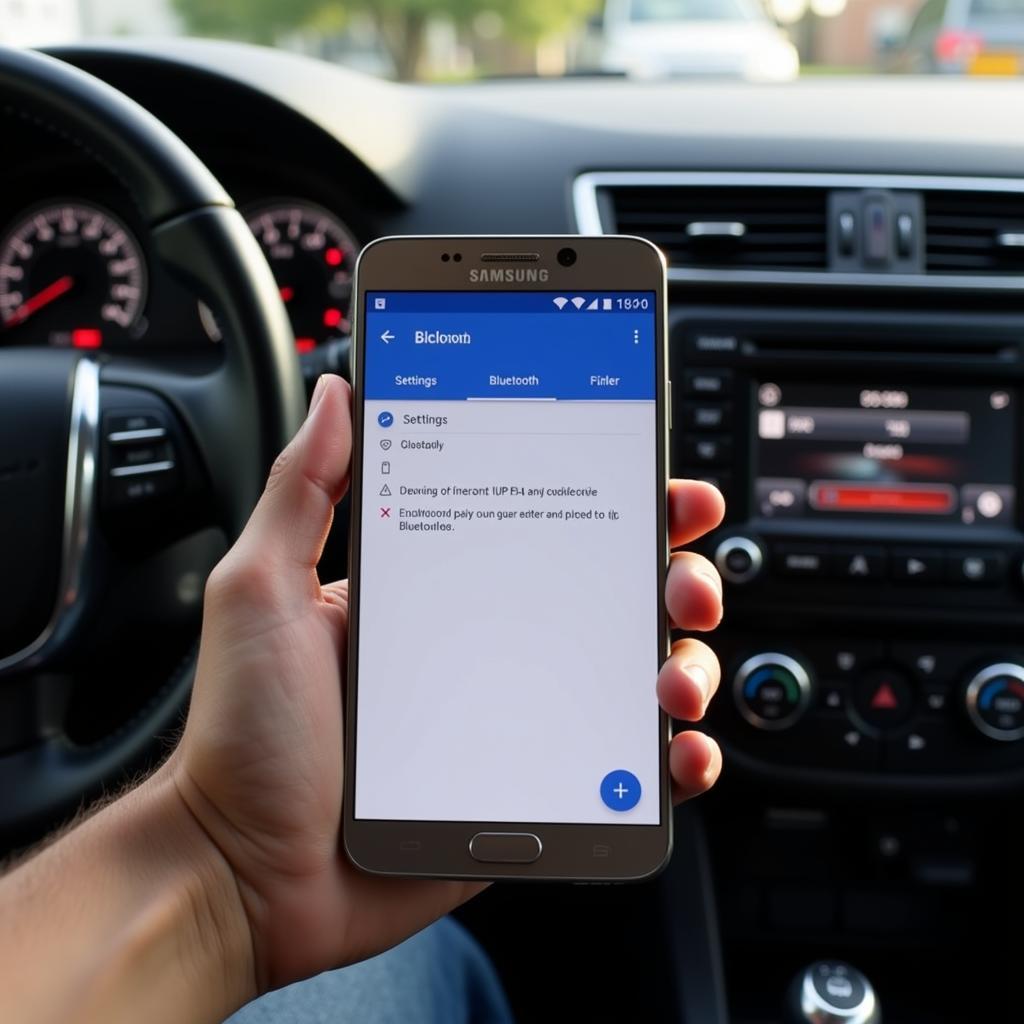 Troubleshooting Bluetooth Connection Issues in Car
Troubleshooting Bluetooth Connection Issues in Car
Advanced Bluetooth Features and Settings
Once connected, you can customize your Bluetooth experience for optimal performance.
Automatic Connection
Most car radios will automatically connect to your Samsung phone when both devices are within range and Bluetooth is enabled. You can usually manage these settings within the Bluetooth menu on both your phone and car radio.
Audio Streaming and Call Management
Control music playback and manage phone calls directly through your car radio’s interface. Adjust volume, skip tracks, and answer/end calls seamlessly.
“Ensuring a smooth Bluetooth connection is paramount for safety and convenience,” says John Miller, Senior Automotive Electrical Engineer at AutoTech Solutions. “Regularly checking for firmware updates for both your phone and car’s infotainment system can prevent compatibility issues and ensure optimal performance.”
Conclusion
Hooking up your Samsung phone via Bluetooth to your car radio is a simple yet powerful way to enhance your driving experience. By following these steps and troubleshooting tips, you can enjoy hands-free communication, music streaming, and navigation, keeping your focus on the road. Remember to consult your car’s manual for specific instructions related to your model.
FAQ
- Why won’t my Samsung phone connect to my car radio via Bluetooth? Ensure Bluetooth is enabled on both devices, check compatibility, and try restarting both devices.
- How do I enter the pairing PIN on my car radio? The method for entering the PIN varies depending on the car radio model. Refer to your car’s manual.
- Can I connect multiple phones to my car radio via Bluetooth? Most car radios allow pairing with multiple phones, but only one can be actively connected at a time.
- What should I do if my car radio doesn’t show up in the list of available Bluetooth devices? Make sure your car radio is in pairing mode.
- How can I improve the sound quality of Bluetooth audio streaming in my car? Check your phone’s audio settings and the car radio’s equalizer settings.
- My phone keeps disconnecting from the car radio. What should I do? Try deleting the pairing from both devices and re-pairing them.
- Can I use Bluetooth for navigation with my Samsung phone and car radio? Yes, if your car radio and phone support Bluetooth navigation profiles.
“Staying informed about the latest Bluetooth technology and your car’s infotainment system will ensure a seamless and enjoyable connected experience,” adds Sarah Johnson, Lead Software Engineer at Connected Car Technologies.



