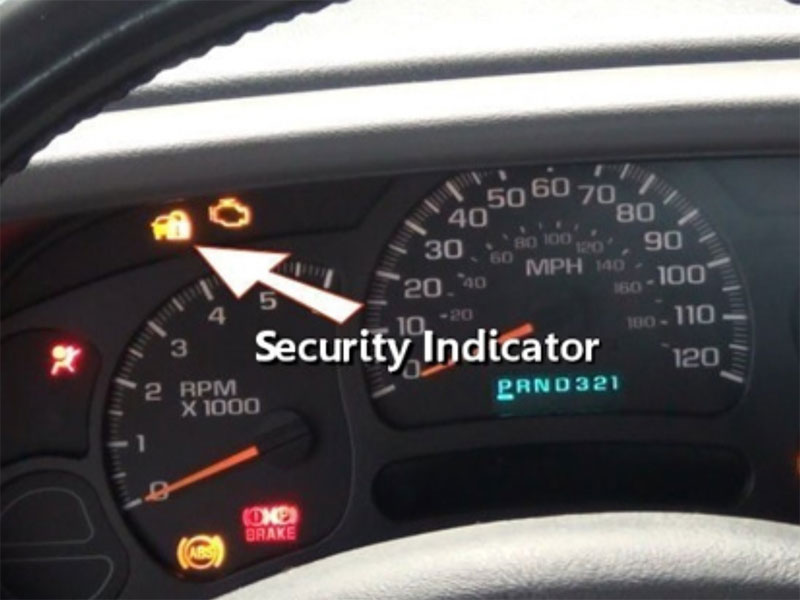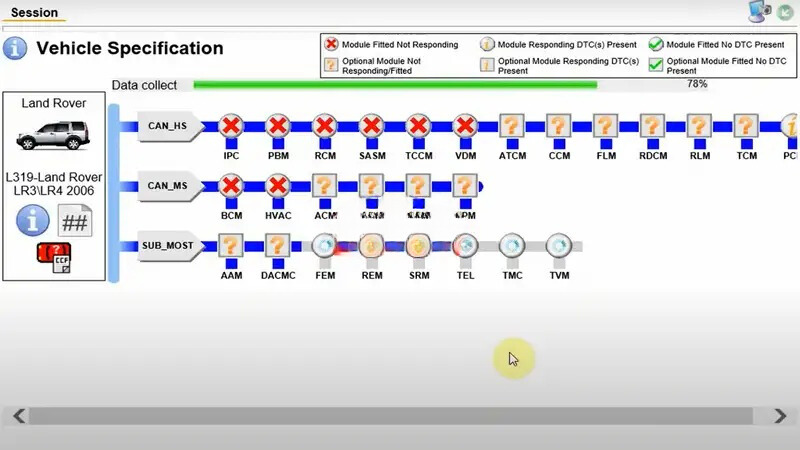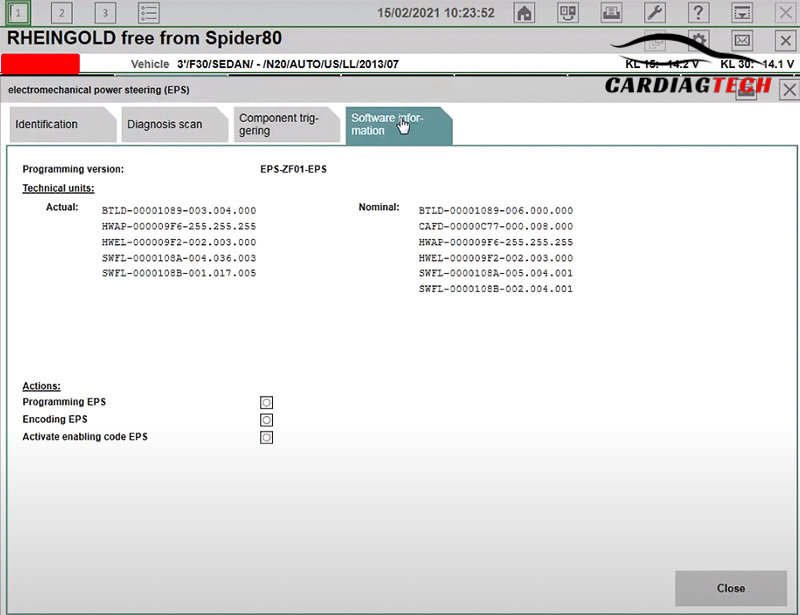Losing your car key or needing to add an extra one can be frustrating, but modern diagnostic tools and software make it manageable. This step-by-step guide will help you understand how to add a new key to your Ford Ranger 2022. Whether you’ve lost all your keys, need to erase existing ones, or simply want to add a spare, this detailed process ensures success.
Understanding Key-Related Issues in Ford Ranger
When a key is lost or not programmed properly, the Ford Ranger’s advanced security system will respond in specific ways to ensure safety. Here are common symptoms:
- Vehicle Won’t Start
- Without a programmed key, the vehicle’s anti-theft system disables the ignition, making it impossible to start the engine.
- System Alerts on the Dashboard
- You may see a warning light or a crossed-out key icon on the dashboard. This visual cue indicates the vehicle cannot detect a valid key.
- Key Error Notification
- Some Ford models register and display “Key Error” when there is a problem with the key or the system.
- Non-Functional Key Features
- Features such as push-button start, remote locking, or anti-theft functionality may stop working when the system fails to recognize the key.
Common Causes Requiring Key Programming
Several scenarios can necessitate adding or reprogramming keys for your Ford Ranger 2022:
- Lost or Damaged Keys
- Losing your key or having it damaged is one of the most common reasons for needing to add a new key.
- Additional Keys for Multiple Drivers
- Families or shared vehicle arrangements often require additional keys to accommodate multiple users.
- Security Concerns
- If a key is lost or stolen, it’s important to erase the missing key from the system to prevent unauthorized access.
Tools and Software Required for Ford Ranger Key Programming
Adding a new key to a Ford Ranger 2022 requires specific tools and software to interact with the vehicle’s security system:
- Software
- Ford Diagnostic and Repair System (FDRS): Used for newer Ford models (2018 and later).
- Integrated Diagnostic System (IDS): Compatible with older Ford models.
- Diagnostic Devices
- Devices such as VCM2, VCM3, or VCX SE are required to connect your computer to the vehicle’s onboard systems.
Note: Both FDRS and IDS require an active dealer account to access advanced programming functions like adding or erasing keys.
Step-by-Step Instructions for Adding a New Key
Step 1: Prepare Your Equipment
- Ensure you have access to a computer with FDRS software installed.
- Connect your diagnostic tool (e.g., VCM2) to the vehicle’s OBD2 port.
- Power on the computer and launch the FDRS software.
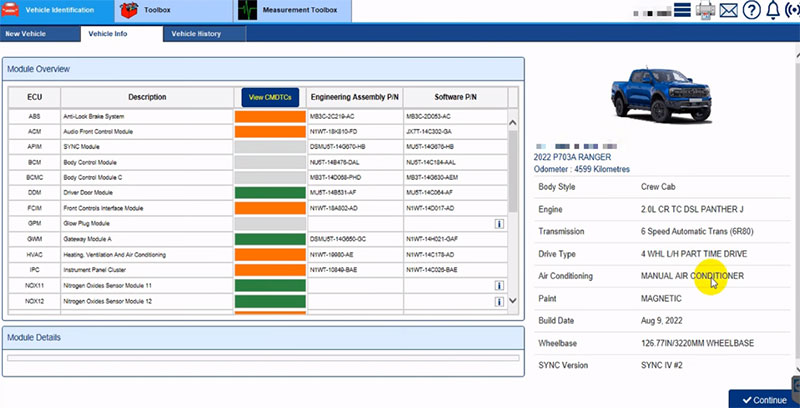
Step 2: Establish Connection with the Vehicle
- Use the diagnostic tool to establish a connection between your computer and the car.
- FDRS will automatically read data from the vehicle and display the relevant information.
Step 3: Access Passive Anti-Theft System (PATS)
- Navigate to the Toolbox section in the FDRS software.
- Select Passive Anti-Theft System (PATS) Programming from the menu.
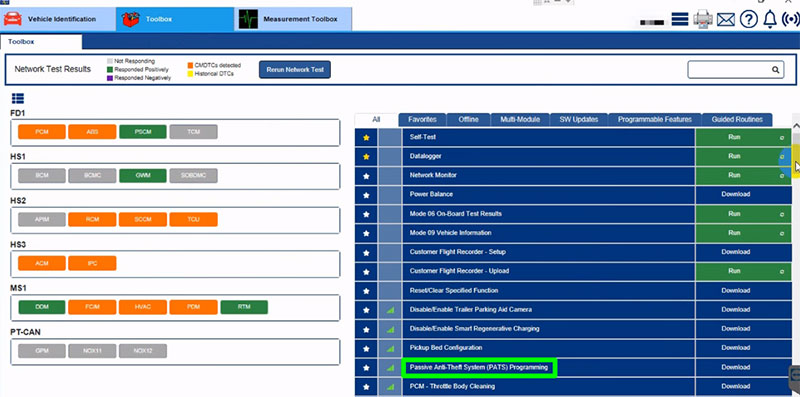
Step 4: Choose the Desired Function
- In the PATS menu, several options will appear depending on your needs.
- For this guide, select Program Key to add a new key.
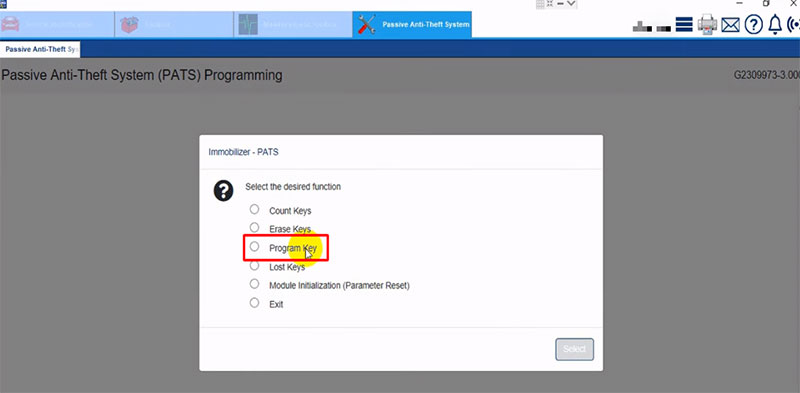
Step 5: Follow Software Prompts
- The FDRS software will provide step-by-step instructions to program the new key.
- Follow the prompts carefully, ensuring no steps are skipped.
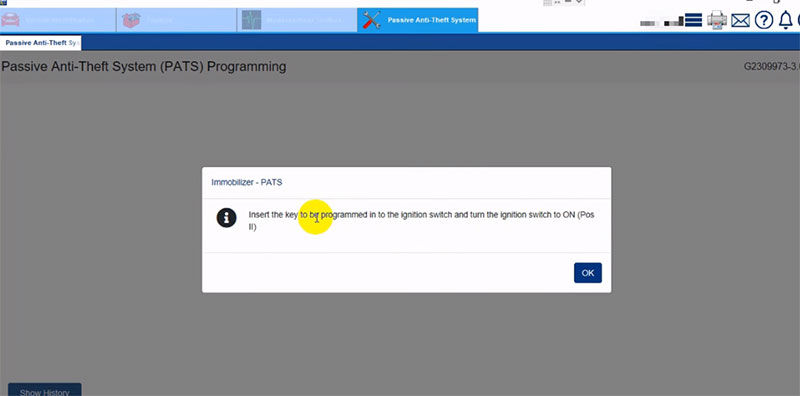
Step 6: Finalize Key Programming
- Once the process is complete, FDRS will display a confirmation message indicating success.
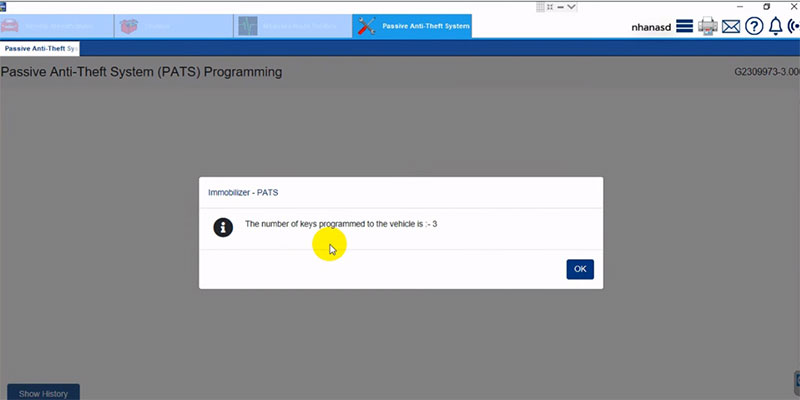
Step 7: Test the New Key
- Verify that the new key works by testing the following functions:
- Starting the engine.
- Locking and unlocking the doors remotely.
- Checking the anti-theft and push-button start features.
- If performing this remotely, ask the vehicle owner to test all key functions and report back.
Additional Considerations
- Security: If a key has been lost or stolen, consider erasing all old keys from the system during the programming process. This ensures unauthorized keys can no longer access the vehicle.
- Use Genuine Tools: Always use Ford-approved diagnostic tools and software for optimal results. Third-party tools may not provide reliable programming.
- Dealer Account: Ensure your FDRS or IDS software is linked to a valid dealer account to unlock full programming features.
Troubleshooting Tips
- If the process fails, check the following:
- The diagnostic tool is securely connected to the OBD2 port.
- The vehicle’s battery has sufficient charge.
- Your software version is up-to-date.
- For additional support, consult a professional technician.
Get Expert Help When Needed
Adding a key to a Ford Ranger 2022 can be a technical process requiring specialized tools and software. If you encounter challenges, don’t hesitate to reach out for professional assistance.
- WhatsApp: +1 (641) 206-8880
- Email: [email protected]
Our team of experts is ready to assist with troubleshooting, remote programming, and other diagnostic needs to ensure your Ford Ranger is back in top condition.
Conclusion
Programming a new key for your Ford Ranger 2022 is a straightforward process when you have the right tools and follow the correct steps. From connecting your diagnostic tool to verifying the key’s functionality, this guide covers all essential aspects. If you run into any problems or need further guidance, our team is always here to help.