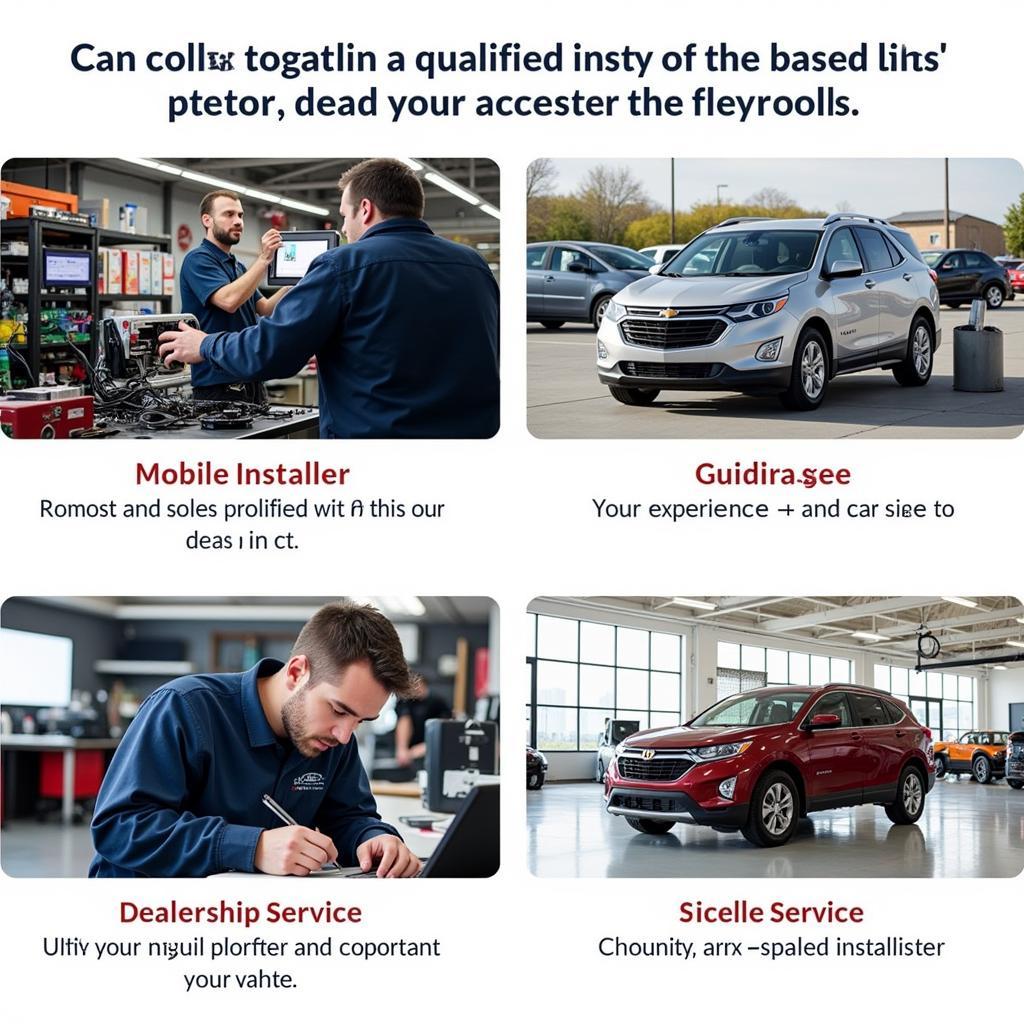Connecting your phone to your car radio via Bluetooth seems simple enough, right? Yet, many car owners find themselves struggling with dropped connections, pairing issues, or confusing interfaces. Whether you’re tech-savvy or not, this guide will walk you through everything you need to know about how to Bluetooth phone to car radio, troubleshoot common problems, and enjoy a seamless audio experience.
Understanding Bluetooth in Your Car
Before we dive into the how-to, let’s demystify what happens when you connect your phone to your car radio using Bluetooth. Essentially, it creates a short-range wireless connection between the two devices, allowing them to share audio signals. This means you can enjoy hands-free calling and wireless music streaming without dealing with tangled aux cables.
Common Bluetooth Connectivity Issues
While Bluetooth technology has come a long way, several issues can still arise:
- Pairing Problems: Your phone and car radio might refuse to “see” each other, or the pairing process might fail midway.
- Dropped Connections: The Bluetooth connection might drop intermittently or refuse to stay connected for extended periods.
- Poor Audio Quality: You might experience static, echo, or low volume during calls or music playback.
- Confusing Interface: Navigating the Bluetooth menu on your car radio can be complex, especially in older models.
Troubleshooting Bluetooth Connection Problems
The good news is that most Bluetooth connectivity problems can be easily resolved. Here’s what you can do:
1. Check for Compatibility
First and foremost, make sure your phone and car radio are Bluetooth compatible. While most modern devices are equipped with Bluetooth, older car models might not support it. Consult your car’s manual or the manufacturer’s website to confirm compatibility.
2. Enable Bluetooth and Discoverability
Ensure Bluetooth is enabled on both your phone and car radio. On your phone, navigate to Bluetooth settings and turn it on. On your car radio, look for a dedicated Bluetooth button or navigate to the settings menu.
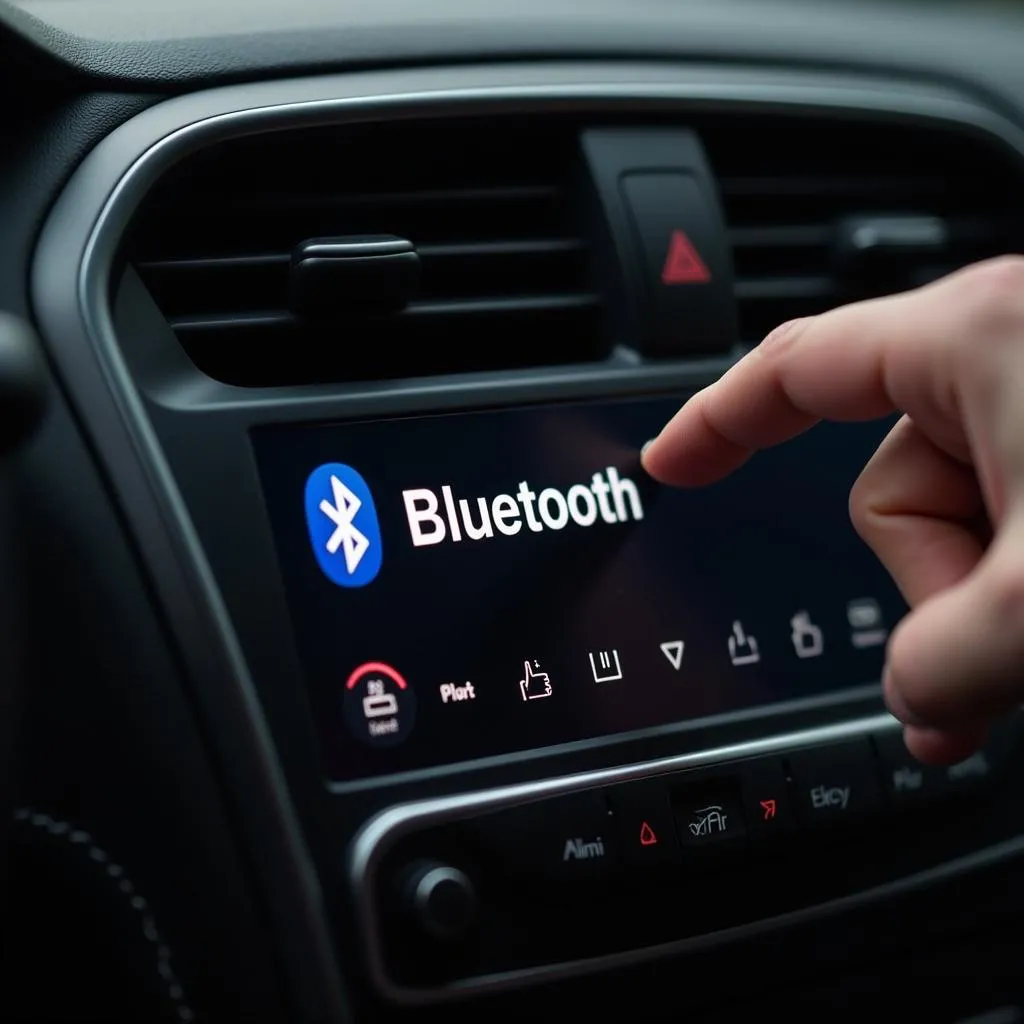 Enabling Bluetooth on car radio
Enabling Bluetooth on car radio
3. Initiate Pairing Mode
Put your car radio into pairing mode. This usually involves pressing and holding the Bluetooth button or a designated pairing button on the radio until the Bluetooth indicator starts blinking.
4. Search for Devices
On your phone’s Bluetooth settings, initiate a search for available devices. Your car’s name or model should appear in the list of discoverable devices.
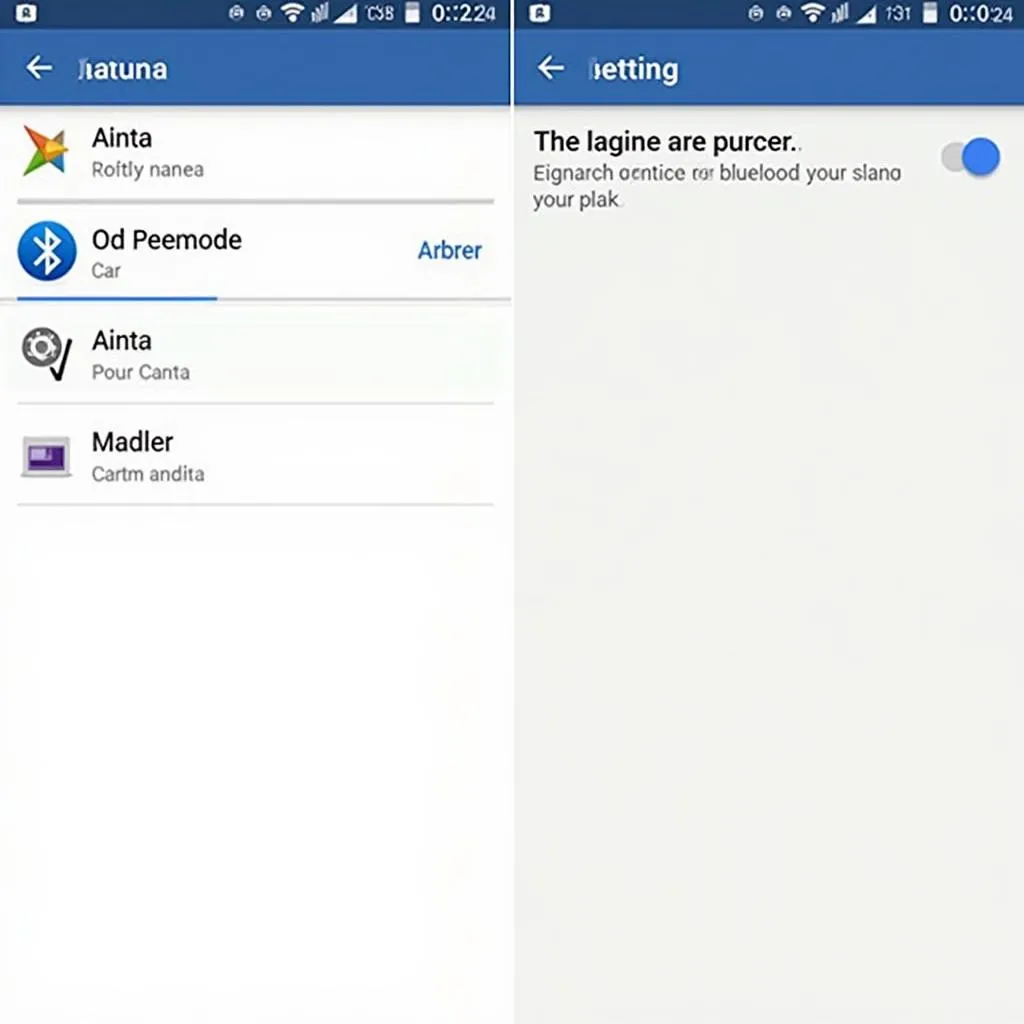 Smartphone searching for available Bluetooth devices
Smartphone searching for available Bluetooth devices
5. Enter the PIN (If Required)
Some car radios require a PIN for pairing. This code is usually displayed on the car radio’s screen. If not, consult your car’s manual or try the default code “0000” or “1234.”
6. Confirm Pairing
Once you enter the PIN, confirm the pairing request on both your phone and car radio.
Advanced Troubleshooting Tips
If you’re still facing issues, try these additional troubleshooting steps:
- Restart Your Devices: Turn off Bluetooth on your phone and car radio, then turn it back on. This can often resolve minor glitches.
- Forget and Re-pair Devices: In your phone’s Bluetooth settings, “forget” the car radio and re-pair the devices from scratch.
- Update Software: Ensure both your phone and car radio are running the latest software versions.
- Check for Interference: Other electronic devices, like wireless routers or Bluetooth headphones, can interfere with the Bluetooth signal. Try moving away from potential sources of interference.
Expert Insights
“Many Bluetooth connectivity issues stem from outdated software,” says automotive electrical engineer, Dr. Emily Carter. “Regularly updating your car’s infotainment system can significantly improve Bluetooth performance and compatibility with newer phone models.” Dr. Carter further recommends consulting a qualified technician if problems persist, as there might be underlying issues with your car’s Bluetooth module.
Frequently Asked Questions
How do I improve Bluetooth audio quality in my car?
Several factors can affect Bluetooth audio quality. Make sure your phone and car radio are both set to the highest audio quality settings. Also, try adjusting the equalizer settings on your car radio for optimal sound.
Can I connect multiple phones to my car radio via Bluetooth?
Some car radios allow you to connect multiple phones simultaneously, while others only support one active connection at a time. Check your car’s manual for information on multi-device pairing.
What is the range of Bluetooth connectivity in a car?
Bluetooth connectivity in a car typically has a range of around 30 feet. However, obstacles like walls or other electronic devices can reduce this range.
Still Having Trouble?
Connecting your phone to your car radio should be a smooth and hassle-free experience. While these steps can resolve most Bluetooth connectivity issues, sometimes you might need expert assistance. If you’re still experiencing problems, Cardiagtech offers professional car diagnostic services, including troubleshooting and resolving Bluetooth connectivity issues. Contact us today for expert help in getting your phone and car radio seamlessly connected.