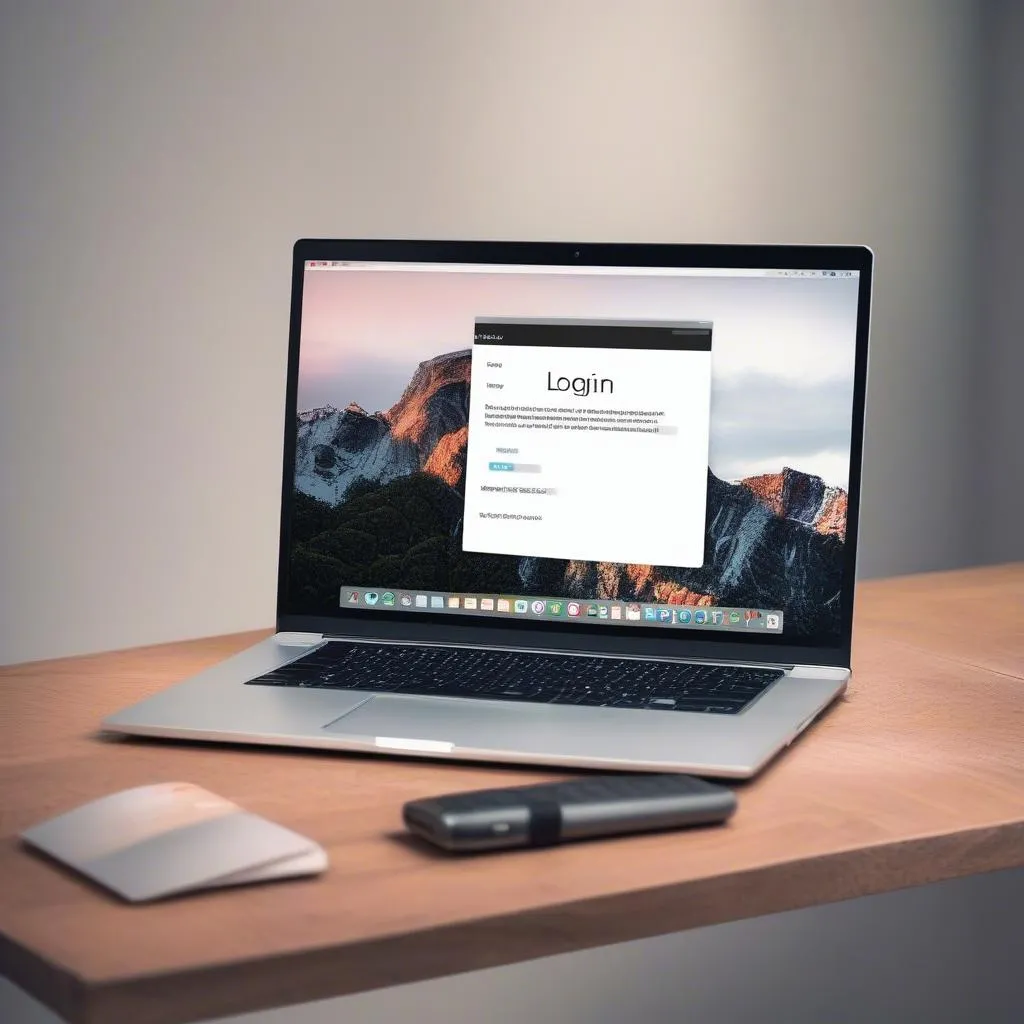Connecting your phone via Bluetooth to your car radio unlocks a world of hands-free calling, music streaming, and navigation. This guide provides a step-by-step approach to pairing your devices, troubleshooting common issues, and maximizing your in-car Bluetooth experience.
Understanding Your Car’s Bluetooth System
Before diving into the pairing process, it’s helpful to understand the basics of your car’s Bluetooth system. Most modern vehicles come equipped with Bluetooth connectivity, but the specific features and functionalities can vary. Some systems offer basic hands-free calling, while others support advanced features like audio streaming, text message notifications, and even wireless Android Auto or Apple CarPlay. Knowing your system’s capabilities will help you make the most of its features. For an upgrade, consider checking out a new radio for car with bluetooth.
Identifying Bluetooth Compatibility
Ensure both your phone and car radio are Bluetooth compatible. This is usually indicated by a Bluetooth symbol on both devices. If you’re unsure, consult your car’s manual or your phone’s settings.
Pairing Your Phone and Car Radio
Pairing your phone and car radio is typically a straightforward process, but it can sometimes be tricky. Here’s a detailed guide to walk you through the steps:
- Put your car radio in pairing mode: This usually involves pressing a dedicated Bluetooth button or navigating through the car’s menu system. The radio display will typically indicate that it’s searching for devices.
- Enable Bluetooth on your phone: Go to your phone’s settings and turn on Bluetooth. Your phone will automatically start searching for nearby Bluetooth devices.
- Select your car radio from the list of available devices: On your phone’s screen, you’ll see a list of Bluetooth devices within range. Select your car radio’s name or model number.
- Enter the pairing code (if required): Some car radios require a pairing code for security. This code is usually displayed on the car’s screen and needs to be entered on your phone.
- Confirm the pairing on both devices: Once the code is entered correctly, you’ll need to confirm the pairing on both your phone and car radio. You’ll then hear a notification sound indicating successful pairing.
Troubleshooting Common Bluetooth Connection Issues
Sometimes, the pairing process doesn’t go as smoothly as planned. Here are some common issues and their solutions:
- Can’t find car radio on phone: Make sure your car radio is in pairing mode and within range of your phone. Try restarting both devices.
- Pairing code doesn’t work: Double-check the code displayed on your car’s screen and enter it carefully on your phone.
- Poor audio quality: Ensure there are no obstructions between your phone and car radio. Try moving your phone closer to the radio.
John Smith, a senior automotive electrical engineer at a leading car manufacturer, advises, “Always refer to your car and phone manuals for specific instructions and troubleshooting tips, as Bluetooth implementations can vary significantly between different makes and models.”
Advanced Bluetooth Features and Tips
Once your phone is connected, you can access a range of features beyond hands-free calling. Explore your car radio’s menu to discover options such as audio streaming, contact syncing, and message notifications. You might find options to customize your Bluetooth experience. For an enhanced audio experience, consider a car cd mp3 bluetooth radio.
Utilizing Voice Commands
Many car radios with Bluetooth allow you to use voice commands for hands-free calling, music control, and even navigation. This feature adds a layer of convenience and safety, allowing you to keep your hands on the wheel and your eyes on the road.
 Using Voice Commands with Car Bluetooth System
Using Voice Commands with Car Bluetooth System
How do I connect my iPhone to my car Bluetooth?
The process for connecting an iPhone is similar to other phones. Put your car radio in pairing mode, enable Bluetooth on your iPhone, select the car radio from the list of devices, and enter the pairing code if required. For instructions specific to your Kenwood system, check out this guide on how to connect bluetooth to kenwood car radio.
How do I connect my Android phone to my car Bluetooth?
Connecting an Android phone follows the same basic steps. Enable Bluetooth on your phone, put your car radio in pairing mode, select the car radio from your phone’s Bluetooth device list, and enter the pairing code if needed. If you are looking for a car radio with a screen and Bluetooth, consider exploring screen radio for car with bluetooth.
What if my car doesn’t have Bluetooth?
If your car doesn’t have built-in Bluetooth, there are several aftermarket solutions available, such as Bluetooth adapters that connect to your car’s auxiliary input. Another option is to install a new head unit with built-in Bluetooth. For a more integrated experience with navigation, you can explore options for an audio radio for car radio bluetooth with gps and satellite.
Conclusion
Knowing how to connect Bluetooth to your car radio is essential for a modern driving experience. By following these steps and troubleshooting tips, you can enjoy seamless hands-free communication, music streaming, and navigation. Embrace the convenience and safety that Bluetooth connectivity provides, making your journeys more enjoyable and connected.