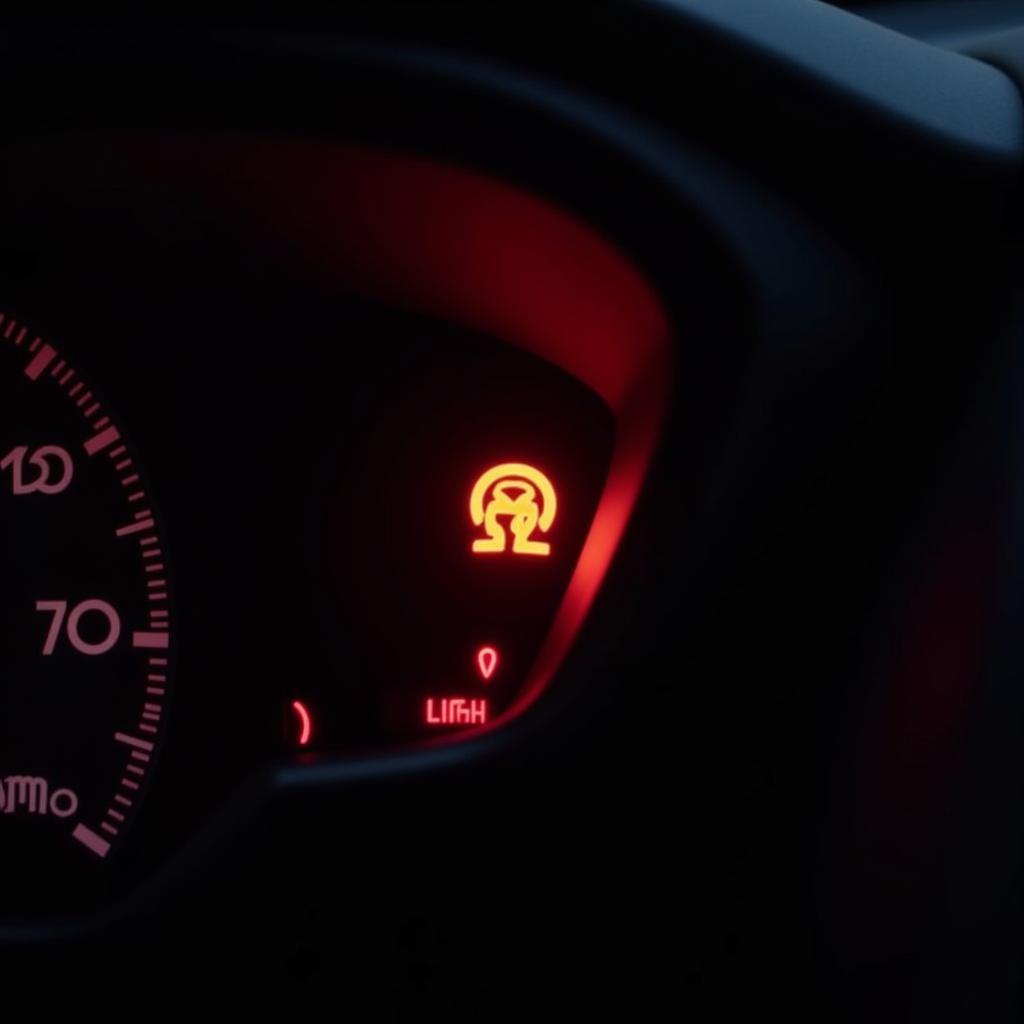Connecting your phone to your Pioneer car radio via Bluetooth opens up a world of hands-free calling and wireless music streaming. It’s a relatively simple process, but can sometimes be tricky depending on your phone and car stereo model. This guide will walk you through the steps to successfully connect your phone and enjoy the convenience of Bluetooth in your car.
Understanding Bluetooth Connection Basics
Before diving into the specifics of connecting to a Pioneer car radio, it’s helpful to understand some Bluetooth basics. Bluetooth is a short-range wireless technology that allows devices to communicate with each other. In the context of your car, it lets your phone send audio signals (for music and calls) to your Pioneer stereo wirelessly. The initial connection process involves “pairing” your phone and car stereo, which essentially means they recognize and remember each other for future connections. Once paired, connecting should be automatic whenever your phone is within range and your car stereo’s Bluetooth is enabled.
Steps to Connect Your Phone via Bluetooth to Your Pioneer Car Radio
Here’s a step-by-step guide to connect your phone to your Pioneer car radio:
-
Put your Pioneer car stereo into pairing mode: This step varies depending on the specific model of your Pioneer stereo. Consult your owner’s manual for the exact procedure. Generally, you’ll need to press and hold a button labeled “SRC” or “PHONE” or navigate through the menu system to find the Bluetooth pairing option. The display will usually indicate that the stereo is in pairing mode.
-
Activate Bluetooth on your phone: Go to your phone’s settings and turn on Bluetooth. Your phone will start searching for available Bluetooth devices.
-
Select your Pioneer car radio from the list of available devices: Your phone should display a list of nearby Bluetooth devices. Look for your Pioneer stereo’s model name or a generic name like “Pioneer BT.” Select it.
-
Enter the PIN (if required): Some Pioneer stereos require a PIN code for pairing. This is usually “0000” or “1234,” but check your owner’s manual to be sure.
-
Confirm the pairing on both devices: Your phone and car stereo should both display a confirmation message once the pairing is successful.
Troubleshooting Common Bluetooth Connection Issues
Sometimes, the connection process doesn’t go as smoothly as planned. Here are some common issues and how to fix them:
-
Phone not discovering the car stereo: Make sure your car stereo is still in pairing mode and that your phone’s Bluetooth is enabled. Try restarting both your phone and your car stereo. Also, ensure that no other devices are currently connected to your car stereo via Bluetooth.
-
Incorrect PIN code: Double-check the PIN code in your owner’s manual. If you’ve tried the common codes and they don’t work, consult your manual for model-specific instructions.
-
Poor sound quality or dropped connection: Try moving your phone closer to the car stereo. Objects between your phone and the stereo can interfere with the Bluetooth signal. Also, make sure there are no other electronic devices causing interference.
-
Previous phone still connected: If you’ve recently switched phones, make sure the old phone is no longer connected to your car stereo. Disconnecting the old phone can sometimes resolve pairing issues.
Advanced Features and Settings
Once your phone is connected, you can explore the advanced features of your Pioneer car radio’s Bluetooth system. These may include:
-
Phonebook access: Browse your phone’s contacts directly from your car stereo’s display.
-
Call history: View recent calls made and received through the car stereo.
-
Audio streaming control: Control music playback from your car stereo, including play, pause, skip, and volume.
-
Voice commands: Some Pioneer car radios allow you to use voice commands to make calls and control music playback.
“A reliable Bluetooth connection is crucial for a safe and enjoyable driving experience. Understanding the pairing process and troubleshooting techniques can empower drivers to fully utilize their in-car technology.” – John Smith, Automotive Electronics Engineer
Keeping Your Bluetooth Connection Secure
While Bluetooth is generally secure, it’s a good idea to take some precautions:
-
Regularly update your car stereo’s firmware: Firmware updates can improve performance and security, including patching potential Bluetooth vulnerabilities.
-
Be mindful of who you pair with: Avoid pairing with unknown or untrusted devices.
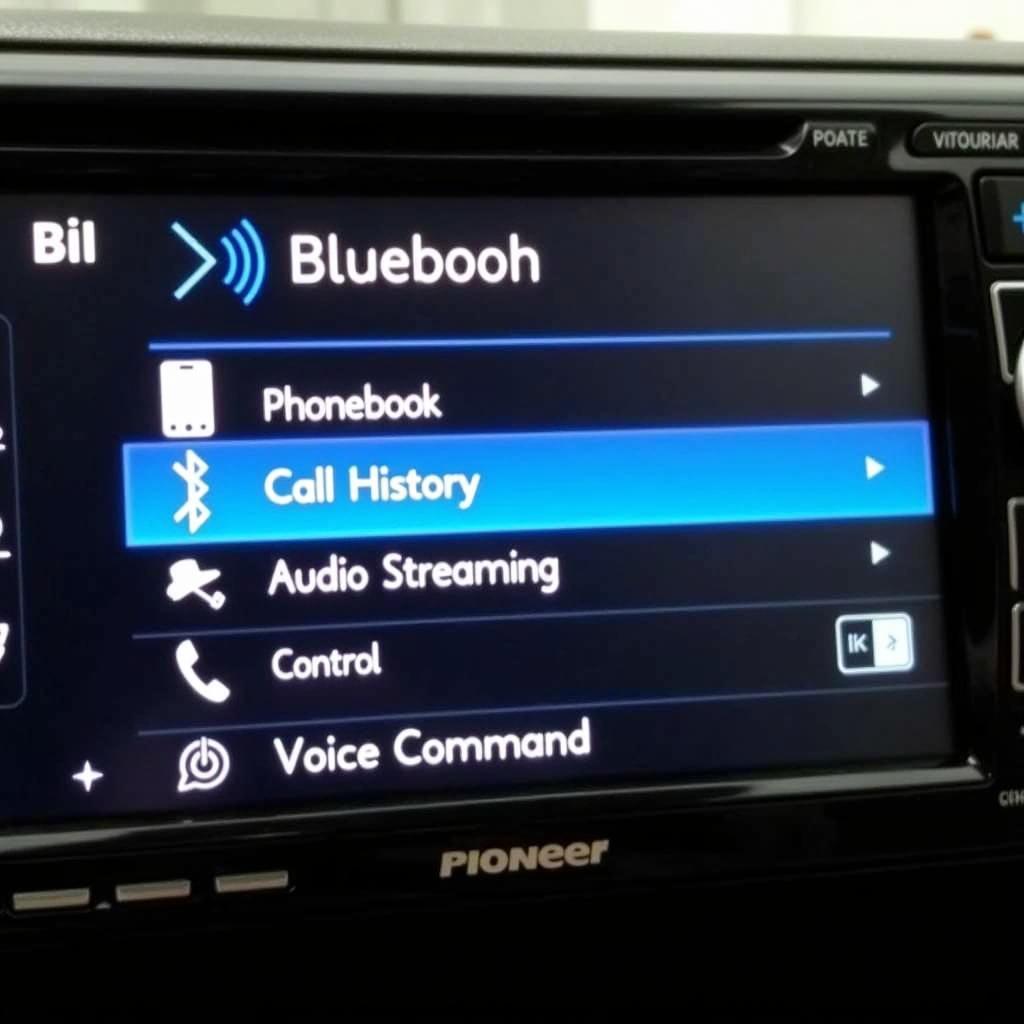 Pioneer Car Radio Bluetooth Advanced Settings
Pioneer Car Radio Bluetooth Advanced Settings
Conclusion
Connecting your phone to your Pioneer car radio via Bluetooth enhances your driving experience with hands-free calling and wireless music streaming. Following these steps and troubleshooting tips should help you establish a reliable and seamless connection, ensuring you can enjoy all the benefits of how to connect pioneer car radio bluetooth.
FAQ
-
Why won’t my Pioneer car radio connect to my phone? Ensure your stereo is in pairing mode, Bluetooth is activated on your phone, and try restarting both devices.
-
What is the default PIN for my Pioneer car radio? It’s typically “0000” or “1234”, but consult your owner’s manual for your specific model.
-
How do I improve my Bluetooth connection quality? Minimize obstructions between your phone and the stereo, and ensure other electronic devices aren’t causing interference.
-
Can I connect multiple phones to my Pioneer car radio? Some models allow multiple pairings, but typically only one can be actively connected at a time. Check your owner’s manual.
-
How do I disconnect a previously paired phone? Usually, you can do this through the Bluetooth settings menu on your car stereo.
-
My Pioneer stereo isn’t showing up on my phone’s Bluetooth list. What should I do? Ensure the car stereo is in discovery/pairing mode. Consult your car stereo manual for specific instructions.
-
Can I play music from any app on my phone through Bluetooth? Yes, any audio played on your phone should be streamed to the car radio once connected via Bluetooth.