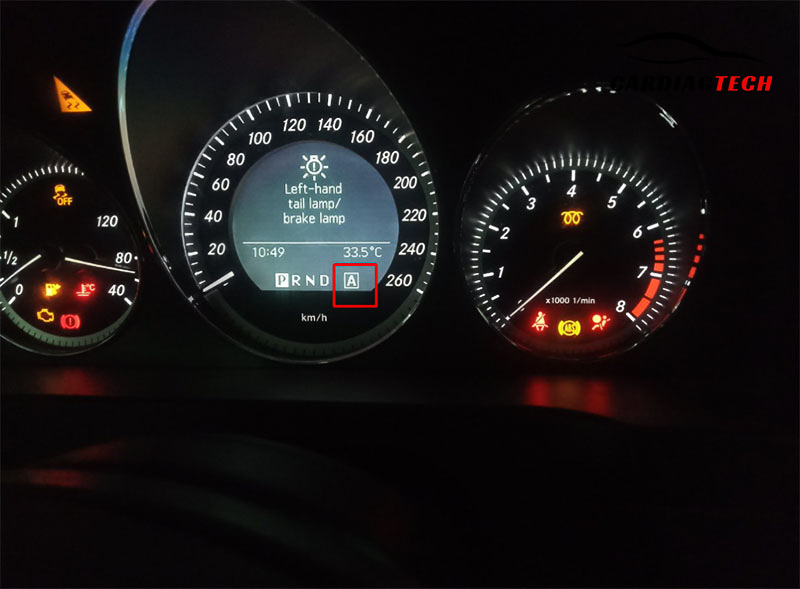The U0302 error is a software incompatibility issue between the Engine Control Module (ECM) and the Transmission Control Module (TCM) on a 2015 VW Jetta. This error is common after replacing the ECM with one that has incompatible software. The issue typically triggers the Check Engine Light on your dashboard, requiring you to update and reprogram the software correctly to resolve it.
In this guide, we’ll explain the step-by-step process to fix the U0302 error using ODIS E software for programming and coding.
Symptoms of U0302 Error
- The Check Engine Light (CEL) remains illuminated on the dashboard.
- Diagnostic tools detect the U0302 error code during a scan.
Causes of U0302 Error
The main cause of the U0302 error is software incompatibility. This typically happens after:
- Replacing the ECM with a module that has outdated or incompatible software.
- Failure to update and code the software to match the Transmission Control Module (TCM).
Tools Required
- ODIS E (Offboard Diagnostic Information System Engineering) software.
- Compatible diagnostic interface for VW vehicles.
=> Buy ODIS E Software Version 18.1.0 here!
=> Buy VW Software Package here!
Step-by-Step Instructions to Fix U0302 Error
Step 1: Scan the DTC Memory (02)
- Connect the diagnostic tool to your vehicle.
- Use ODIS E to read the Diagnostic Trouble Codes (DTCs).
- Confirm that the error code U0302: Software Incompatibility with TCM is present.
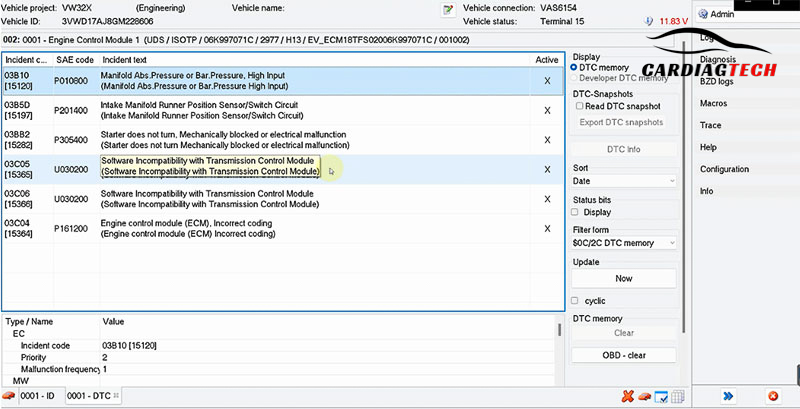
Step 2: Flash the ECM with the Correct Part Number
- Navigate to the Flash (42) function in ODIS E.
- Locate the appropriate software file that matches your vehicle’s Transmission Control Module (TCM) part number.
- Ensure the part number corresponds to the 2015 VW Jetta.
- Start the flashing process to update the ECM software.
- Wait for the system to complete the flash. This step ensures the software in the ECM is compatible with the TCM.
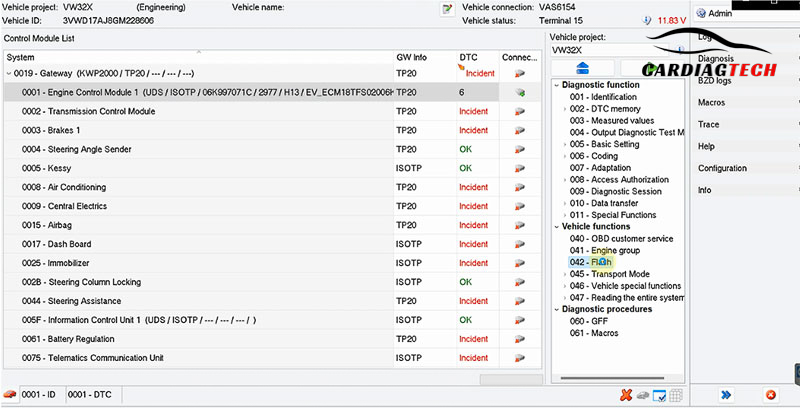
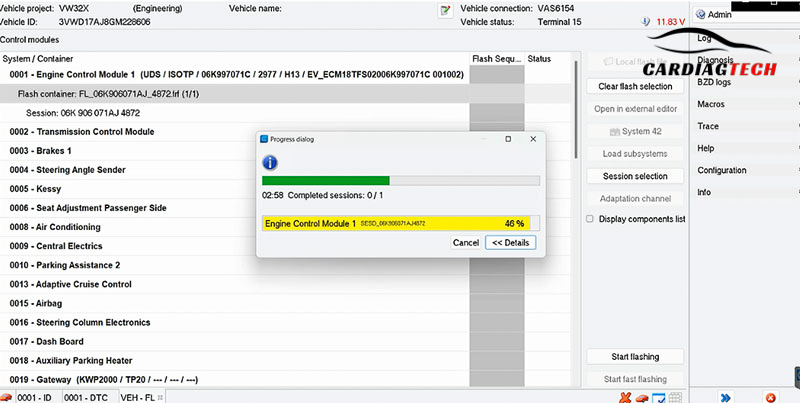
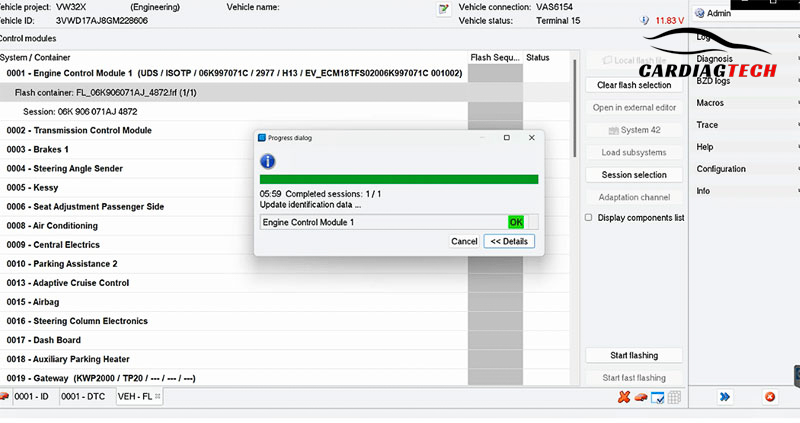
Step 3: Perform Coding (06)
- Once the flashing is complete, go to the Coding (06) function in ODIS E.
- Re-code the ECM to align with the vehicle’s system configuration.
- Save the updated coding settings.
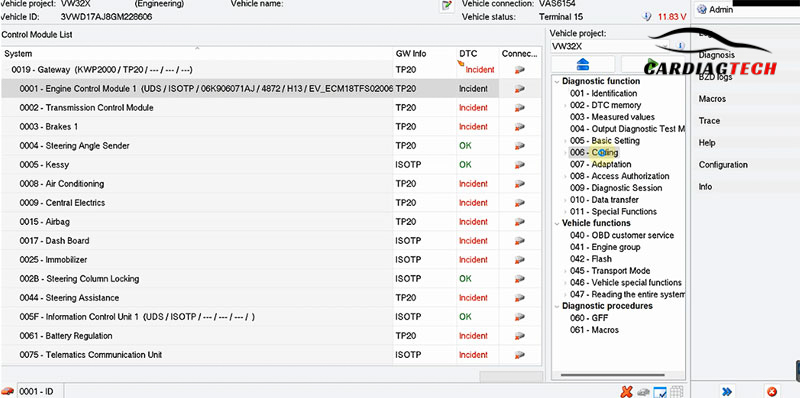
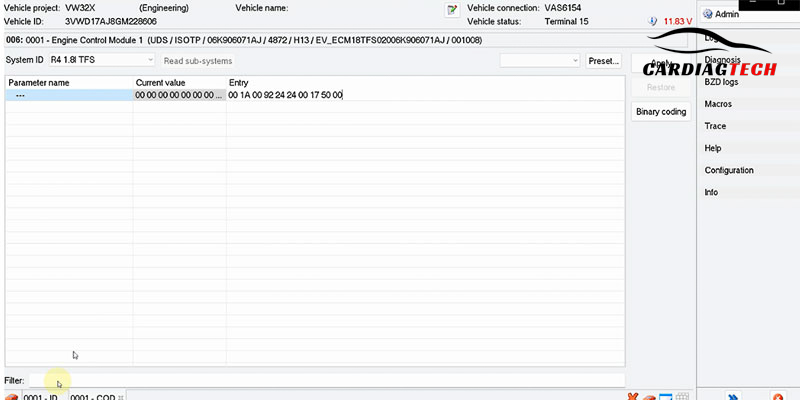
Step 4: Clear All DTCs (47.02)
- Use the Clear DTC Memory (47.02) function to erase all error codes across the system.
- This step ensures that residual codes do not interfere with the vehicle’s operation.
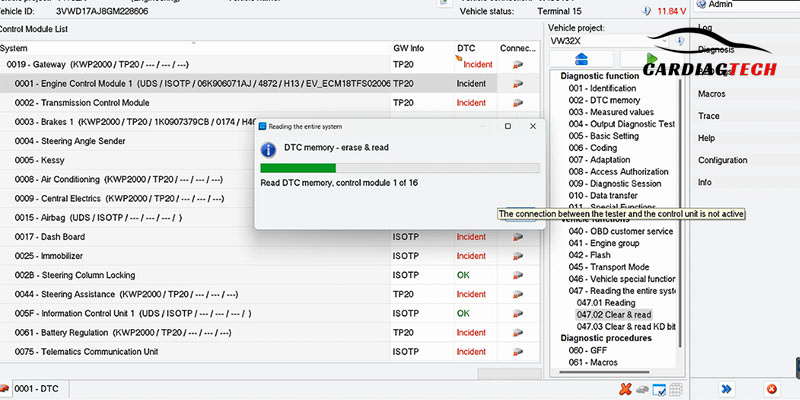
Step 5: Recheck the DTC Memory (02)
- Perform another scan of the DTC Memory (02) to ensure that the U0302 error code has been resolved.
- If the code persists, review the flashing and coding steps for accuracy.
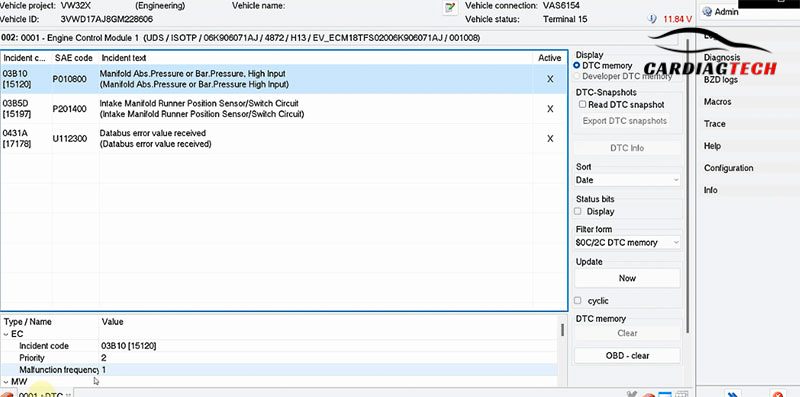
Step 6: Verify Error Resolution on the Vehicle
- Turn off the ignition and restart the vehicle.
- Check if the Check Engine Light is off.
- Test-drive the vehicle to confirm that the U0302 error no longer appears.
![How to Fix U0302 Error on VW Jetta 2015 [Software Incompatibility with Transmission Control Module Warning]](https://cardiagtech.shop/wp-content/uploads/2024/12/how-to-fix-u0302-error-on-vw-jetta-2015.jpg)
Tips for Success
- Double-check the compatibility of the software file with your vehicle’s TCM part number before flashing.
- Ensure your diagnostic tool and ODIS E software are up to date.
- Follow each step in sequence to avoid errors during programming and coding.
Common Issues and Troubleshooting
- Flashing Failure: Ensure that your diagnostic interface supports flashing and the battery voltage is stable during the process.
- Persistent U0302 Error: Recheck the compatibility of the software and repeat the flashing and coding steps.
Need Help? Contact Us!
If you encounter any issues while fixing the U0302 error, we’re here to assist you:
- WhatsApp: +1 (641) 206-8880
- Email: [email protected]
Our team of experts can provide remote support and guide you through the process to ensure a successful repair.