VCDS, the powerful diagnostic software for Volkswagen, Audi, Seat, and Skoda vehicles, isn’t directly compatible with macOS. This often leaves Mac users wondering how to access this essential tool. This guide provides a comprehensive walkthrough on how to effectively use VCDS on your Mac, covering various methods, potential challenges, and best practices.
While VCDS software is specifically designed for Windows operating systems, there are several effective ways to bridge the gap and use it on a Mac. These include running Windows on your Mac using virtualization software, Boot Camp, or using a dedicated Windows PC. Each method has its own advantages and disadvantages, and the best option for you will depend on your specific needs and resources.
Understanding VCDS and its Compatibility
VCDS is a Windows-based diagnostic software. This means it requires a Windows operating system to function correctly. MacOS, having a different architecture, doesn’t natively support .exe files, the standard format for Windows programs. This incompatibility creates the need for workarounds if you’re a Mac user.
Running VCDS on Mac using Virtualization Software
Virtualization software like Parallels Desktop, VMware Fusion, or VirtualBox allows you to run a virtual Windows environment within your macOS. This is a popular method as it allows you to switch between macOS and Windows seamlessly. First, you’ll need to purchase and install your chosen virtualization software, then acquire a Windows license and install it within the virtual machine. After successfully setting up your virtual Windows environment, you can install VCDS just as you would on a dedicated Windows PC. Remember to allocate sufficient resources to the virtual machine, especially RAM and storage, for smooth operation.
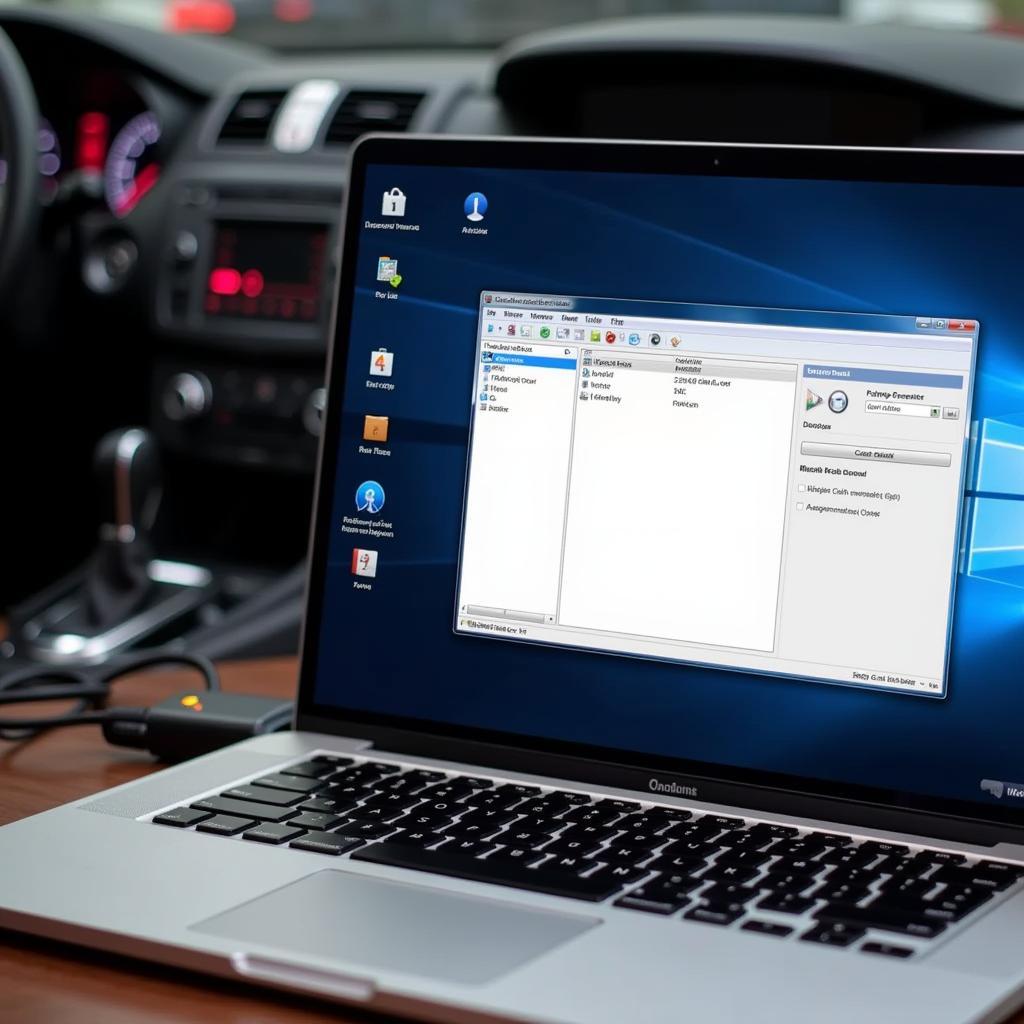 Running VCDS on Mac with Virtual Machine
Running VCDS on Mac with Virtual Machine
Using Boot Camp to Run VCDS
Boot Camp Assistant, a built-in utility on Macs, enables you to install Windows directly onto your Mac’s hard drive, creating a dual-boot system. This dedicates all your system resources to either macOS or Windows, offering optimal performance for resource-intensive applications like VCDS. However, it requires restarting your Mac to switch between the two operating systems. To use this method, you will need a Windows installation disc or ISO file. Once Windows is installed via Boot Camp, you can install and run VCDS as you would on any Windows PC. This provides native performance, benefiting demanding diagnostic tasks. Remember to back up your Mac before partitioning your hard drive for Boot Camp. Choosing between Boot Camp and a virtual machine depends on your preference for performance versus convenience.
Utilizing a Dedicated Windows PC for VCDS
The simplest solution is to use a dedicated Windows PC for running VCDS. If you already have a Windows computer, this avoids the complexities of virtualization or Boot Camp. Simply install VCDS on your Windows PC and connect it to your vehicle for diagnostics. This provides the most straightforward approach, particularly for those unfamiliar with virtual machines or dual-boot systems. It ensures optimal VCDS performance, free from the overhead associated with other methods. If you don’t have a spare Windows PC, consider acquiring a low-cost used computer solely for VCDS use. This dedicated setup can provide a reliable and efficient diagnostic solution.
Troubleshooting Common Issues
Sometimes, even with the correct setup, you might encounter issues. If vcds ross tech usb interface not found, ensure the drivers are correctly installed in your Windows environment (whether virtualized or via Boot Camp). Check your USB connection and try different ports. If using a virtual machine, make sure USB passthrough is enabled. Similarly, if you’re working with an vcds audi a6 c7, ensure you have the correct cable and software version for your specific model year. This will help avoid compatibility issues and ensure accurate diagnostics. Remember, using a legitimate version of VCDS is crucial for reliable operation. Avoid vcds download crack as it can lead to unstable performance and potential security risks. Authentic software ensures compatibility and access to updates. You can find authorized retailers through our vcds locator. It’s also worth checking if can the xbox one play vcds as it highlights the platform limitations of this software.
Conclusion
Running VCDS on a Mac might seem daunting initially, but with the right approach, it’s perfectly achievable. Choose the method that best suits your technical skills and resources. Whether you opt for virtualization, Boot Camp, or a dedicated PC, remember to prioritize genuine VCDS software and maintain updated drivers for seamless diagnostics.
FAQ
- Can I run VCDS directly on macOS? No, VCDS is designed for Windows.
- What are the best virtualization software options? Parallels, VMware Fusion, and VirtualBox are popular choices.
- Do I need a Windows license for virtualization or Boot Camp? Yes, a valid Windows license is required.
- What are the system requirements for running VCDS in a virtual machine? Sufficient RAM and storage are crucial.
- Where can I find authorized VCDS retailers? Use our vcds locator.
Need further assistance? Contact us via Whatsapp: +1 (641) 206-8880, Email: [email protected] Or visit us at: 276 Reock St, City of Orange, NJ 07050, United States. We offer 24/7 customer support.



