Installing VCDS 16.8 on your Windows 7 machine is a straightforward process that unlocks powerful diagnostic capabilities for your Volkswagen, Audi, Seat, or Skoda vehicle. This guide will walk you through each step, ensuring a smooth and successful installation.
Understanding VCDS 16.8 and its Compatibility with Windows 7
VCDS 16.8 is a legacy version of the popular Ross-Tech diagnostic software. While newer versions exist, 16.8 remains relevant for owners of older VAG vehicles. Importantly, it’s fully compatible with Windows 7, a popular operating system still used by many. This compatibility makes VCDS 16.8 a valuable tool for DIY enthusiasts and professional mechanics alike. Whether you’re troubleshooting a check engine light, customizing vehicle settings, or performing advanced diagnostics, VCDS 16.8 provides the necessary functionality.
Preparing for VCDS 16.8 Installation
Before you begin, ensure your system meets the minimum requirements. This includes a stable internet connection for downloading the software and a compatible USB port for the VCDS interface cable. Also, confirm your VCDS cable is genuine; counterfeit cables can cause problems. Having a reliable power supply during the installation is crucial to prevent interruptions.
Gathering the Necessary Components
You’ll need the VCDS 16.8 installation files, which can be downloaded from trusted sources. Ensure you’re downloading from a reputable site to avoid malware. You’ll also need your VCDS interface cable and a Windows 7 computer. Finally, make sure your Windows 7 installation is up to date with the latest service packs.
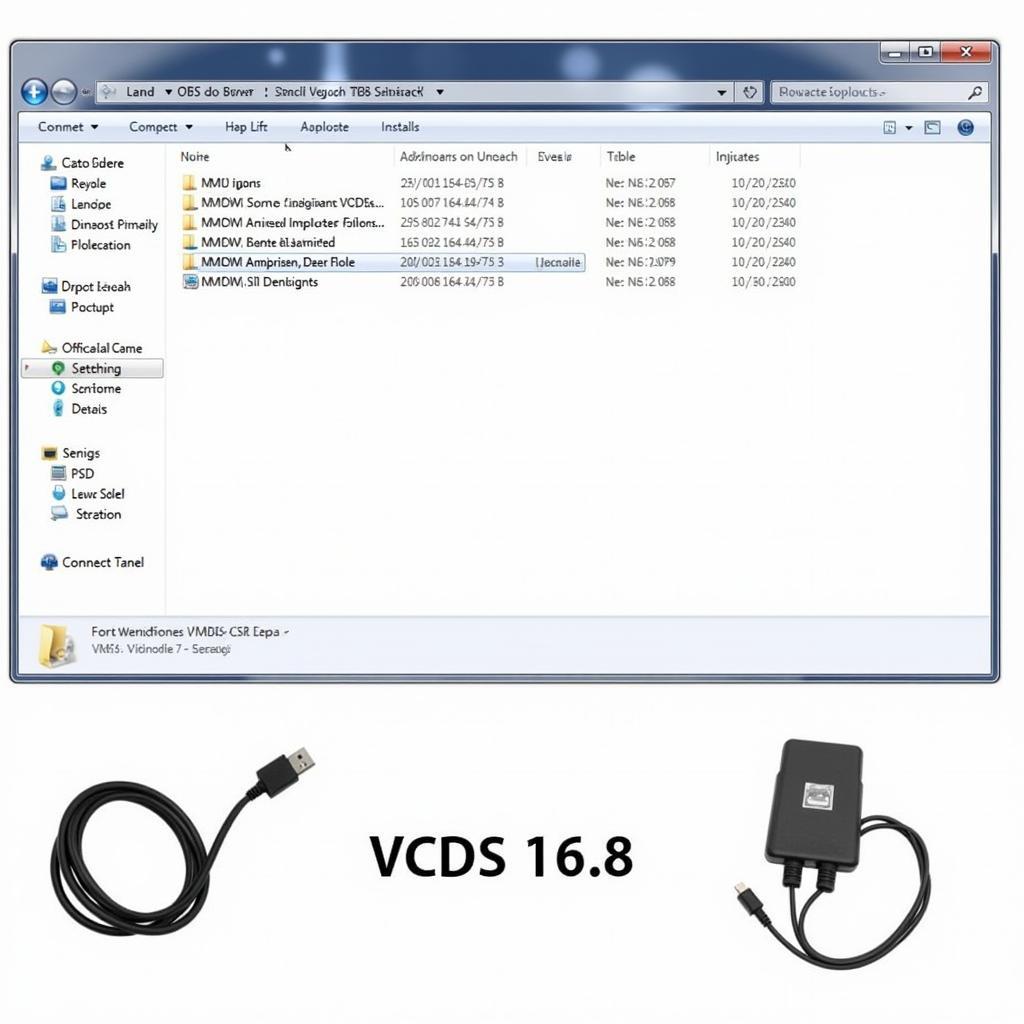 VCDS 16.8 Installation Files and Cable
VCDS 16.8 Installation Files and Cable
Step-by-Step Guide to Installing VCDS 16.8 on Windows 7
-
Download the VCDS 16.8 Installation Files: Download the correct version for your operating system (Windows 7 in this case) from a reliable source.
-
Extract the Downloaded Files: Once downloaded, extract the zipped files to a location on your hard drive that you can easily remember.
-
Run the Setup File: Locate the setup file (usually named “VCDS-Release-16.8.X.exe”) and double-click it to start the installation process.
-
Follow the On-Screen Instructions: The installation wizard will guide you through the process. Carefully read and follow the prompts, selecting the appropriate options.
-
Connect the VCDS Cable: Once the software installation is complete, connect your VCDS interface cable to your computer’s USB port.
-
Install the Drivers: Windows 7 may automatically detect and install the necessary drivers for the VCDS cable. If not, manually install the drivers included in the VCDS software package.
-
Test the Installation: Launch the VCDS software and test the connection to your vehicle by selecting the correct communication port and checking the connection status.
Troubleshooting Common Installation Issues
Sometimes, you might encounter issues during the installation. Ensure your USB drivers are up to date. If you’re using a virtual machine, USB passthrough might need configuration. Check the Ross-Tech website for specific troubleshooting guides related to VCDS 16.8 and Windows 7.
“When installing older versions of VCDS like 16.8, compatibility issues can sometimes arise. Double-checking your system specifications and ensuring proper driver installation are crucial for a successful setup.” – John Miller, Automotive Diagnostics Specialist
Post-Installation and Using VCDS 16.8
After successful installation, you can start using VCDS 16.8 to diagnose and customize your VAG vehicle. Familiarize yourself with the software’s various functions and modules. Explore the extensive documentation and online resources available.
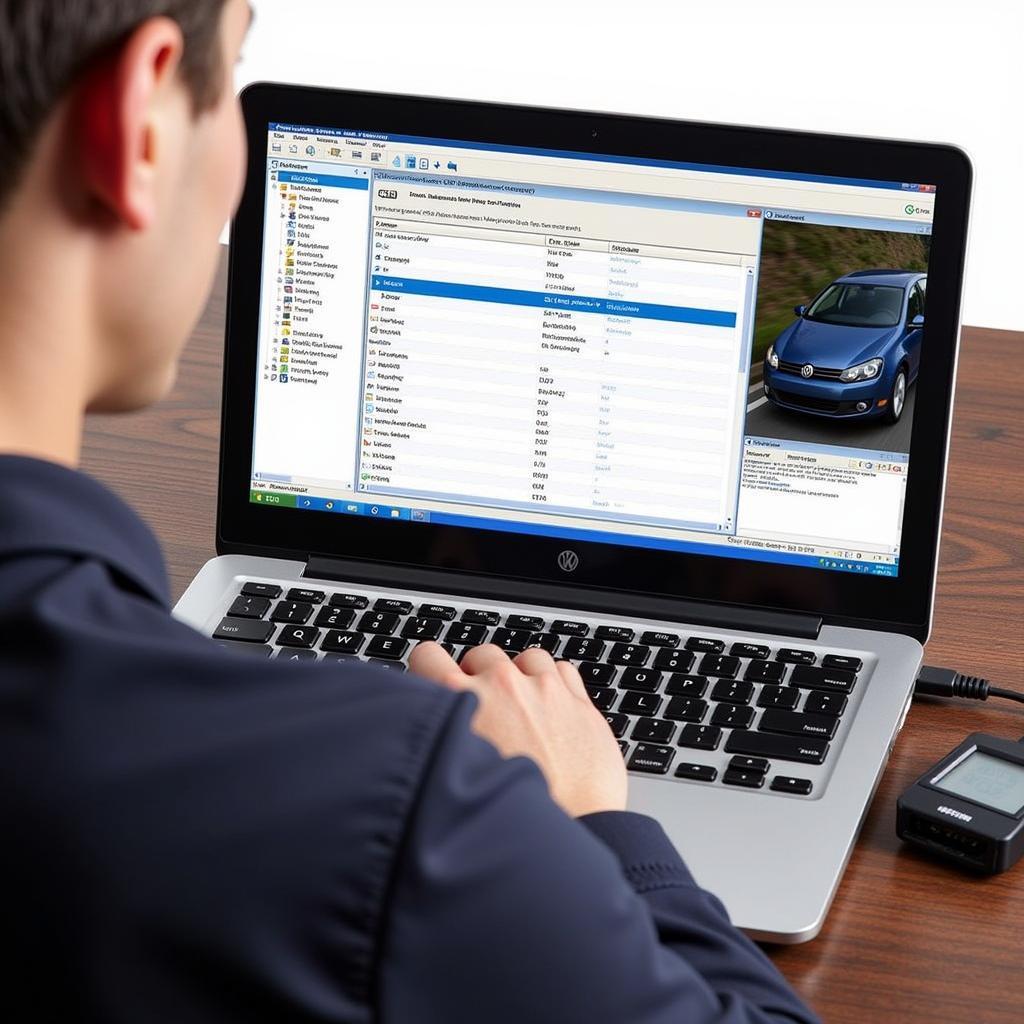 Using VCDS 16.8 to Diagnose a Vehicle
Using VCDS 16.8 to Diagnose a Vehicle
“Remember to regularly update your VCDS software, even older versions, to ensure compatibility and access the latest features. While 16.8 is a robust version, staying informed about potential updates is always good practice.” – Maria Sanchez, Senior Automotive Technician
Conclusion
Successfully installing VCDS 16.8 on Windows 7 empowers you to perform advanced diagnostics and customizations on your VAG vehicle. By following this guide, you can unlock the full potential of this powerful software. If you face any challenges during the installation, refer to the troubleshooting tips or consult the extensive resources available online. Now you’re ready to delve into the world of VAG diagnostics with VCDS 16.8.
FAQ
- Is VCDS 16.8 compatible with all VAG vehicles?
- What are the minimum system requirements for VCDS 16.8 on Windows 7?
- Where can I download the VCDS 16.8 installation files?
- How do I troubleshoot driver installation issues?
- Where can I find documentation and support for VCDS 16.8?
- Can I update VCDS 16.8 to a newer version?
- Are there any known compatibility issues with specific VAG models?
Common Scenarios and Questions
-
Scenario: Unable to establish a connection between the VCDS cable and the vehicle.
-
Question: How do I verify the correct communication port in VCDS 16.8?
-
Scenario: The software crashes upon launch.
-
Question: Are there any known conflicts with other software installed on Windows 7?
Further Reading and Resources
Check out our other articles on using VCDS for specific diagnostic tasks, such as reading fault codes, performing adaptations, and coding control modules. We also offer guides on troubleshooting common VAG vehicle issues.
Need support? Contact us via Whatsapp: +1 (641) 206-8880, Email: [email protected] or visit us at 276 Reock St, City of Orange, NJ 07050, United States. Our customer support team is available 24/7.


