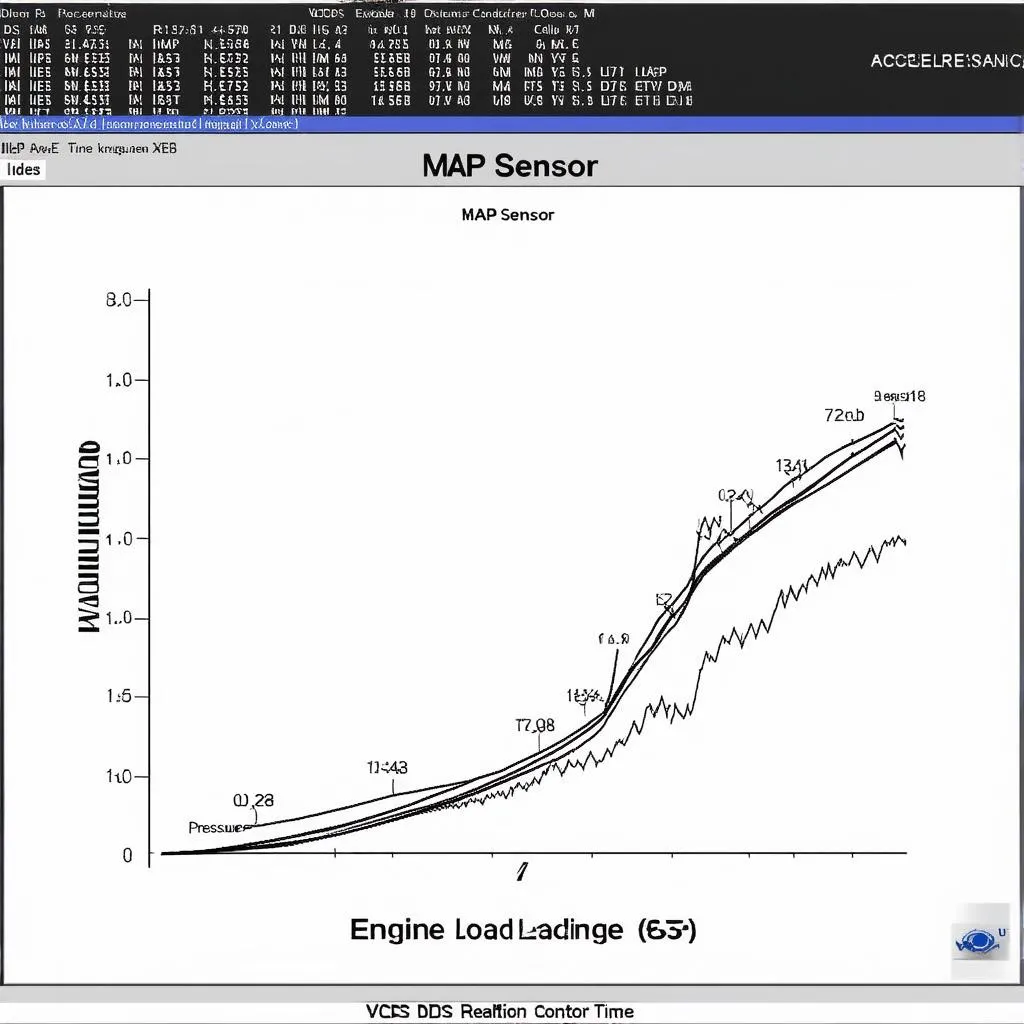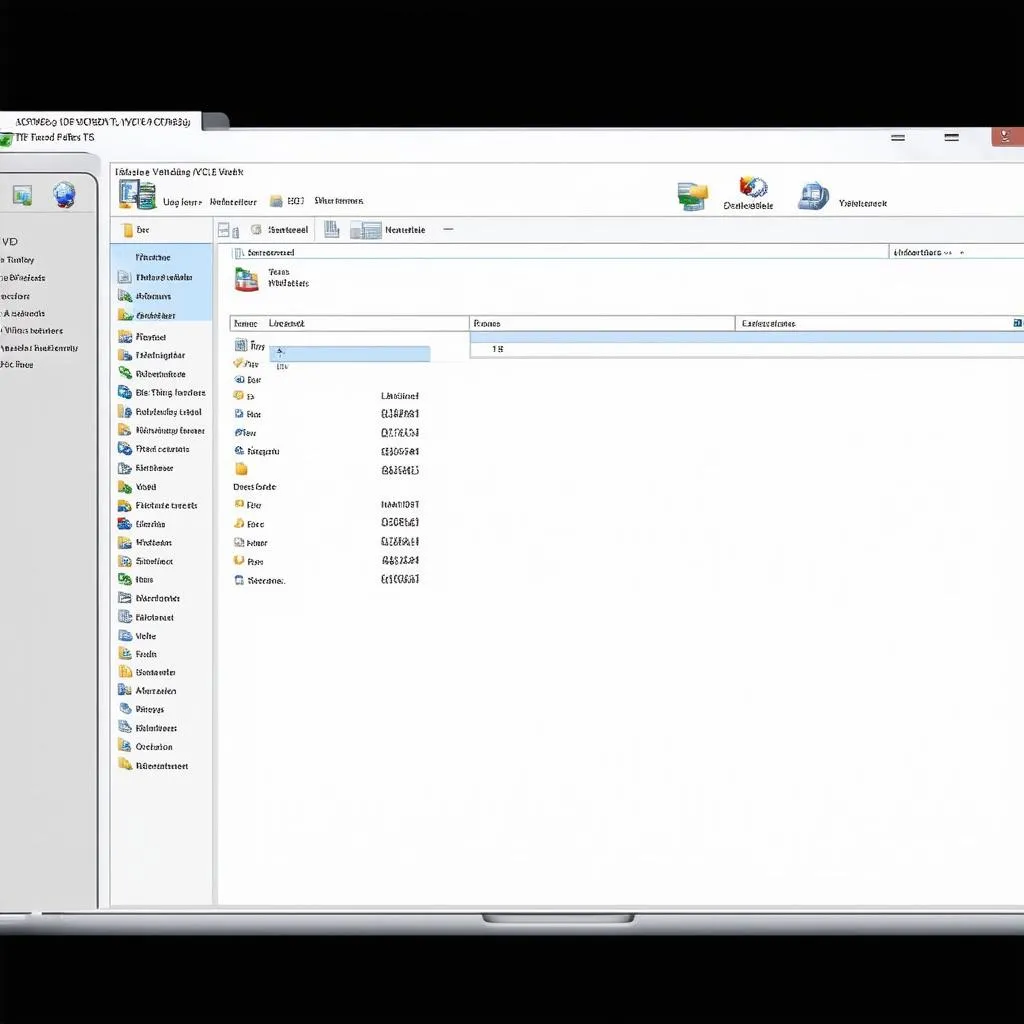The VCDS interface, also known as the VAG-COM, is a powerful diagnostic tool for Volkswagen Audi Group (VAG) vehicles. It allows you to read and clear fault codes, perform adaptations, and access advanced functions within your car’s various control modules. But what happens when your trusted VCDS interface starts acting up?
Sometimes, the solution involves resetting the interface to its default settings. This article provides a step-by-step guide on how to reset your VCDS interface, troubleshooting tips, and answers to frequently asked questions. Let’s get started!
Understanding VCDS Interface Reset
Before diving into the reset process, it’s essential to understand what a VCDS interface reset entails. This process doesn’t erase any software or firmware on the interface itself. Instead, it typically involves: Contact Here for Free Video Tutorial.
- Clearing temporary files and settings: This step can resolve communication issues between the interface and your computer or vehicle.
- Reverting to default communication parameters: This ensures the interface communicates correctly with your vehicle’s control modules.
When to Reset Your VCDS Interface
Consider resetting your VCDS interface if you encounter these issues:
- Connectivity problems: Difficulty establishing a connection between the interface, your computer, and your car.
- Software glitches: Experiencing unexpected errors or crashes within the VCDS software.
- Communication errors: Seeing error messages related to communication failure during diagnostics.
Methods to Reset Your VCDS Interface
Here are the most common ways to reset your VCDS interface:
1. Using VCDS Software (For Most Interfaces)
Most modern VCDS interfaces can be reset directly through the VCDS software:
- Connect your VCDS interface to your computer’s USB port and launch the VCDS software.
- Navigate to the “Options” tab in the VCDS software.
- Locate and click on the “Test” button within the Options menu. This will initiate a communication test with the interface.
- Within the test window, look for a button labeled “Reset Interface.” The wording might vary slightly depending on your VCDS version.
- Click the “Reset Interface” button. The software will communicate with the interface and perform the reset.
- You should receive a confirmation message once the reset is complete.
2. Manual Reset (For Older Interfaces)
Some older VCDS interfaces may require a manual reset. This involves manipulating a physical button or jumper on the interface itself.
Important: Always refer to the documentation provided with your specific VCDS interface for the correct manual reset procedure.
 VCDS Interface Reset Button
VCDS Interface Reset Button
Troubleshooting Tips
If resetting your VCDS interface doesn’t resolve the issues, consider these troubleshooting steps:
- Check USB Connection: Ensure the USB cable and ports are functioning correctly. Try a different USB port on your computer.
- Update Drivers: Outdated or corrupted drivers can cause communication problems. Visit the official Ross-Tech website (the developers of VCDS) to download the latest drivers for your interface.
- Reinstall VCDS Software: A fresh installation of the VCDS software can sometimes clear up persistent issues.
- Contact Support: If the problems persist, reach out to Ross-Tech’s customer support for further assistance.
Frequently Asked Questions
Here are answers to some common questions about resetting VCDS interfaces:
Q1: Will resetting my VCDS interface erase any data on my car?
A: No, resetting your VCDS interface only affects the interface itself. It won’t erase any data stored in your vehicle’s control modules.
Q2: I can’t find the “Reset Interface” button in the VCDS software. What should I do?
A: The button’s label might differ slightly depending on your VCDS software version. Look for options like “Reset USB,” “Reload Firmware,” or consult the software’s help documentation.
Q3: I have an older VCDS interface. How do I know if it has a manual reset option?
A: Check the interface itself for any buttons or jumpers labeled “Reset.” Refer to your interface’s documentation for specific instructions.
Need More Help?
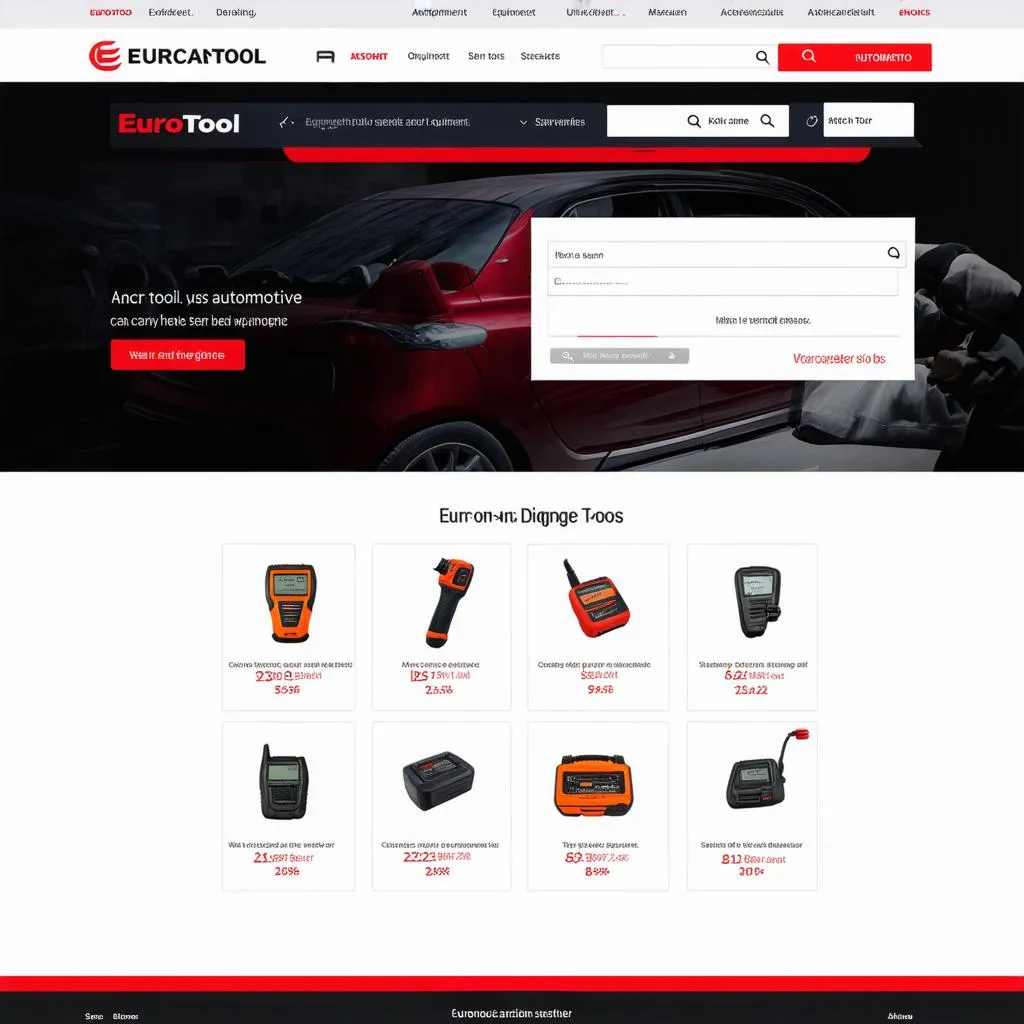 Cardiagtech Website Homepage
Cardiagtech Website Homepage
Cardiagtech is a trusted provider of high-quality automotive diagnostic tools, including a wide range of VCDS interfaces. Visit our website or contact our expert team for personalized guidance and support. We are here to help you find the right diagnostic solutions for your needs!
Conclusion
Resetting your VCDS interface can be a simple yet effective way to troubleshoot common issues and ensure seamless communication with your VAG vehicle. Remember to follow the steps outlined above and consult your interface’s documentation for specific instructions. If you require further assistance, don’t hesitate to contact Cardiagtech for expert support.