VCDS (Vag-Com Diagnostic System) is an essential tool for diagnosing and troubleshooting issues in Volkswagen, Audi, Seat, and Skoda vehicles. Sometimes, your VCDS interface, especially the V2 version, might require a reset to ensure optimal performance. This comprehensive guide will walk you through the process of how to reset a VCDS interface V2, covering common causes, step-by-step instructions, and helpful tips.
Understanding why your VCDS interface V2 might need a reset is crucial. Several factors can contribute to communication errors or malfunctions, including driver conflicts, firmware corruption, or incorrect settings. Reseting the interface often resolves these issues and restores proper functionality. A reset essentially returns the interface to its default settings, allowing you to start fresh and troubleshoot more effectively. Sometimes, a simple reset is all you need to get your VCDS interface V2 back on track. Similar to vcds esi reset, a reset can solve various communication and functionality problems.
Understanding the Need for a VCDS Interface V2 Reset
When your VCDS interface V2 encounters communication problems or fails to connect to your vehicle’s ECU (Electronic Control Unit), a reset might be necessary. This can manifest in various ways, such as the software not recognizing the interface, inability to read fault codes, or failure to perform specific functions.
Step-by-Step Guide to Resetting your VCDS Interface V2
Before initiating the reset process, ensure you have the latest version of VCDS software installed on your computer. This ensures compatibility and addresses any potential software-related issues.
-
Disconnect the Interface: Unplug the VCDS interface V2 from both your computer and the vehicle’s OBD-II port.
-
Uninstall Existing Drivers: Open the Device Manager on your computer and locate the VCDS interface. Right-click and select “Uninstall Device.” This removes any existing driver conflicts that could be interfering with the interface’s operation.
-
Reinstall Drivers: Download the latest drivers for your VCDS interface V2 from the official Ross-Tech website. Follow the installation instructions provided by Ross-Tech. This ensures you have the correct and most up-to-date drivers for your interface.
-
Test the Connection: Reconnect the VCDS interface V2 to your computer and then to the vehicle’s OBD-II port. Launch the VCDS software and check if the interface is recognized. You should see the interface’s serial number displayed in the software.
-
Perform a Firmware Update (if necessary): If the connection issues persist, you might need to update the firmware of your VCDS interface V2. This can usually be done through the VCDS software. Consult the Ross-Tech website for specific instructions on how to perform a firmware update.
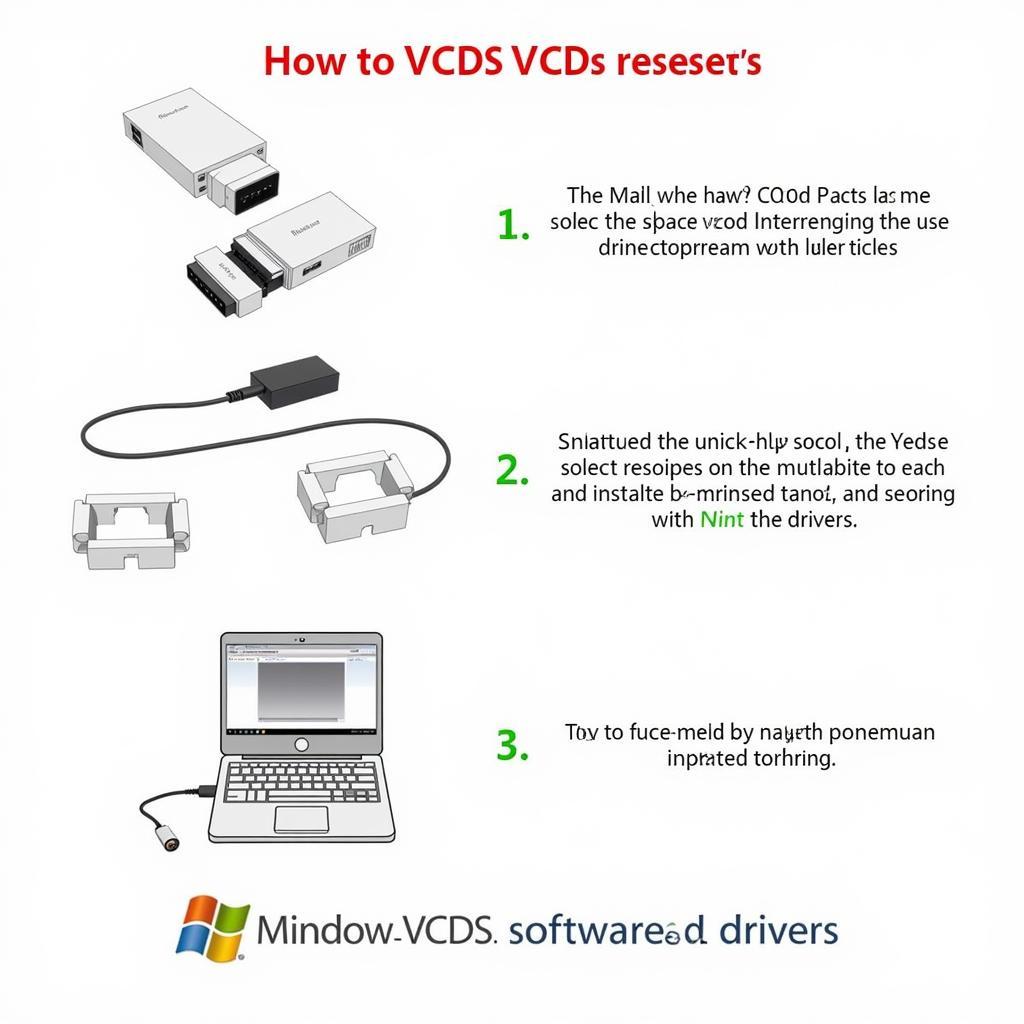 VCDS Interface V2 Reset Procedure
VCDS Interface V2 Reset Procedure
Troubleshooting Common VCDS Interface V2 Issues
Several factors can contribute to VCDS interface V2 malfunctions. Driver conflicts, firmware issues, and incorrect settings are among the most common culprits. Identifying the root cause is crucial for effective troubleshooting. If you’re having trouble with vcds throttle body adaptation, resetting your interface might also help.
“Interface Not Found” Error
If the VCDS software displays an “Interface Not Found” error, double-check the USB connection and ensure the drivers are installed correctly. Try a different USB port on your computer. This error typically indicates a communication problem between the interface and the computer.
Inability to Communicate with the Vehicle
If the interface is recognized by the computer but cannot communicate with the vehicle, verify that the vehicle’s ignition is switched on. Check the OBD-II port for any damage or obstructions. Also, ensure that you are using the correct cable and adapter for your specific vehicle model. Just like when using vcds ford, ensuring compatibility is key.
Expert Insights on VCDS Interface Resetting
John Miller, a seasoned automotive diagnostic technician with over 20 years of experience, emphasizes the importance of regular firmware updates: “Keeping your VCDS interface firmware updated ensures compatibility with the latest vehicle models and diagnostic software. This can prevent many communication issues and enhance the overall performance of the tool.”
Furthermore, Maria Sanchez, a leading expert in automotive electronics, advises users to always consult the official Ross-Tech documentation for troubleshooting: “The Ross-Tech website is a treasure trove of information, including detailed troubleshooting guides, FAQs, and software updates. It’s the best resource for resolving any issues you might encounter with your VCDS interface.”
Conclusion
Resetting a VCDS interface V2 can often resolve communication errors and restore its functionality. By following the steps outlined in this guide, you can effectively troubleshoot common issues and ensure optimal performance of your diagnostic tool. Remember to always consult the official Ross-Tech documentation for the most up-to-date information and support. Knowing how to reset your VCDS interface V2 is a valuable skill for any automotive enthusiast or professional technician. If you’ve ever wondered about vcds hex usb, this information can also be beneficial. For more advanced features like vcds launch control counter, understanding the basics of your interface is essential.
FAQ
-
How often should I reset my VCDS interface V2?
Only reset your interface when experiencing connection or functionality problems.
-
Can resetting my interface damage it?
No, resetting the interface is a safe procedure that will not cause damage.
-
Where can I find the latest VCDS software and drivers?
The official Ross-Tech website is the best resource for the latest software and drivers.
-
What if the reset doesn’t solve the problem?
Contact Ross-Tech support for further assistance.
-
Is there a difference between resetting a V1 and a V2 interface?
The general principles are similar, but always consult the specific instructions for your interface version.
-
What if my interface isn’t recognized after reinstalling drivers?
Try a different USB cable or port, and ensure your computer’s USB drivers are up-to-date.
-
Can I reset the interface without uninstalling the drivers?
While sometimes possible, uninstalling and reinstalling drivers is generally recommended for a cleaner reset.
Need help with other VCDS-related issues? Check out our articles on other topics related to car diagnostics and coding.
Need immediate assistance? Contact us via Whatsapp: +1 (641) 206-8880, Email: [email protected] Or visit us at: 276 Reock St, City of Orange, NJ 07050, United States. Our customer support team is available 24/7.



