Running an autoscan in VCDS is a fundamental skill for any automotive enthusiast, technician, or workshop owner. This diagnostic scan quickly assesses the health of your vehicle’s electronic control units (ECUs) and pinpoints potential issues. It’s a crucial first step in diagnosing and troubleshooting car problems, saving you time and money in the long run.
Understanding VCDS and Autoscan
VCDS (Vag-Com Diagnostic System) is a powerful diagnostic software suite for Volkswagen, Audi, Seat, and Skoda vehicles. The autoscan function within VCDS systematically interrogates all the accessible ECUs in your car and reports any detected fault codes. These codes provide valuable clues about the nature and location of potential problems. Knowing how to run autoscan in vcds is essential for effective vehicle maintenance and repair.
Preparing for an Autoscan
Before you begin, ensure you have the necessary tools: a laptop with VCDS installed, a genuine VCDS interface cable, and a vehicle compatible with the software. Also, make sure your car’s ignition is switched on. This powers the ECUs and allows VCDS to communicate with them effectively.
Step-by-Step Guide on How to Run Autoscan in VCDS
- Connect the Interface: Plug the VCDS interface cable into your laptop’s USB port and the OBD-II port in your vehicle. The OBD-II port is usually located under the dashboard on the driver’s side.
- Launch VCDS: Open the VCDS software on your laptop. Ensure the software recognizes the interface and establishes communication with the vehicle.
- Select “Auto-Scan”: On the main VCDS screen, click the “Auto-Scan” button. This initiates the scanning process. VCDS will then begin communicating with each ECU in your car.
- Observe the Scan: The progress bar will indicate the scan’s progress. The software will display the ECUs it’s checking and any fault codes it finds.
- Interpret the Results: Once the scan is complete, VCDS will present a list of the scanned ECUs and any associated fault codes. Each code is accompanied by a brief description. This information is crucial for understanding the potential problems.
- Save the Scan: It’s highly recommended to save the autoscan results. This creates a record for future reference and can be valuable for tracking the progress of repairs or identifying recurring issues.
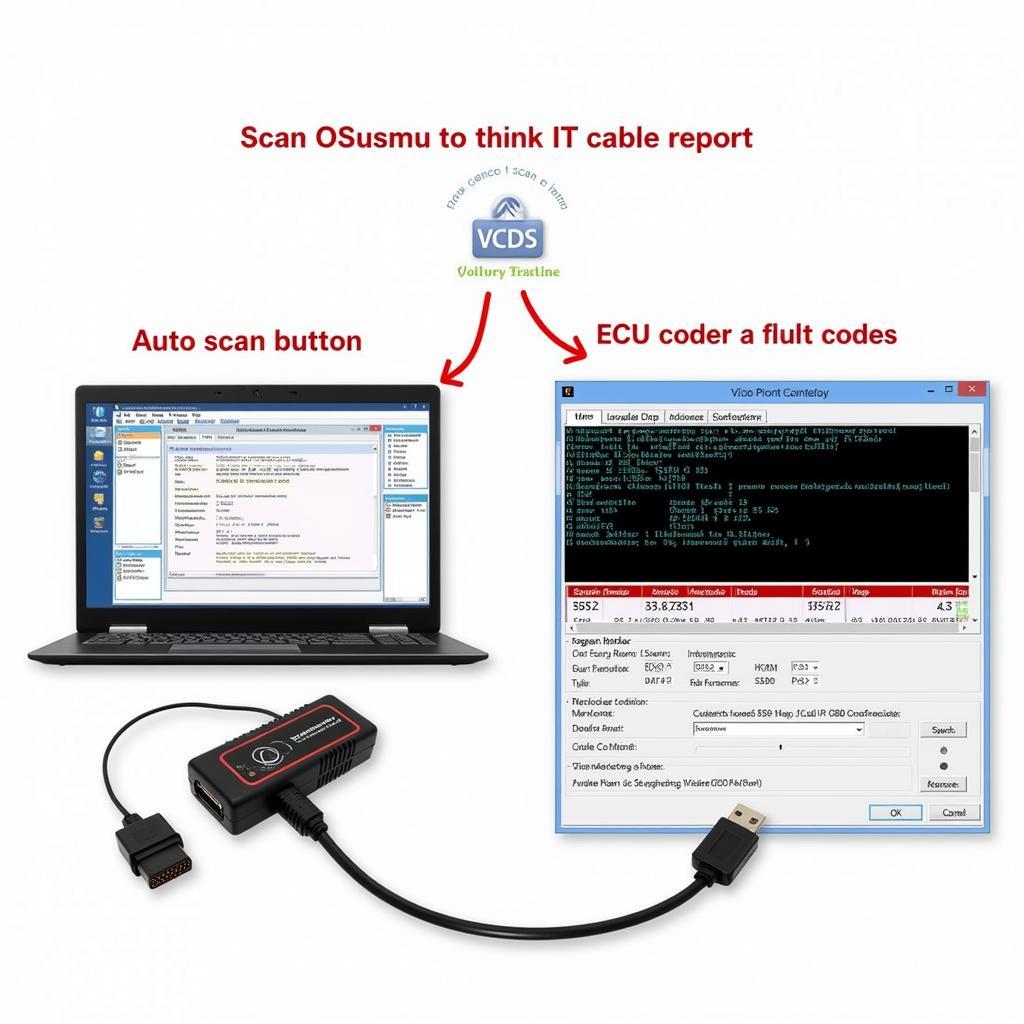 VCDS Autoscan Process Step-by-Step Guide
VCDS Autoscan Process Step-by-Step Guide
Troubleshooting Common Autoscan Issues
Sometimes, you might encounter issues during the autoscan process. Here’s a breakdown of common problems and how to address them:
- No Communication: This usually indicates a problem with the interface cable, the OBD-II port, or the car’s ignition. Check your connections and ensure the ignition is on.
- Slow Scan: A slow scan can be caused by low laptop battery or a weak connection. Try charging your laptop or using a different USB port.
- Interrupted Scan: An interrupted scan could be due to a loose connection. Check the cable connections at both ends.
Tips and Tricks for Effective Autoscanning
- Update VCDS: Ensure you’re using the latest version of VCDS for optimal performance and compatibility with the newest vehicle models. Regular updates often include bug fixes and improved functionality.
- Keep Records: Maintain a log of your autoscans. This allows you to track changes over time and identify recurring problems.
- Research Fault Codes: Don’t rely solely on the brief descriptions in VCDS. Conduct further research on the specific fault codes you encounter to gain a deeper understanding of the issue. Online forums and technical manuals are invaluable resources.
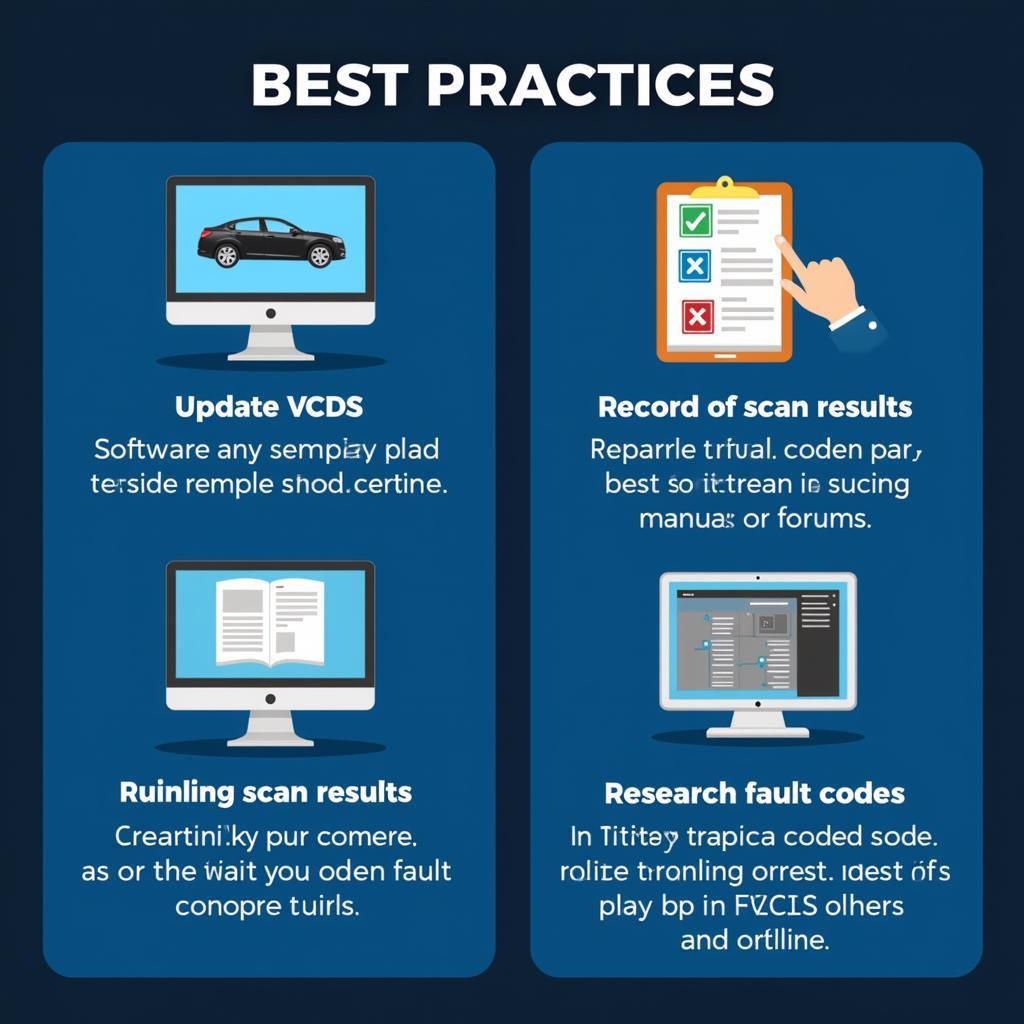 Effective Autoscanning Tips and Best Practices
Effective Autoscanning Tips and Best Practices
As an experienced technician, John Doe, ASE Certified Master Technician, often says, “A proper VCDS autoscan is like taking your car’s pulse. It gives you a vital overview of its electronic health and helps you catch potential issues before they become major problems.”
Why is Running an Autoscan Important?
Running an autoscan is a crucial preventative maintenance step and the first step in diagnosing any electronic issue with your vehicle. It can identify hidden problems and save you money on costly repairs down the line. It’s a quick and efficient way to get a snapshot of your car’s electronic health.
vcds auto scan provides a comprehensive guide on utilizing the autoscan feature in VCDS. You can also find more helpful information on our website dedicated to vcds tips and tricks.
Conclusion
Knowing how to run autoscan in vcds is a powerful tool for any car owner or technician. It empowers you to take control of your vehicle’s diagnostics and address problems efficiently. This simple procedure can save you significant time and money on repairs, ensuring your car stays in top condition.
FAQ
-
How long does an autoscan typically take? An autoscan usually completes within a few minutes, depending on the number of ECUs in your vehicle.
-
Can I damage my car by running an autoscan? No, an autoscan is a non-intrusive procedure that doesn’t pose any risk to your vehicle.
-
Do I need internet access to run an autoscan? No, internet access is not required to run an autoscan. However, it’s beneficial for researching fault codes afterward.
-
What should I do if I get a fault code I don’t understand? Research the code online or consult a qualified technician.
-
How often should I run an autoscan? Running an autoscan periodically, perhaps every few months or before a long trip, is good preventative maintenance practice.
For further assistance, please contact us via Whatsapp: +1 (641) 206-8880, Email: [email protected] or visit us at 276 Reock St, City of Orange, NJ 07050, United States. We have a 24/7 customer support team ready to help.


