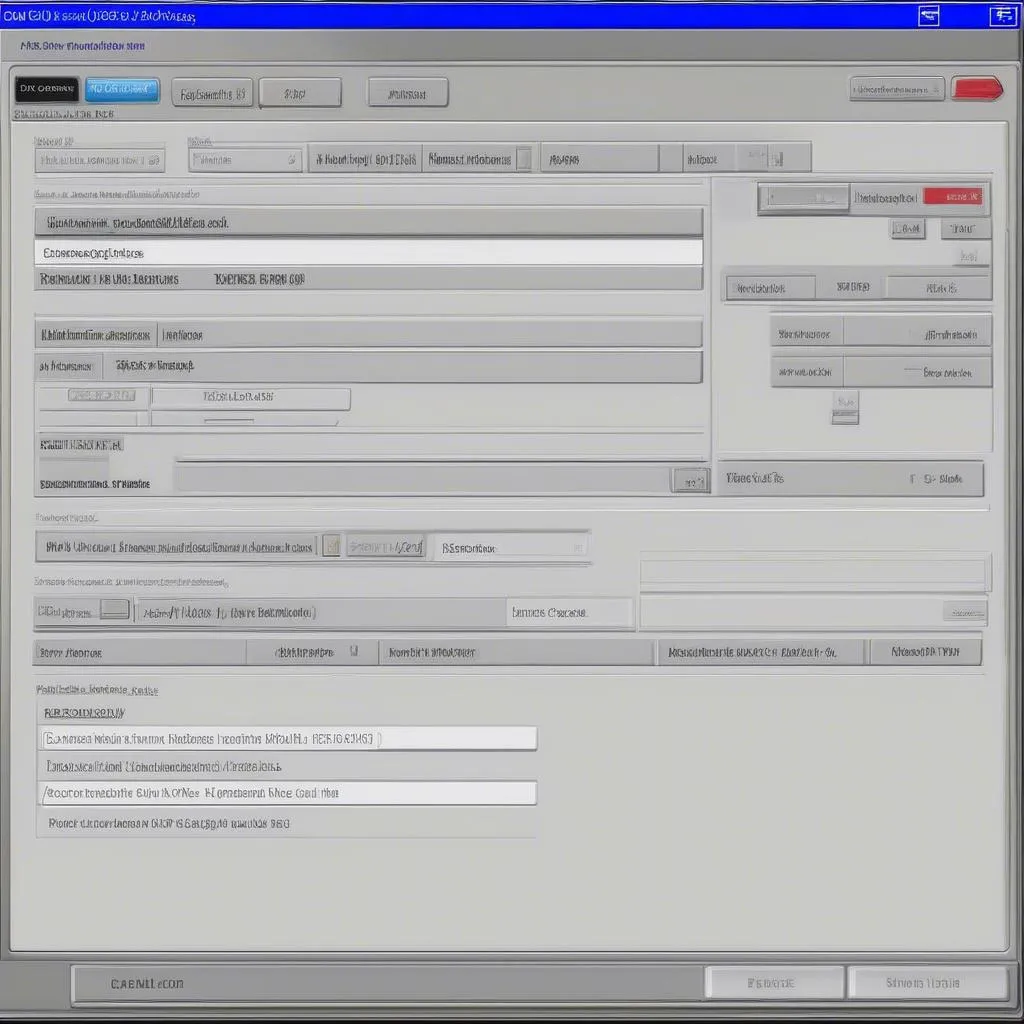Running VCDS (Vag-Com Diagnostic System) on Windows 10 is crucial for diagnosing and troubleshooting issues in Volkswagen, Audi, Seat, and Skoda vehicles. This guide provides a step-by-step approach to ensure a smooth VCDS experience on your Windows 10 system. We’ll cover everything from system requirements and installation to common troubleshooting tips.
Understanding VCDS and its Compatibility with Windows 10
VCDS is a powerful diagnostic software that allows you to access various control modules in your vehicle. It provides detailed information about fault codes, sensor data, and allows for certain adaptations and coding changes. While VCDS is generally compatible with Windows 10, certain configurations and settings can sometimes present challenges. Understanding these nuances is key to successfully running VCDS on your Windows 10 machine. This guide will walk you through the process and provide solutions to potential issues.
System Requirements for Running VCDS on Windows 10
Before diving into the installation process, it’s essential to ensure your Windows 10 system meets the necessary requirements. A compatible system ensures smooth operation and prevents potential communication errors. Here’s a checklist:
- Operating System: Windows 10 (32-bit or 64-bit)
- Processor: A modern processor is recommended for optimal performance.
- RAM: At least 4GB of RAM is recommended, although more is always beneficial.
- Hard Drive Space: Sufficient space for the VCDS installation files, typically a few hundred megabytes.
- USB Port: A working USB port is crucial for connecting the VCDS interface to your computer. Ensure the USB drivers are up to date.
- Internet Connection: An internet connection might be required for software updates and driver installations.
Step-by-Step Guide to Installing VCDS on Windows 10
Once you’ve confirmed your system meets the requirements, follow these steps to install VCDS:
- Download the Latest Version: Download the latest version of VCDS software from the official Ross-Tech website. Ensure you download the correct version for your VCDS interface. You can find where to purchase an authentic VCDS interface from our guide on where to buy vcds.
- Run the Installer: Locate the downloaded file and double-click to run the installer. Follow the on-screen prompts to complete the installation.
- Driver Installation: The VCDS installer should automatically install the necessary drivers for your interface. If not, you may need to install them manually.
- Connect the Interface: Connect your VCDS interface to your computer’s USB port and to the OBD-II port in your vehicle.
- Launch VCDS: Locate the VCDS icon on your desktop or in the start menu and double-click to launch the software.
Troubleshooting Common VCDS Issues on Windows 10
Sometimes, you might encounter issues when running VCDS on Windows 10. Here are some common problems and solutions:
- “Interface Not Found” Error: This error usually indicates a problem with the USB connection or drivers. Try different USB ports, reinstall the drivers, or check for updated drivers on the Ross-Tech website. You might also want to check our article on vcds too many communication errors.
- Communication Errors: Communication errors can occur due to various factors, including a faulty interface, incorrect settings, or a problem with the vehicle’s OBD-II port. Ensure the ignition is on, check the connection cables, and try restarting both the software and the vehicle.
- Slow Performance: If VCDS is running slowly, it might be due to limited system resources. Closing unnecessary applications can improve performance. Consider upgrading your computer’s RAM or processor if the issue persists. Our guide on the best laptop for vcds provides recommendations for optimal performance.
Conclusion
Successfully running VCDS on Windows 10 empowers you to perform in-depth diagnostics and coding changes on your vehicle. By following the steps outlined in this guide and addressing potential issues using the troubleshooting tips, you can unlock the full potential of VCDS. Remember to consult the official Ross-Tech documentation and website for the most up-to-date information and support for VCDS on Windows 10. For those using a Mac, you can check out our article on vcds lite mac. Also, see our vcds installation instructions for more details on the installation process.
FAQ
- Is VCDS compatible with all Windows 10 versions? Generally, yes, but some older versions might require specific drivers.
- Can I use a virtual machine to run VCDS? It’s not recommended, as it can lead to communication issues.
- What do I do if my VCDS interface isn’t recognized? Reinstall drivers or try a different USB port.
- How can I update my VCDS software? Check the Ross-Tech website for updates.
- Where can I get support for VCDS? The Ross-Tech website offers comprehensive support and documentation.
- Can I use VCDS on multiple computers? Yes, but licensing restrictions apply. Consult Ross-Tech for licensing details.
- What is the difference between VCDS Lite and the full version? VCDS Lite has limited functionality compared to the full version.
For further assistance, please contact us via Whatsapp: +1 (641) 206-8880, Email: [email protected], or visit us at 276 Reock St, City of Orange, NJ 07050, United States. Our customer support team is available 24/7.