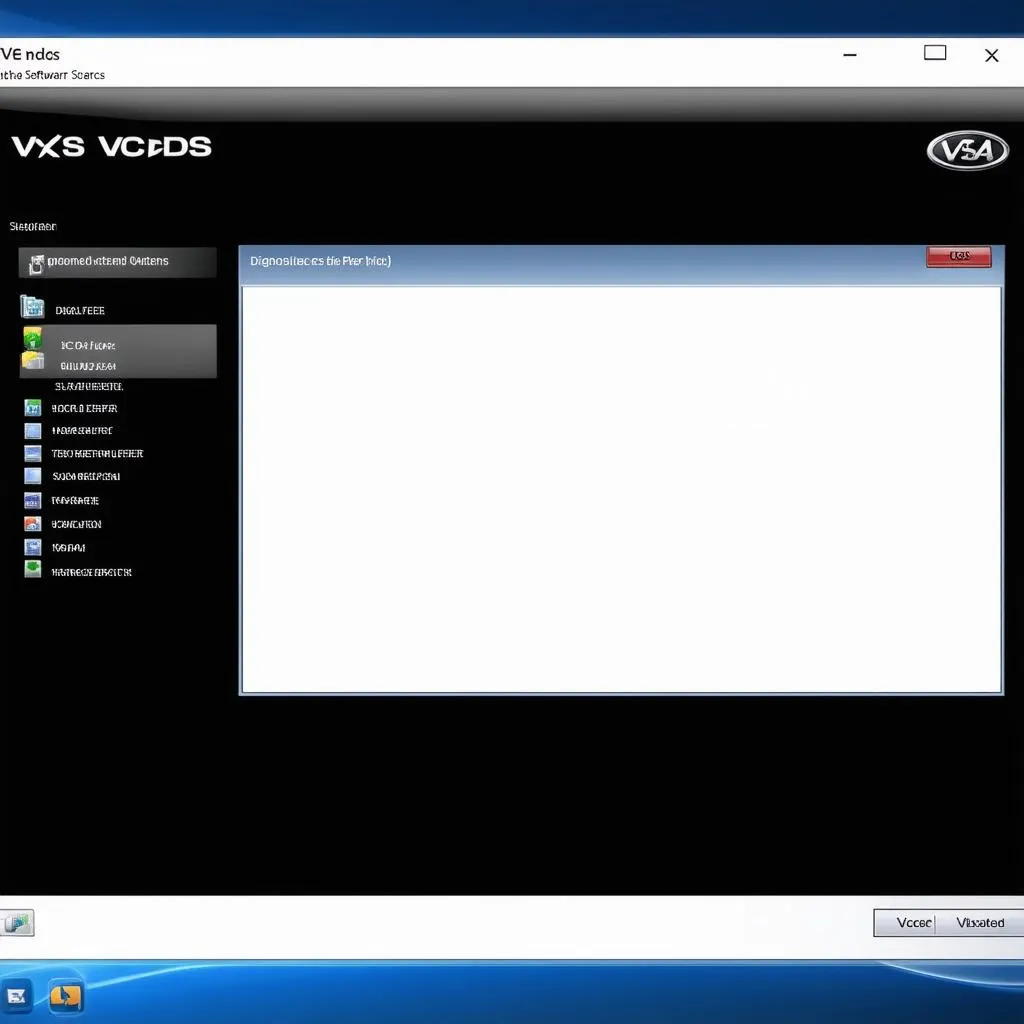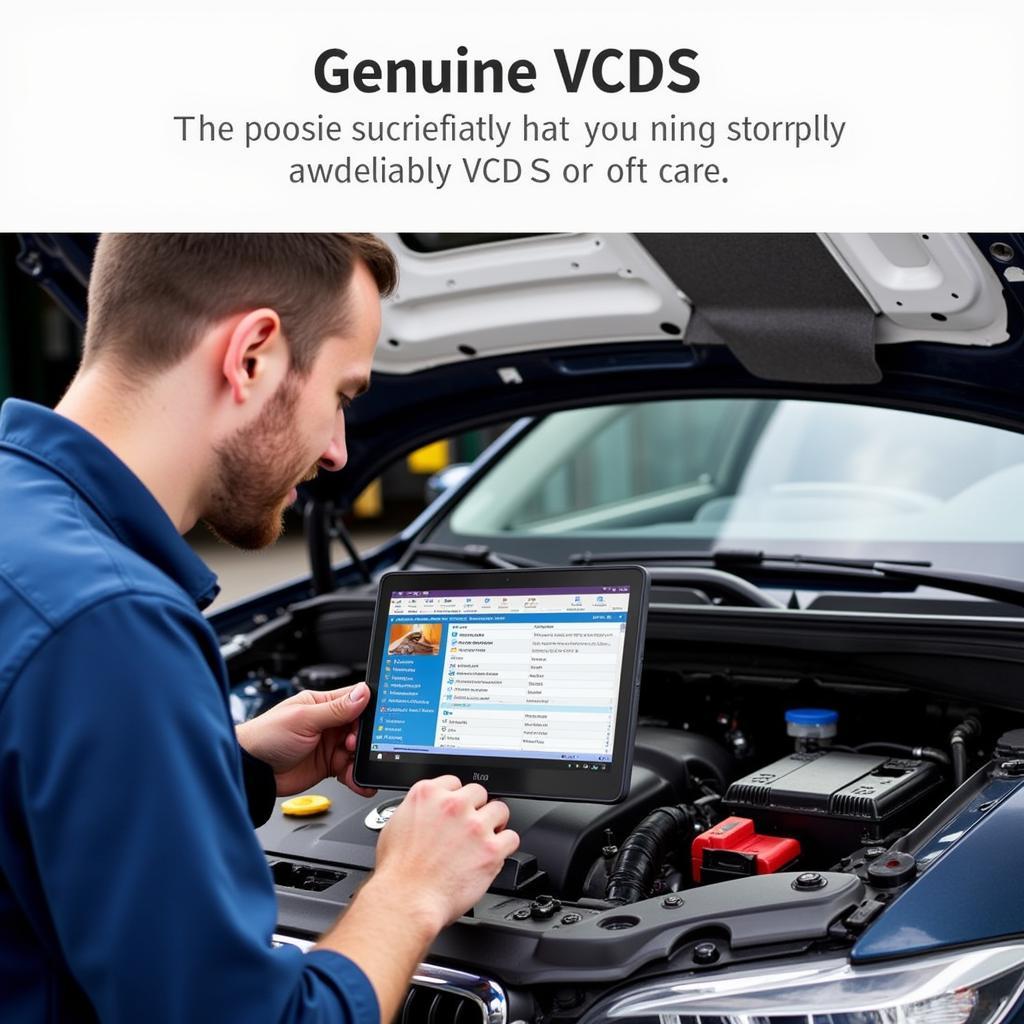Using VCDS (Vag-Com Diagnostic System) on a Mac can seem tricky, as it’s primarily a Windows-based software. However, with the right approach, diagnosing and modifying your Volkswagen Audi Group (VAG) vehicle on macOS is entirely possible. This guide provides a comprehensive walkthrough on setting up and using VCDS effectively on your Mac.
Connecting your VCDS cable to a Mac requires a few extra steps compared to Windows. Firstly, you’ll need a Windows virtual machine or a Windows installation via Boot Camp. Using a virtual machine like Parallels Desktop or VMware Fusion is generally preferred for its convenience. After setting up your preferred environment, you’ll need to install the VCDS software within it, just as you would on a regular Windows PC. Ensure your VCDS cable drivers are correctly installed within the virtual machine or Boot Camp partition. You can often find help with driver installation on forums dedicated to VAG vehicles. Once installed, connect your VCDS cable to your Mac and ensure it’s recognized within your Windows environment. Now you’re ready to start diagnosing! You might want to check our guide on installing VCDS for a more in-depth explanation. installing vcds
Choosing the Right Virtualization Method
Choosing the correct virtualization method is crucial for a smooth VCDS experience on your Mac. Both Parallels Desktop and VMware Fusion offer robust solutions, but they have subtle differences. Parallels Desktop is generally considered more user-friendly, offering seamless integration with macOS. VMware Fusion is known for its performance, especially useful for resource-intensive tasks. Consider your technical comfort level and system resources when making your decision.
Parallels Desktop Setup
Setting up VCDS in Parallels is straightforward. Create a new Windows virtual machine, install VCDS within it, and connect your cable. Parallels typically handles driver installation automatically, simplifying the process.
VMware Fusion Setup
VMware Fusion requires a bit more manual configuration. After creating your Windows virtual machine, install VCDS and ensure the correct drivers are installed for your VCDS cable. Check the VMware Fusion documentation for specific instructions on USB device passthrough.
Installing and Configuring VCDS Drivers
Regardless of your chosen virtualization method, installing the correct VCDS cable drivers is essential. The drivers allow your Mac and the VCDS software to communicate with your vehicle’s onboard diagnostic system. Download the latest drivers from the official Ross-Tech website, ensuring they’re compatible with your specific cable and Windows version. After installing the drivers, connect your VCDS cable to your Mac and verify its recognition within the Windows environment. Issues with the VCDS cable driver can sometimes be resolved by reinstalling them or trying a different USB port. You can find more information on our dedicated page. vcds cable driver
Navigating the VCDS Interface on Mac
The VCDS interface remains the same whether you’re using it on a Windows PC or a Mac virtual machine. Familiarize yourself with the various functions and modules available. Start by scanning your vehicle for fault codes. The software will display any detected issues along with their corresponding descriptions. You can then clear the codes and re-scan to confirm if the problem has been resolved. For specific models like the Golf Mk6, there are dedicated guides available online. vcds golf mk6
Performing Basic Diagnostics
VCDS allows you to perform a wide range of diagnostic tests beyond simply reading fault codes. You can access live data streams from various sensors, allowing you to monitor your vehicle’s performance in real time. This feature is invaluable for troubleshooting complex issues.
Advanced Functions and Coding
VCDS offers advanced functions such as coding and adaptation. These features allow you to customize various aspects of your vehicle’s behavior, from adjusting the comfort settings to enabling hidden features. However, proceed with caution when using these features, as improper coding can lead to unintended consequences. You might want to learn how to resize the VCDS screen for a better experience. how to make vcds screen bigger
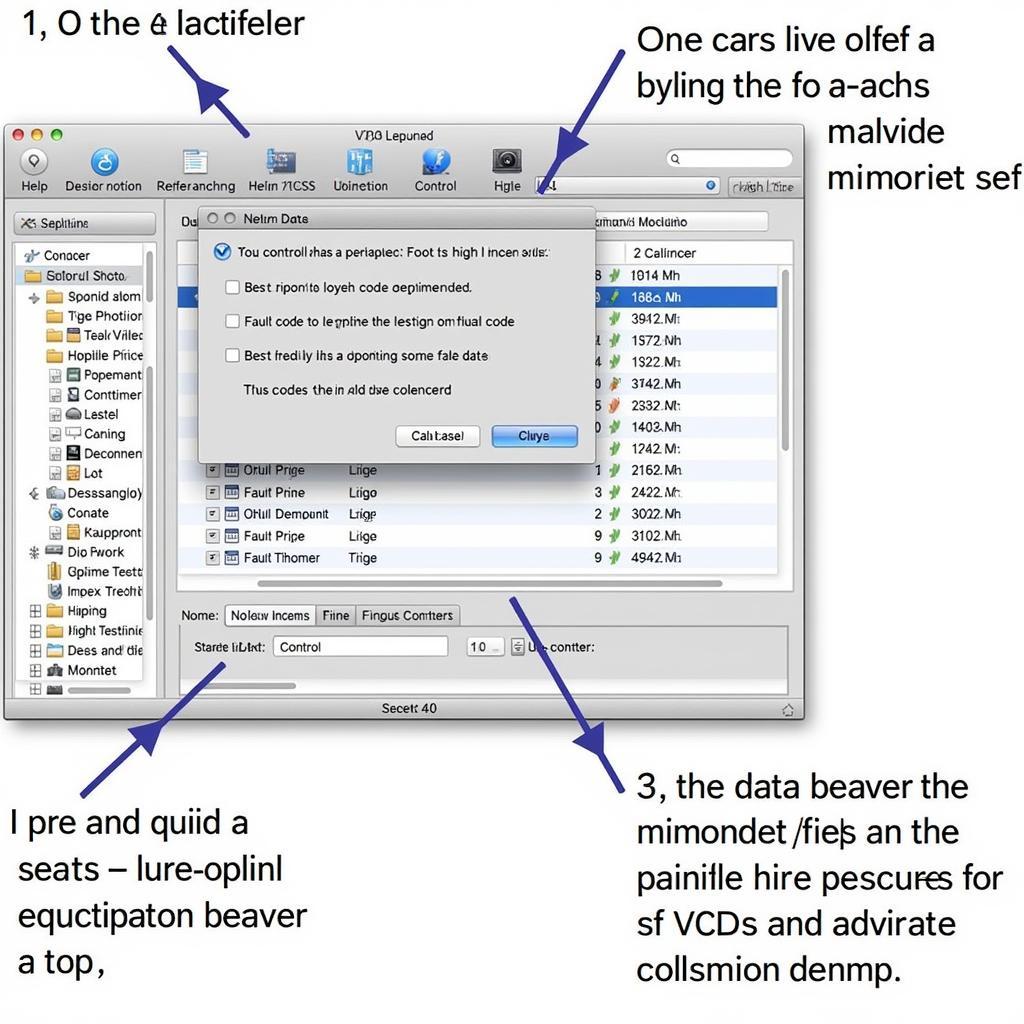 VCDS Interface on Mac Screenshot
VCDS Interface on Mac Screenshot
Troubleshooting Common VCDS Issues on Mac
Occasionally, you might encounter issues when using VCDS on a Mac. A common problem is the VCDS cable not being recognized by the virtual machine. This can often be resolved by checking the USB settings within your virtualization software. Another issue could be related to the virtual machine’s performance. Ensure your Mac has sufficient resources allocated to the virtual machine. Using VCDS on a Chromebook can present additional challenges. vcds chromebook
“Using a Mac doesn’t have to be a barrier to using VCDS effectively,” says John Smith, Senior Automotive Diagnostician at CARDIAGTECH. “With the right setup, you can unlock the full potential of VCDS for diagnosing and modifying your VAG vehicle.”
“Remember to keep your VCDS software and drivers updated to ensure compatibility and optimal performance,” adds Jane Doe, Lead Software Engineer at CARDIAGTECH. “Regular updates often address known bugs and improve functionality.”
In conclusion, utilizing VCDS on a Mac requires a few extra steps compared to Windows but offers the same powerful diagnostic capabilities. By following the steps outlined in this guide, you can effectively diagnose and modify your VAG vehicle on macOS. Remember to choose the right virtualization method, install the correct drivers, and familiarize yourself with the VCDS interface. With a little patience and persistence, you’ll be able to harness the full power of VCDS on your Mac.
FAQ
- Can I use VCDS directly on macOS without a virtual machine? No, VCDS requires a Windows environment.
- Which virtualization software is recommended for VCDS on Mac? Both Parallels Desktop and VMware Fusion work well, with Parallels being slightly more user-friendly.
- Where can I download the latest VCDS drivers? From the official Ross-Tech website.
- What should I do if my VCDS cable isn’t recognized? Check your USB settings in the virtual machine software and ensure the drivers are correctly installed.
- Can I code my car with VCDS on a Mac? Yes, you can access the coding functions through the virtual machine.
- Is using VCDS on a Mac as reliable as using it on Windows? Yes, with proper setup and configuration.
- Where can I find more information on specific VCDS functions? Consult the official Ross-Tech documentation and online forums.
For further assistance, please contact us via Whatsapp: +1 (641) 206-8880, Email: [email protected] or visit us at 276 Reock St, City of Orange, NJ 07050, United States. We offer 24/7 customer support. You might also find our articles on using VCDS with specific car models helpful. Explore our resources for more in-depth guides and tutorials.