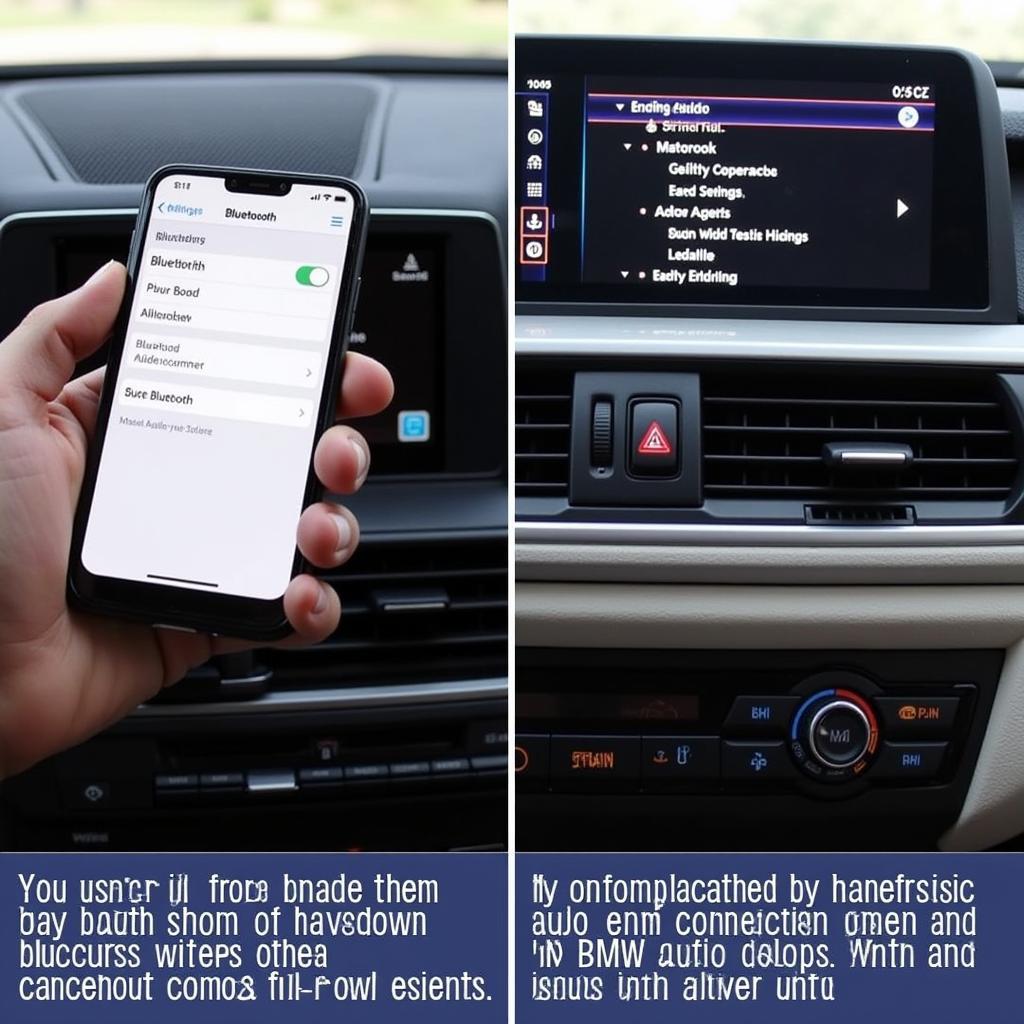The interface audio USB in your BMW plays a crucial role in delivering a seamless audio experience. It acts as the bridge between your car’s infotainment system and your external audio devices. However, like any technology, it can sometimes encounter glitches, leading to frustrating audio problems.
This comprehensive guide will delve into the common issues associated with the BMW interface audio USB and provide effective troubleshooting steps to help you regain control of your car’s audio.
Common BMW Interface Audio USB Issues and Troubleshooting Tips
Before diving into the specifics of the interface audio USB, let’s address some common audio issues BMW owners face:
-
No Sound Output: This is often the most alarming issue. First, ensure your audio system isn’t muted. Check the volume knob and the steering wheel controls. If that’s not the issue, the problem might lie with the USB connection, a blown fuse related to the audio system, or a software glitch.
-
Intermittent Sound: This can manifest as choppy audio, static, or the sound cutting in and out. This usually points to a loose connection, a damaged USB cable, or even a problem with the device you’re connecting.
-
Device Not Recognized: If your BMW’s iDrive system doesn’t recognize your connected USB device, try a different USB port. Sometimes, the issue might be compatibility-related.
-
Distorted Audio: This can indicate a problem with the digital-to-analog converter (DAC) within the interface audio USB, a software issue, or even a problem with your connected device’s audio files.
The Interface Audio USB: A Closer Look
The interface audio USB in your BMW is responsible for:
- Reading Data: It reads the digital audio data from your connected USB device.
- Conversion: It converts the digital audio signals into analog signals that your car’s speakers can use.
- Communication: It communicates with the iDrive system to display track information, allow for control via the steering wheel, and manage audio settings.
Troubleshooting Your BMW Interface Audio USB
1. Check the Basics:
- Connections: Ensure your USB cable is securely plugged into both your device and the car’s USB port. Try a different USB port if available.
- USB Cable: Inspect your USB cable for any visible damage like cuts or bends. A damaged cable can cause connection issues. Try a different cable.
- Restart Your iDrive System: Sometimes, a simple reboot can resolve software glitches. To restart, hold down the volume knob on your dashboard until the screen turns off and then back on.
- File Format: Ensure your audio files are in a format compatible with your BMW’s iDrive system. Commonly supported formats include MP3, WMA, and AAC.
2. Software and Firmware Updates:
BMW regularly releases software updates for its iDrive system. These updates can address bugs and improve compatibility. Check for updates through your iDrive settings or contact your BMW dealership.
3. Check the Fuse:
Locate your BMW’s fuse box (refer to your owner’s manual) and identify the fuse related to the audio system or the USB ports. Check if the fuse is blown and replace it if necessary.
4. Device Compatibility:
While BMWs support a wide range of devices, there might be compatibility issues with certain devices or operating systems. Try connecting a different device to rule out any device-specific problems.
5. Seek Professional Help:
If you’ve exhausted the basic troubleshooting steps and the issue persists, it’s best to consult with a qualified BMW technician or an experienced car audio professional. They have the specialized tools and knowledge to diagnose and repair more complex problems, such as a faulty interface audio USB unit.
Advanced Troubleshooting: Remote Diagnostics and Software Solutions
In today’s connected world, remote diagnostics and software solutions are becoming increasingly prevalent in the automotive industry. At Car Diag Tech, we specialize in offering remote diagnostic services for a range of vehicle brands, including BMW.
Our experienced technicians can remotely access your vehicle’s systems (with your permission), diagnose the root cause of the problem, and even perform software updates or programming fixes if necessary.
This eliminates the need for multiple trips to the dealership, saving you time and potentially reducing repair costs. If your BMW audio system, including the interface audio USB, is giving you trouble, consider contacting us to explore how our remote diagnostic services can provide a convenient and effective solution.
Conclusion
Experiencing issues with your BMW interface audio USB can be frustrating, but understanding the common causes and troubleshooting steps can help you regain your audio enjoyment. Remember to start with the basics, explore software solutions, and don’t hesitate to seek professional assistance from Car Diag Tech if needed.
For expert advice and assistance with your BMW’s audio system, don’t hesitate to contact Car Diag Tech at +1 (641) 206-8880 or email us at [email protected]. You can also visit our office at 276 Reock St, City of Orange, NJ 07050, United States.
FAQs about BMW Interface Audio USB Issues
1. Why is my iPhone not playing music through my BMW USB?
Ensure your iPhone is unlocked and that you’ve trusted the connection on your phone. Also, check if your iPhone’s charging port is clean and free of debris.
2. Can I play music from a USB stick in my BMW?
Yes, most BMW models allow you to play music from a USB flash drive. Make sure the drive is formatted with a compatible file system (FAT32 or NTFS) and that the audio files are in a supported format.
3. Why is my BMW USB port not working for charging?
Check if the fuse for the USB port is blown. Additionally, try a different cable and ensure your device is properly connected.
4. How do I update my BMW iDrive software?
You can check for software updates through your iDrive settings menu. If an update is available, you can download it over-the-air if your vehicle is equipped with that functionality. Alternatively, you can visit your BMW dealership for assistance.
5. How can remote diagnostics help with my BMW audio issues?
Remote diagnostics allow skilled technicians to access your BMW’s computer system remotely to identify fault codes, diagnose problems, and even perform software updates or programming fixes, potentially saving you time and money.
6. Can Car Diag Tech help with bmw s1000rr exhaust sound?
While our expertise lies primarily in vehicle diagnostics and software solutions, we’re always happy to discuss your specific automotive concerns and explore potential solutions. Contact our team to learn more.