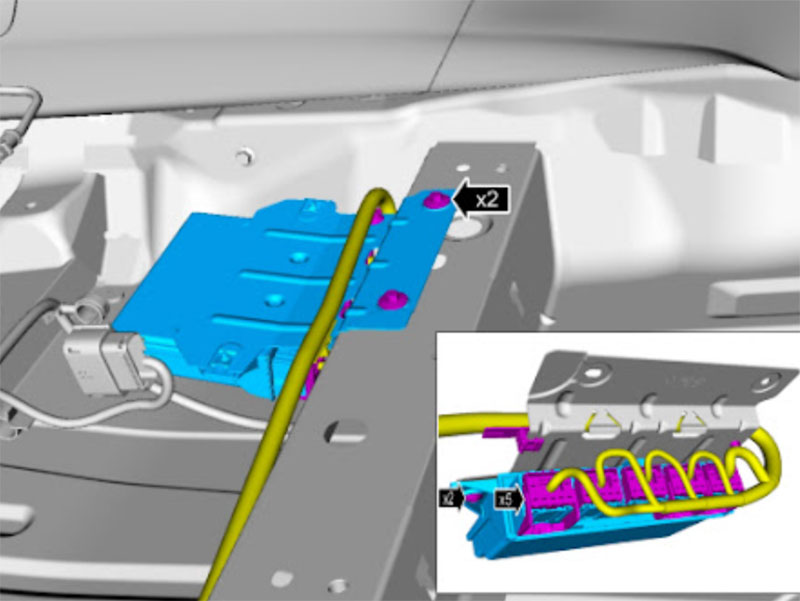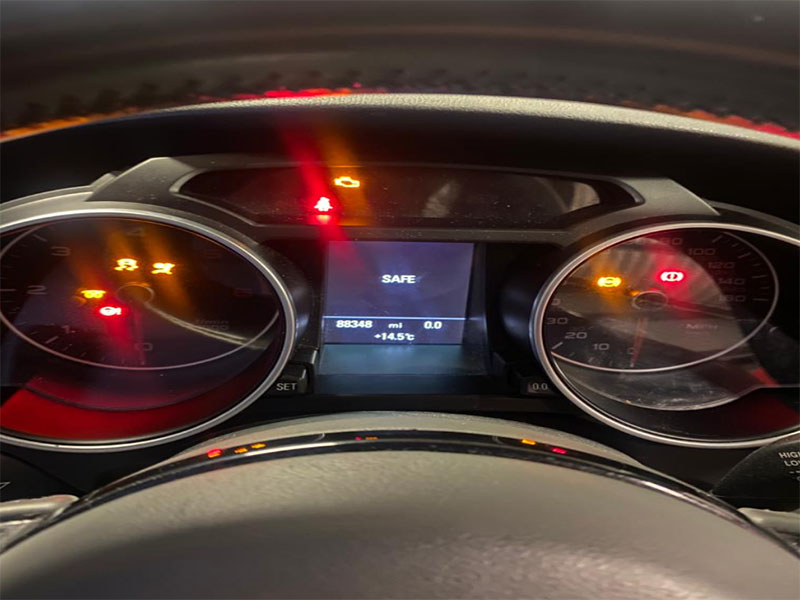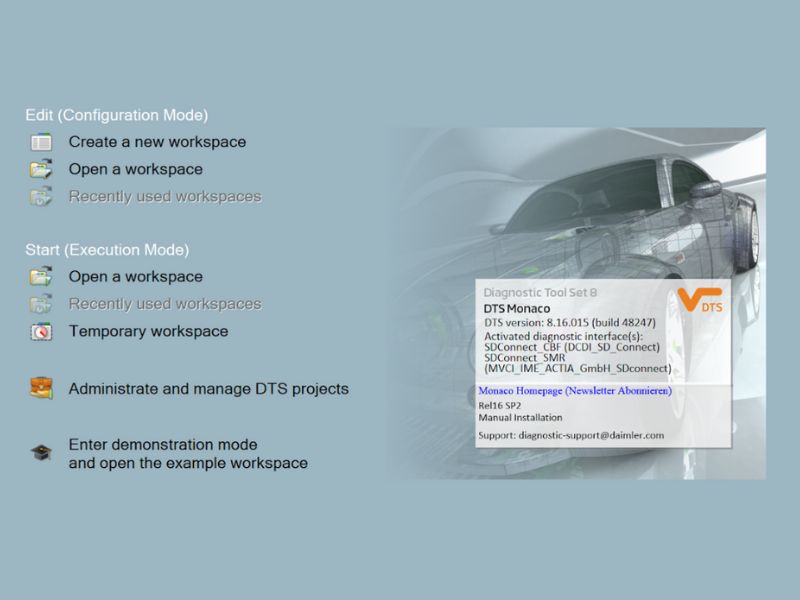Replacing the RFA (Remote Function Actuator) module on Ford vehicles is a critical process that requires proper programming to restore functionality and maintain seamless operation. The RFA module plays a key role in managing remote features such as locking, unlocking, and security system operations. Without programming, a newly replaced RFA module will not integrate correctly with the vehicle’s existing systems, leading to various issues.
In this detailed guide, we will walk you through the step-by-step process of programming the RFA module, highlight potential challenges, and provide solutions to ensure success.
If you encounter any challenges during this process or need assistance, feel free to contact us for professional help.
Common Issues After Replacing the RFA Module
When the RFA module is replaced but not programmed correctly, several problems may arise, including:
- Remote Functionality Failure
- Remote functions like locking, unlocking, and activating alarms may stop working entirely.
- Security System Errors
- You may notice issues such as alarms that fail to activate or deactivate or persistent security warnings.
- Sensor Disruptions
- The replacement module may cause connectivity problems with other vehicle sensors, including:
- Tire pressure sensors
- Ambient temperature sensors
- Wind direction sensors
- The replacement module may cause connectivity problems with other vehicle sensors, including:
These issues underline the importance of programming the RFA module properly to restore vehicle functionality and prevent system errors.
Why Does the RFA Module Need Programming?
The RFA module is a highly specialized component that must be calibrated to the vehicle’s unique settings and existing electronic systems. Without programming, the module cannot communicate effectively with other components, including the immobilizer, keys, and sensors.
Here are the main reasons why programming is required:
- Module Synchronization
- Programming ensures the new RFA module synchronizes with the vehicle’s electronic control systems.
- Key Pairing
- The module must be paired with the vehicle’s keys to enable remote functionality and security features.
- Error Resolution
- Proper programming clears system errors and ensures smooth operation.
Tools and Software Required
Before beginning the programming process, ensure you have the following:
- Diagnostic Software
- Ford IDS (Integrated Diagnostic Software) is the recommended software for programming Ford modules.
- Diagnostic Devices
- Ford VCM2 (official diagnostic tool)
- J2534-compatible devices such as Autel, Cardaq, or VX Manager with a valid Ford license
- Two Vehicle Keys
- Both keys must be available to complete the programming process.
- Stable Power Supply
- Ensure the vehicle’s battery is fully charged to prevent interruptions during programming.
Step-by-Step Instructions for Programming the RFA Module
Step 1: Establish a Connection
- Connect the diagnostic tool (e.g., VCM2) to the vehicle’s OBD2 port.
- Open the Ford IDS software on your computer.
- Verify that the software has established a stable connection with the vehicle.
Step 2: Navigate to the RFA Module
- In the IDS software, go to Body > Security > Remote Keyless Entry.
- Locate and select the RFA module from the list of available modules.
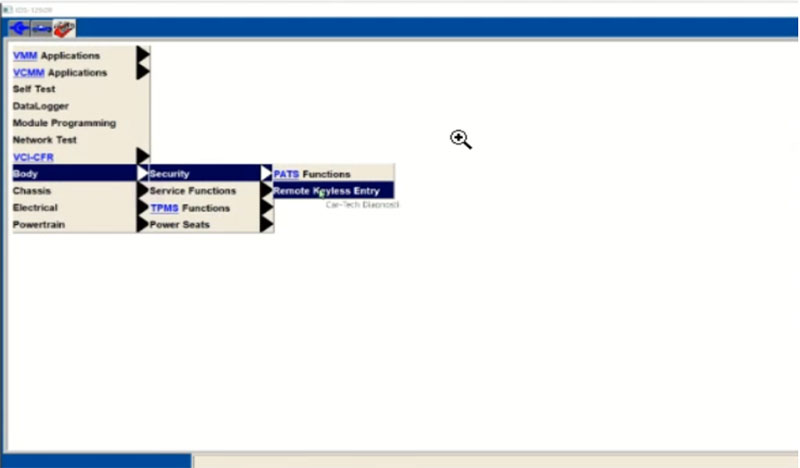
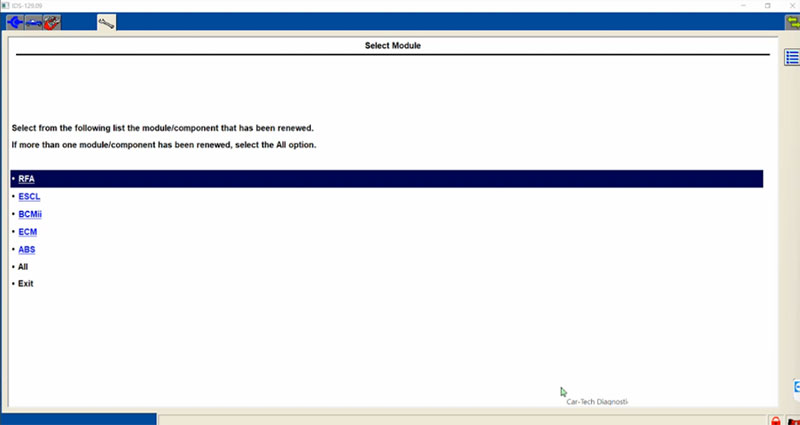
Step 3: Program the First Key
- Insert the first key into the ignition.
- Follow the on-screen instructions to program the key.
- The software will prompt you to perform specific actions to register the key with the new RFA module.
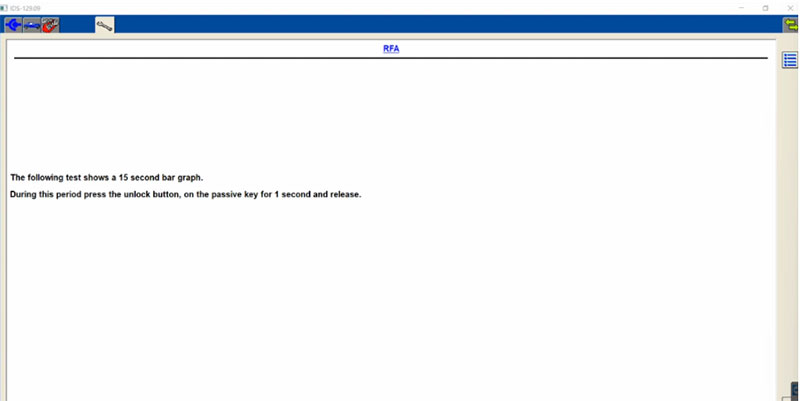
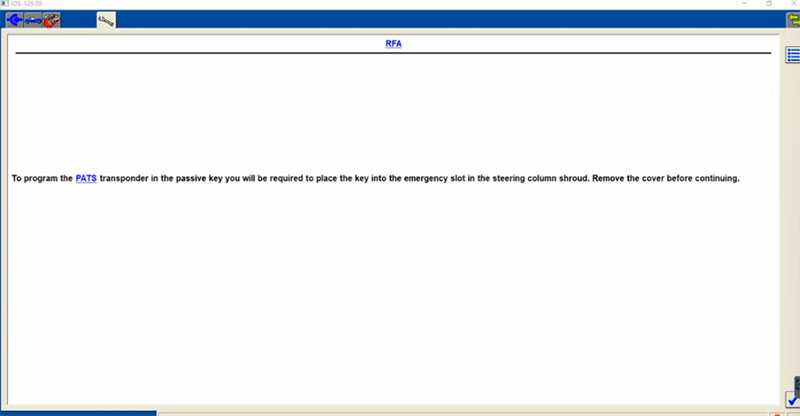
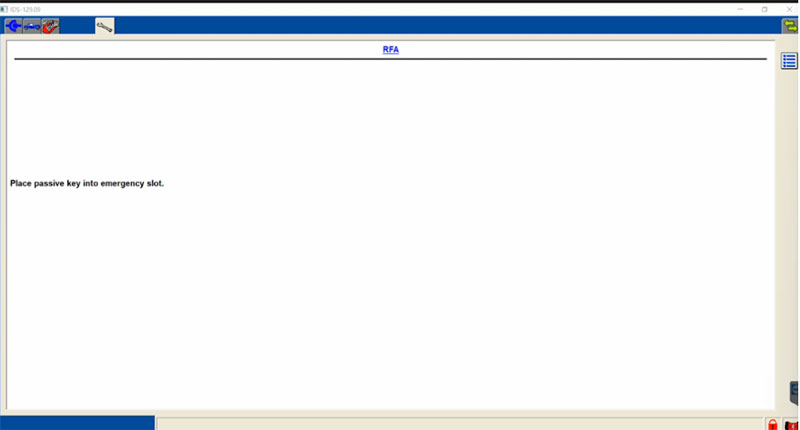
Step 4: Program the Second Key
- Remove the first key and insert the second key into the ignition.
- Repeat the programming process for the second key.
- Continue until you see the confirmation message:
- “The number of keys known by the module is: 2.”
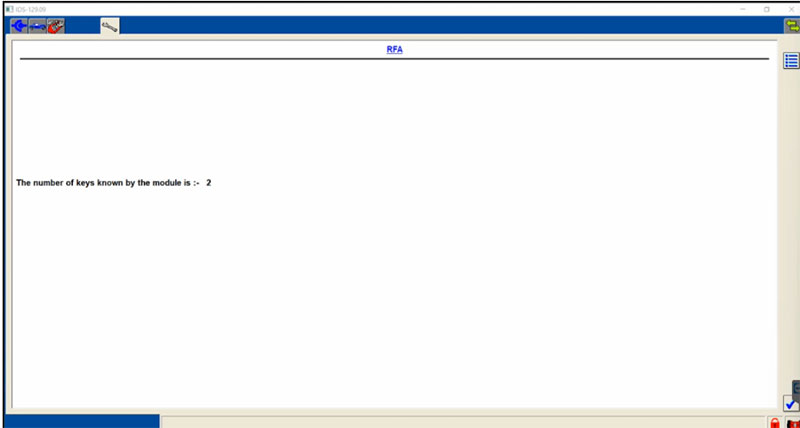
Step 5: Reset the Ignition
- Turn off the ignition to complete the programming process.
- Restart the vehicle to ensure the programming changes are applied successfully.
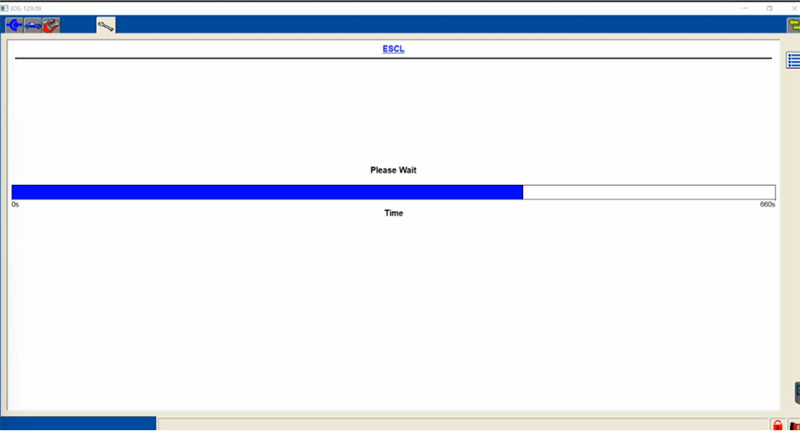
Step 6: Verify Module Functions
- Test both keys to ensure remote functions like locking, unlocking, and alarm activation work correctly.
- Check for error messages or warning lights on the dashboard.
- Confirm connectivity with sensors such as tire pressure and temperature sensors.
Pro Tips for Smooth Programming
- Use Genuine Tools
- Always use authentic diagnostic tools like VCM2 or licensed J2534 devices to avoid compatibility issues.
- Update Software Regularly
- Ensure that your Ford IDS software is updated to the latest version for optimal performance.
- Secure a Dealer Account
- Some programming steps require access to Ford’s online system via a dealer account.
- Backup Vehicle Data
- Before starting the replacement and programming process, back up existing vehicle data to prevent loss.
Final Verification
After completing the programming process:
- Test all remote key functions multiple times.
- Confirm that no error codes remain in the IDS diagnostic tool.
- Drive the vehicle to ensure all systems are functioning correctly.
When to Seek Help
If you encounter any of the following issues during the programming process, professional assistance may be required:
- Persistent error codes that cannot be cleared
- Inability to program one or both keys
- Loss of connection between the RFA module and sensors
Our team is here to assist you with professional programming services.
Contact Us for Expert Assistance
If you face any challenges or need support during the RFA module programming process, don’t hesitate to contact us:
- WhatsApp: +1 (641) 206-8880
- Email: [email protected]
We offer remote diagnostic and programming support via TeamViewer or AnyDesk, ensuring that your Ford vehicle is back to optimal performance in no time. Let us help you get the job done right!