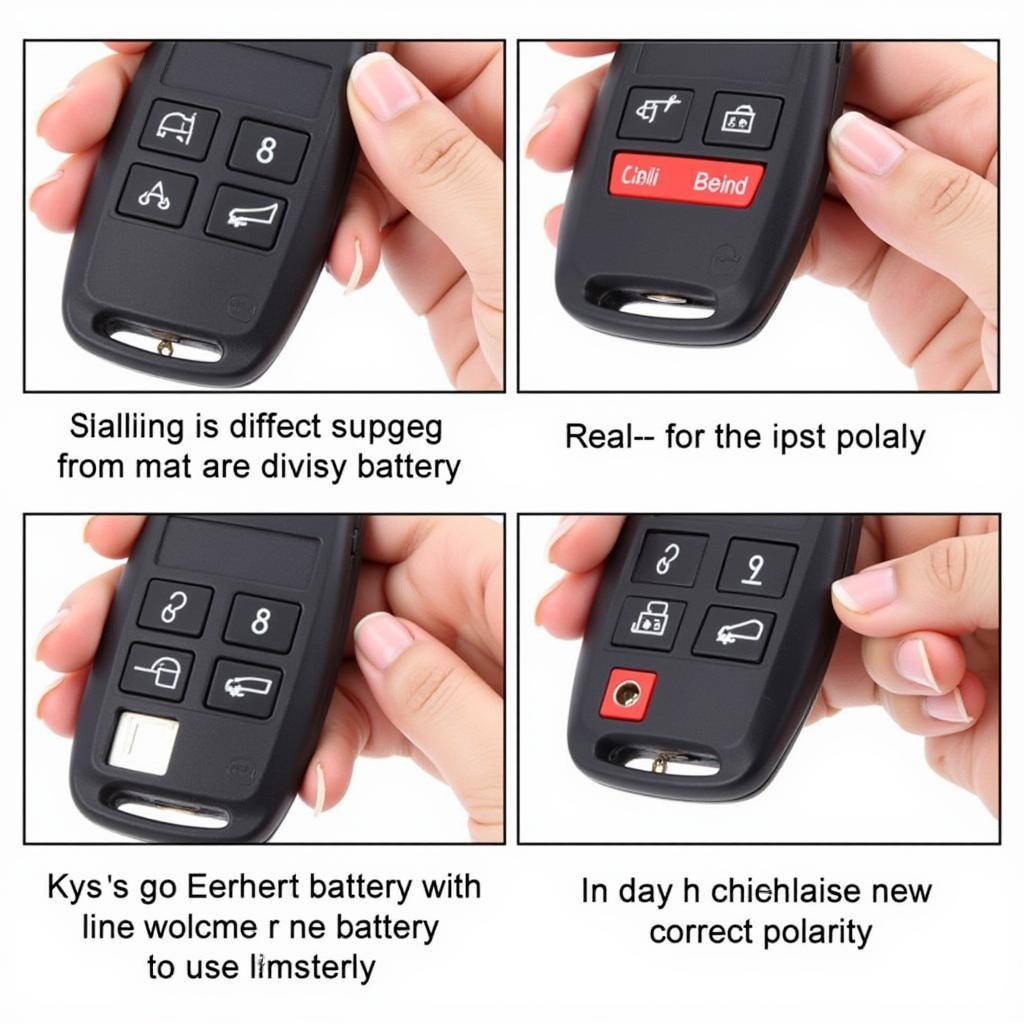Connecting your phone to your Sony car radio via Bluetooth opens up a world of hands-free calling, music streaming, and more. This guide will delve into the Sony car radio Bluetooth app experience, helping you troubleshoot common issues, understand its features, and maximize its potential.
Understanding the Sony Car Radio Bluetooth Experience
Many Sony car radios don’t utilize a dedicated standalone app for Bluetooth connectivity. Instead, the connection and basic controls are managed directly through the car radio’s interface and your phone’s Bluetooth settings. Understanding this distinction is crucial for troubleshooting and effectively using the system. Your phone’s built-in Bluetooth menu is your primary tool for pairing, connecting, and managing the audio source. Think of your car stereo as the receiver and your phone as the transmitter.
Common Sony Car Radio Bluetooth Issues and Solutions
One of the most common issues is difficulty pairing or maintaining a stable connection. This can stem from various factors, including phone compatibility, outdated car radio firmware, or interference from other Bluetooth devices.
- Phone Compatibility: Ensure your phone’s Bluetooth version is compatible with your Sony car radio. Check your car radio’s manual for specifics.
- Firmware Updates: Outdated firmware can lead to connectivity problems. Check Sony’s support website for firmware updates for your specific car radio model. Updating your phone’s operating system can also resolve compatibility issues.
- Interference: Other Bluetooth devices in your car, like another phone or a smartwatch, can interfere with the connection. Try disabling Bluetooth on these devices to see if it resolves the issue.
- Pairing Process: Sometimes, the pairing process simply needs to be restarted. Forget the car radio from your phone’s Bluetooth list and then re-pair following the instructions in your car radio’s manual.
Maximizing Your Sony Car Radio Bluetooth Features
While there isn’t a dedicated app, you can still maximize the Bluetooth functionality built into your Sony car radio. Many models allow for hands-free calling, music streaming, and even access to certain apps through voice commands. Understanding these features can significantly enhance your driving experience.
- Hands-Free Calling: Ensure your phone’s contacts are synced with the car radio for easy access. Learn the voice commands for making and receiving calls to minimize distractions.
- Music Streaming: Control your music playback directly from the car radio’s controls or steering wheel buttons. Explore the available audio codecs for optimal sound quality. Some models support aptX for high-fidelity audio streaming.
- Voice Assistants: Some Sony car radios integrate with voice assistants like Siri or Google Assistant, allowing you to control navigation, send messages, and more using voice commands. Check your car radio’s manual to see if this feature is available and how to activate it.
Troubleshooting Audio Quality Issues
Poor audio quality can be a frustrating problem. Here are some tips to address this:
- Check Audio Settings: Ensure the audio settings on both your phone and car radio are optimized. Adjust the equalizer settings to your preference.
- Connection Strength: A weak Bluetooth signal can result in choppy audio. Ensure your phone is placed where it has a clear line of sight to the car radio’s Bluetooth receiver.
- Audio Codecs: Explore the supported audio codecs and choose the one that offers the best balance of quality and stability.
Why Doesn’t Sony Offer a Dedicated Bluetooth App?
Integrating Bluetooth directly into the car radio’s interface simplifies the user experience. It eliminates the need to switch between apps and streamlines control directly through the head unit. This approach provides a more integrated and less cluttered user interface.
“Integrating Bluetooth control directly into the head unit provides a seamless and intuitive experience for the driver,” says John Smith, Senior Automotive Electronics Engineer at Acme Automotive Solutions. “It minimizes distractions and allows drivers to focus on the road.”
Conclusion
While Sony doesn’t offer a dedicated sony car radio bluetooth app, understanding how to navigate your phone’s Bluetooth settings and your car radio’s interface is key to a seamless connected experience. By following the troubleshooting tips and exploring the available features, you can maximize the potential of your Sony car radio’s Bluetooth capabilities and enjoy a safer and more enjoyable driving experience.
 Connecting a Phone to a Sony Car Radio via Bluetooth
Connecting a Phone to a Sony Car Radio via Bluetooth
FAQ
- Why is my Sony car radio not connecting to my phone via Bluetooth? This could be due to several reasons, including phone compatibility, outdated firmware, or interference. Try restarting the pairing process or checking for updates.
- How do I update the firmware on my Sony car radio? Visit Sony’s support website and search for your specific car radio model to find firmware updates and instructions.
- Can I use voice commands with my Sony car radio’s Bluetooth? Many Sony car radios support voice commands for hands-free calling and other functions. Consult your car radio’s manual for specific instructions.
- Why is the audio quality poor when streaming music via Bluetooth? Check the audio settings on your phone and car radio, and ensure a strong Bluetooth connection. Experiment with different audio codecs.
- What if my phone isn’t compatible with my Sony car radio’s Bluetooth? You may need to consider upgrading your phone or using an auxiliary cable for audio connection.
- How do I disconnect a device from my Sony car radio’s Bluetooth? Use the car radio’s menu to disconnect the device, or forget the car radio from your phone’s Bluetooth settings.
- My Sony car radio keeps disconnecting from my phone. What can I do? This could be due to interference, a weak Bluetooth signal, or outdated firmware. Try moving your phone closer to the car radio, disabling other Bluetooth devices, or checking for updates.