Connecting your phone to your Sony car radio via Bluetooth should be a seamless experience. However, sometimes gremlins creep into the system, leading to frustrating connection issues. This guide aims to help you diagnose and fix common problems with your Sony car radio Bluetooth connection, getting you back to enjoying your favorite tunes on the road.
Bluetooth has become an essential feature in modern vehicles, allowing drivers to safely make calls, stream music, and access other phone functions hands-free. A malfunctioning Bluetooth connection can not only be inconvenient but also a safety hazard. Understanding the potential causes and solutions is key to a smooth and connected driving experience.
Common Sony Car Radio Bluetooth Issues
There are a number of reasons why your Sony car radio might be struggling to connect with your Bluetooth device. Some of the most common culprits include pairing problems, phone compatibility issues, outdated software, and interference from other electronic devices. Let’s delve into each of these problems in detail.
Pairing Problems
Sometimes, the initial pairing process can be tricky. This might involve incorrect PIN entry, devices not being discoverable, or simply a temporary glitch in the system.
- Incorrect PIN Entry: Double-check the PIN displayed on your car radio and ensure you enter it correctly on your phone. The default PIN for many Sony car radios is “0000”, but this can vary. Consult your car radio’s manual for the correct PIN.
- Devices Not Discoverable: Make sure both your phone and car radio are in pairing mode. On your phone, this usually involves turning on Bluetooth and selecting “Pair new device”. On your car radio, you might need to navigate through the menu to initiate the pairing process.
- Temporary Glitches: Sometimes, a simple power cycle can resolve the issue. Try turning off both your phone and car radio, then turning them back on and attempting to pair again.
Phone Compatibility
Not all phones are created equal when it comes to Bluetooth compatibility. While most modern smartphones should work seamlessly with your Sony car radio, older models or those with outdated operating systems might experience connectivity issues. Check Sony’s website for a list of compatible phones.
Outdated Software
Keeping your car radio’s software up-to-date is crucial for optimal performance, including Bluetooth connectivity. Check Sony’s website for firmware updates for your specific car radio model. Updating the software can often resolve compatibility issues and improve overall functionality.
Interference from Other Electronic Devices
Other Bluetooth devices, Wi-Fi networks, and even USB connections can sometimes interfere with your car radio’s Bluetooth connection. Try disconnecting other devices in your car or turning off Wi-Fi to see if this improves the connection.
Advanced Troubleshooting Techniques
If the basic troubleshooting steps haven’t resolved the issue, you might need to try some more advanced techniques.
Resetting the Car Radio
Resetting your car radio to its factory settings can sometimes clear any underlying software glitches that might be causing the Bluetooth connection problems. Consult your car radio’s manual for instructions on how to perform a factory reset.
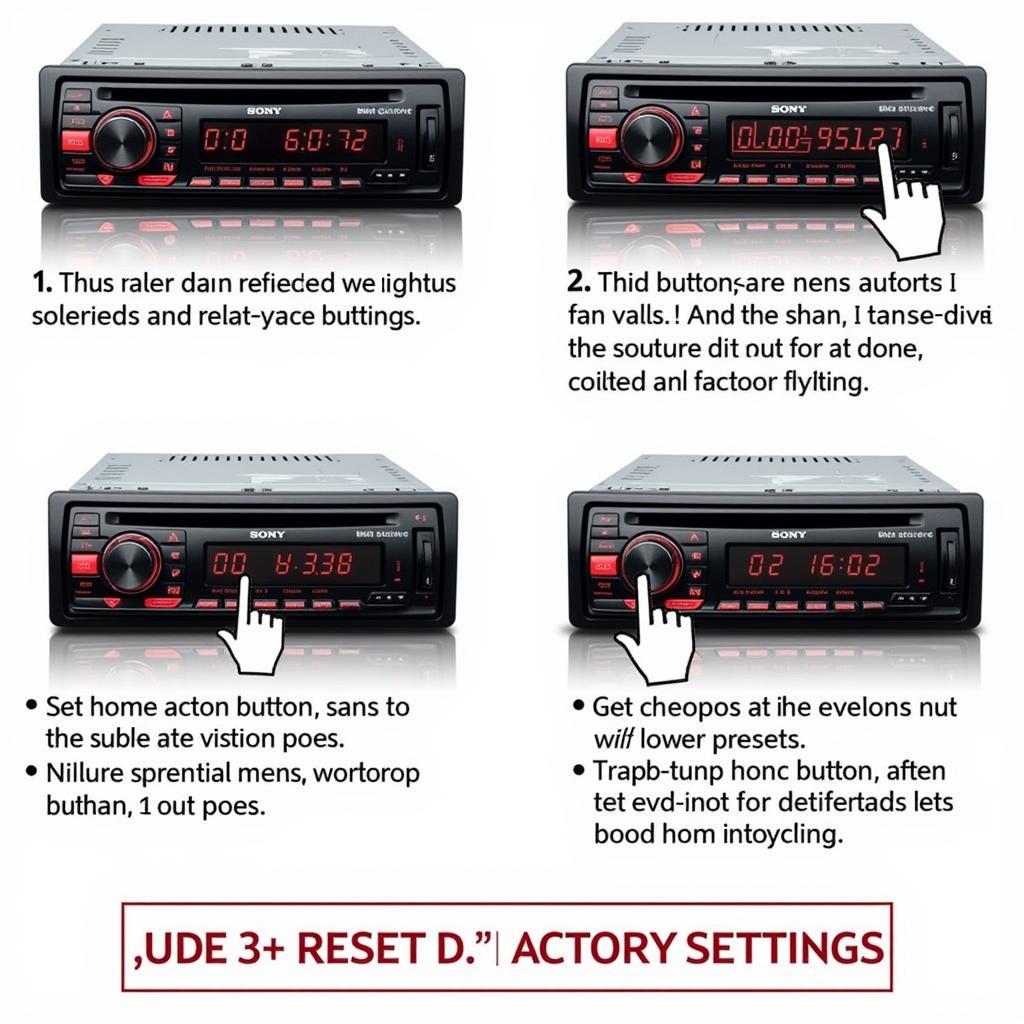 Performing a Factory Reset on a Sony Car Radio
Performing a Factory Reset on a Sony Car Radio
Checking the Car Radio’s Bluetooth Module
In rare cases, the Bluetooth module in your car radio might be faulty. This requires professional diagnosis and potentially replacement of the module.
Why is my Sony car radio not connecting to Bluetooth?
The most common reasons are pairing issues, phone compatibility, outdated software, and interference from other devices.
How do I reset my Sony car radio Bluetooth?
Consult your car radio’s manual for the specific steps to reset your Bluetooth connection. This often involves deleting paired devices and restarting the pairing process.
What is the Bluetooth PIN for my Sony car radio?
The default PIN is often “0000”, but it’s best to check your car radio’s manual for the correct PIN.
“A robust Bluetooth connection is vital for a safe and enjoyable driving experience,” says John Smith, Senior Automotive Electrical Engineer at AutoTech Solutions. “Regularly checking for software updates and understanding basic troubleshooting steps can prevent most connectivity issues.”
Conclusion
Troubleshooting your Sony car radio Bluetooth connection doesn’t have to be a daunting task. By following the steps outlined in this guide, you should be able to diagnose and fix the most common problems, ensuring a smooth and connected driving experience with your Sony car radio Bluetooth connection. If you continue to experience issues, it’s always best to consult a qualified car audio professional.
FAQ
- What if my phone is not listed as compatible with my Sony car radio?
- Can I use multiple phones with my Sony car radio Bluetooth?
- My Sony car radio Bluetooth keeps disconnecting, what should I do?
- How do I update the software on my Sony car radio?
- Does my car warranty cover Bluetooth issues?
- How do I improve the sound quality of my Sony car radio Bluetooth connection?
- What if I forgot my Sony car radio Bluetooth PIN?


