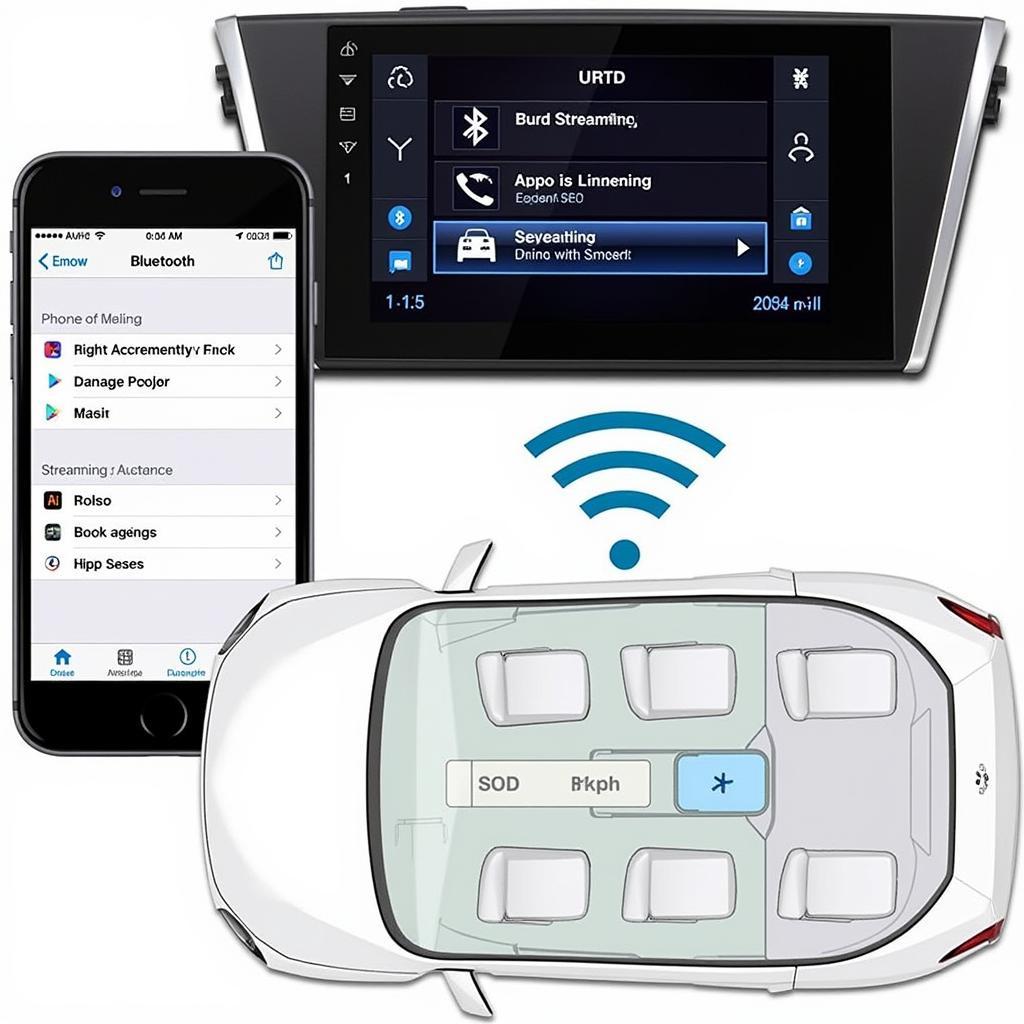USB audio transfer in your BMW X7 offers a seamless way to enjoy your favorite tunes. But sometimes, things don’t go as planned. This guide dives deep into common issues, troubleshooting tips, and solutions for a perfect audio experience in your X7.
Understanding USB Audio in Your BMW X7
The BMW X7’s infotainment system is designed for a premium audio experience. USB audio transfer is a core feature, allowing you to play music directly from a USB drive. This bypasses the limitations of Bluetooth audio, offering higher quality audio files and larger libraries. The system supports various audio formats, including MP3, WMA, and FLAC, ensuring compatibility with most music collections. However, certain factors can disrupt this seamless experience. Issues can range from file format incompatibility to problems with the USB drive itself or even software glitches within the iDrive system.
Common Problems with USB Audio Transfer in BMW X7
Several issues can plague the USB audio transfer feature in your BMW X7. These include:
- File format incompatibility: The X7’s system may not support certain audio formats or codecs.
- Corrupted USB drive: A damaged or incorrectly formatted USB drive can cause playback issues.
- Software glitches within iDrive: Occasionally, the iDrive system itself can experience software-related problems affecting USB audio.
- Connection issues: A loose or faulty USB connection can interrupt the audio stream.
- Large file sizes or complex folder structures: The iDrive system may struggle to process excessively large files or overly complex folder structures on your USB drive.
Troubleshooting USB Audio Transfer Issues
Here are some steps to troubleshoot common USB audio transfer problems:
- Check file format: Ensure your music files are in a compatible format. MP3, WMA, and FLAC are generally well-supported.
- Try a different USB drive: Using a different USB drive can help determine if the issue lies with the drive itself. Format the drive to FAT32 or exFAT.
- Restart iDrive: Sometimes, a simple restart of the iDrive system can resolve software glitches. You can do this by holding down the volume knob for a few seconds.
- Check the USB port: Inspect the USB port for any physical damage or debris. Try a different USB port if available.
- Simplify file structure: Organize your music files into a simple folder structure. Avoid deeply nested folders and excessively long file names.
- Update iDrive software: Ensure your iDrive system is running the latest software version. Software updates often include bug fixes and performance improvements.
Advanced Troubleshooting and Solutions
If basic troubleshooting steps don’t resolve the issue, consider these advanced solutions:
- Check for iDrive error codes: Access the iDrive system’s diagnostic menu to check for any error codes related to USB audio.
- Perform a factory reset of iDrive: As a last resort, a factory reset of the iDrive system can sometimes resolve persistent software issues. Be sure to back up any important data before performing a reset.
- Consult a BMW specialist: If all else fails, seeking professional help from a qualified BMW technician is recommended. They can diagnose and address any underlying hardware or software problems affecting your X7’s USB audio system.
Remote Software Solutions for BMW X7 USB Audio Issues
In some cases, software-related issues can be resolved remotely through specialized diagnostic and programming tools. CARDIAGTECH offers remote software solutions for various BMW models, including the X7. These solutions can address issues such as:
- Corrupted software modules: We can remotely diagnose and repair or replace corrupted software modules within the iDrive system.
- Firmware updates: We can remotely install the latest firmware updates for your iDrive system, ensuring optimal performance and compatibility.
- Coding and programming: We can remotely code and program various features of the iDrive system, including USB audio settings.
“Remote diagnostics and programming are becoming increasingly important in the automotive industry,” says John Smith, Senior Automotive Diagnostic Engineer at CARDIAGTECH. “We can often resolve software-related issues quickly and efficiently without the need for a physical visit to a workshop.”
Conclusion
USB audio transfer in your BMW X7 should provide a seamless and enjoyable listening experience. By understanding common issues and applying the troubleshooting tips outlined in this guide, you can often resolve problems quickly and easily. For more complex issues, remote software solutions or consulting a BMW specialist can provide effective and efficient solutions, ensuring you get back to enjoying your favorite music in your X7.
FAQ
-
What audio formats does the BMW X7 support via USB?
The BMW X7 supports various audio formats, including MP3, WMA, and FLAC. -
How do I restart the iDrive system?
Hold down the volume knob for a few seconds. -
What should I do if my USB drive isn’t recognized?
Try a different USB drive formatted to FAT32 or exFAT. -
Can I update my iDrive software myself?
Yes, you can update iDrive software yourself, but it’s best to consult your owner’s manual or a BMW specialist for guidance. -
What is remote software diagnostics?
Remote software diagnostics involves diagnosing and resolving software issues remotely using specialized tools and software. -
What should I do if none of the troubleshooting steps work?
Consult a BMW specialist for professional assistance. -
What is the benefit of using USB audio over Bluetooth?
USB audio generally offers higher quality audio and larger music libraries compared to Bluetooth.
Common Scenarios & Questions
-
Scenario: Music skips or cuts out intermittently.
- Question: Is the USB drive properly formatted and in good condition?
-
Scenario: iDrive doesn’t recognize the USB drive.
- Question: Have you tried a different USB port or a different USB drive?
-
Scenario: Certain audio files won’t play.
- Question: Are the files in a compatible audio format?
Explore More
- Check out our other articles on BMW X7 iDrive troubleshooting.
- Learn more about remote software solutions for BMW vehicles.
Need Assistance?
Contact us via Whatsapp: +1 (641) 206-8880, Email: [email protected] or visit us at 276 Reock St, City of Orange, NJ 07050, United States. Our customer support team is available 24/7.