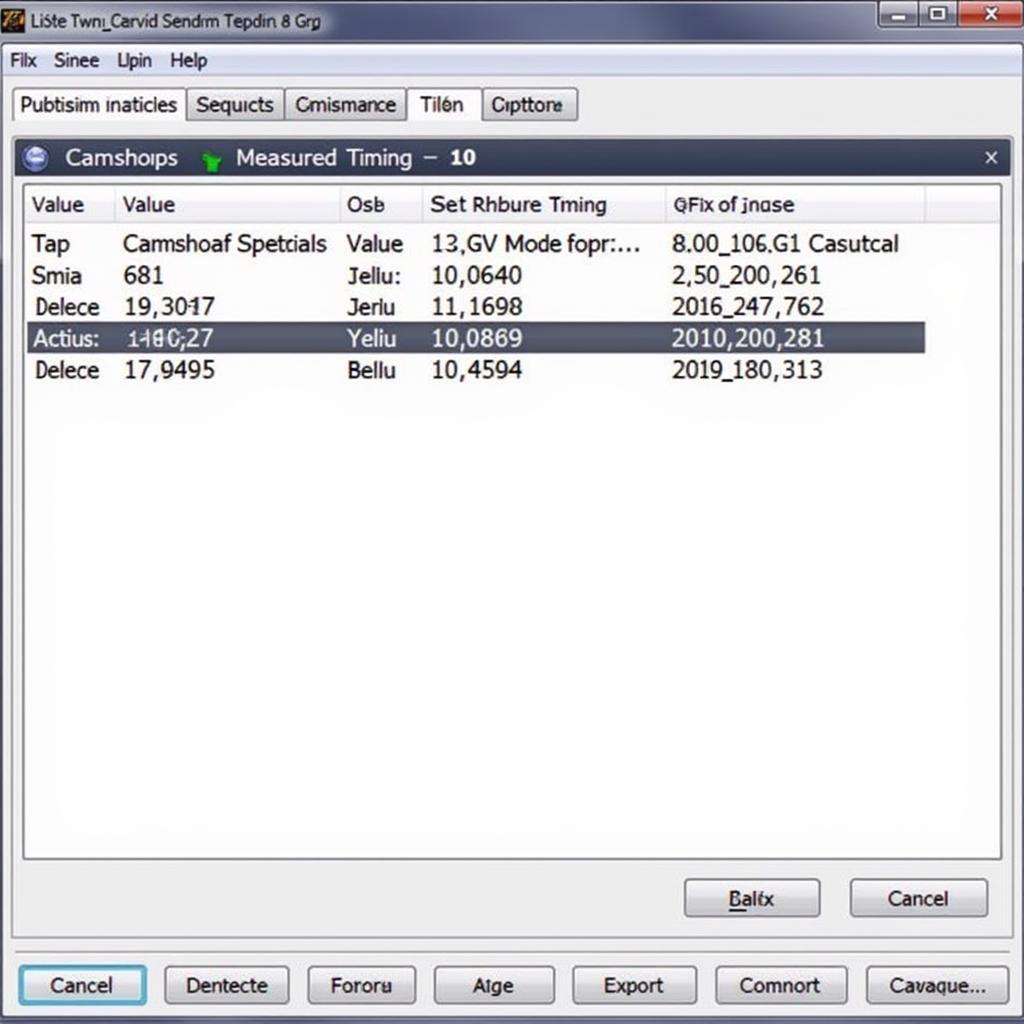The dreaded “VCDS controller refused the key” message can bring your vehicle diagnostics to a screeching halt. This article dives deep into the causes of this frustrating error, offering practical solutions and expert advice to get your VCDS (VAG-COM Diagnostic System) communicating with your car again. We’ll explore everything from simple cable checks to advanced software configurations, empowering you to troubleshoot and resolve this issue effectively.
Understanding the “VCDS Controller Refused the Key” Error
This error typically indicates a communication breakdown between your VCDS interface and a specific control module in your vehicle. It means the module is refusing access, preventing the VCDS software from reading or writing data. Several factors can contribute to this issue, ranging from faulty cables to incorrect software settings. Contact Here for Free Video Tutorial.
Common Causes and Solutions
Cable Connection Issues
One of the most frequent culprits is a faulty or poorly connected cable. Check for damaged connectors, loose connections, or kinks in the cable. Ensure both ends are firmly seated in the OBD-II port and the VCDS interface. Try a different USB port on your computer as well. Sometimes a simple cable swap can resolve the issue entirely.
Incorrect Interface Settings
The VCDS software requires proper configuration to communicate effectively. Ensure you’ve selected the correct interface type and communication port within the software options. Verify that the latest drivers for your VCDS interface are installed. Outdated drivers can often lead to communication problems.
Incompatible Software Version
Using an outdated version of VCDS software can also cause compatibility issues with newer vehicle models. Always ensure you’re running the latest official version of the VCDS software. This will guarantee compatibility and provide access to the latest features and bug fixes.
Controller Coding Issues
Sometimes, incorrect coding within a specific control module can cause communication problems. If you’ve recently modified any coding, try reverting to the original settings. If unsure about the correct coding, consult a qualified technician or refer to the official documentation for your specific vehicle model.
 VCDS Cable Connected to OBD-II Port
VCDS Cable Connected to OBD-II Port
Low Battery Voltage
A low battery voltage can interfere with communication between the VCDS interface and the vehicle’s control modules. Ensure your vehicle’s battery is fully charged or connected to a stable power supply during diagnostics. This will provide consistent power to the modules, preventing communication interruptions.
Advanced Troubleshooting Techniques
Checking CAN Bus Integrity
The Controller Area Network (CAN bus) is the communication backbone of modern vehicles. Problems with the CAN bus can prevent the VCDS interface from accessing specific modules. Use the VCDS software to check the CAN bus status and identify any potential errors.
Bypassing Gateway Module
In some cases, the gateway module can block access to certain control modules. Bypassing the gateway module can sometimes resolve communication issues. However, this should be done with caution and only by experienced users.
Using a Different Computer
Occasionally, the problem may lie with your computer’s USB ports or drivers. Try connecting the VCDS interface to a different computer to isolate the issue. This helps determine whether the problem is with your computer or the VCDS interface itself.
Expert Insights
“A common mistake is overlooking the basics,” says John Miller, a seasoned automotive diagnostics specialist. “Always start with checking the cable and software versions before delving into more complex troubleshooting.”
Sarah Johnson, an experienced automotive electronics technician, adds, “Keeping your VCDS software and drivers up-to-date is crucial for compatibility with the latest vehicle models and technologies.”
Conclusion
Troubleshooting the “VCDS controller refused the key” error requires a systematic approach. By following the steps outlined in this article and considering the expert advice provided, you can effectively diagnose and resolve the issue, restoring communication between your VCDS interface and your vehicle’s control modules. Remember to always double-check your connections, software versions, and battery voltage before exploring more advanced techniques.
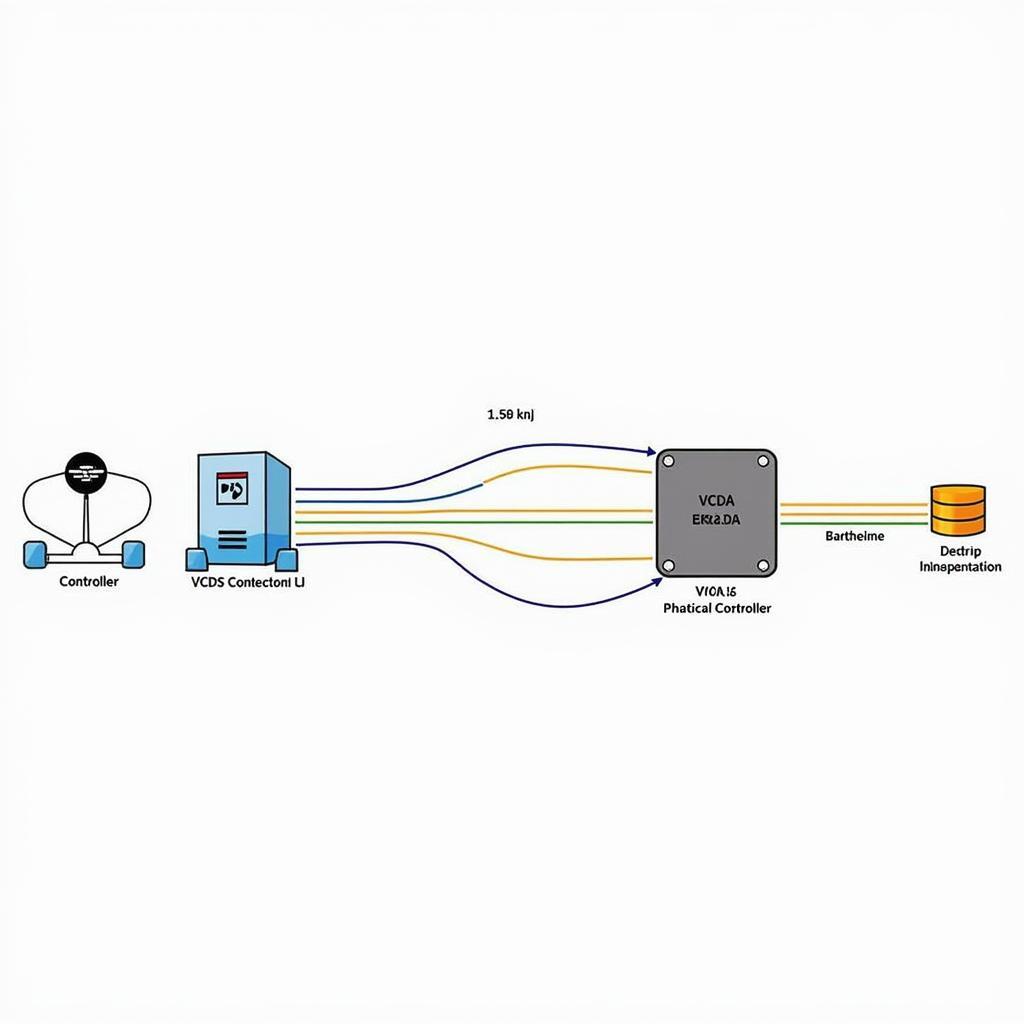 VCDS Controller Access Granted
VCDS Controller Access Granted
FAQ
- What does “VCDS controller refused the key” mean? It means the VCDS software cannot communicate with a specific control module in your car.
- Is a faulty cable a common cause of this error? Yes, a damaged or loose cable is a frequent culprit.
- How can I check my VCDS software version? Open the VCDS software and go to the “About” section.
- Should I update my VCDS software regularly? Yes, using the latest version ensures compatibility and provides access to the newest features.
- What should I do if I suspect a CAN bus issue? Use the VCDS software to check the CAN bus status and diagnose any errors.
- Is bypassing the gateway module recommended? Only experienced users should attempt this, as it requires technical knowledge.
- Where can I find more information about VCDS troubleshooting? The official Ross-Tech website is an excellent resource.
Need further assistance? Contact us via Whatsapp: +1 (641) 206-8880, Email: [email protected] or visit us at 276 Reock St, City of Orange, NJ 07050, United States. Our 24/7 customer support team is ready to help.