Are you a Mac user with an M1 chip looking to delve into the world of DIY car diagnostics? VCDS, the go-to software for VAG vehicles, has long been a favorite among Windows users. But what about those of us on the macOS platform, specifically with the new M1 architecture?
This article explores the compatibility of VCDS with Mac M1 and provides a step-by-step guide to get it up and running.
Understanding VCDS and its Compatibility Challenges
VCDS, short for VAG-COM Diagnostic System, is a powerful diagnostic and programming software developed by Ross-Tech. It allows you to communicate with the control modules in Volkswagen, Audi, Seat, and Skoda vehicles, enabling you to:
- Read and clear fault codes: Identify and reset any warning lights on your dashboard.
- Access live data: Monitor real-time sensor readings to troubleshoot issues.
- Perform adaptations and coding: Customize vehicle settings and activate hidden features.
Traditionally, VCDS has been a Windows-based application, creating a hurdle for Mac users. While older versions of macOS could handle it through Bootcamp or virtualization, the introduction of Apple’s M1 chip brought a new set of challenges due to its ARM architecture.
Running VCDS on Mac M1: Solutions and Workarounds
So, how do you overcome the VCDS Mac M1 compatibility issue? Here are a few viable solutions:
1. Windows on ARM using Parallels Desktop:
Parallels Desktop is a popular virtualization software that allows you to run Windows on your Mac. With the release of Windows on ARM, it’s now possible to run VCDS on an M1 Mac within a virtual environment.
How it Works:
- Subscribe to Parallels Desktop and install it on your Mac M1.
- Download the Windows on ARM image, often available through Microsoft or as part of a Parallels subscription.
- Set up your Windows virtual machine within Parallels, install the VCDS software, and connect your diagnostic interface.
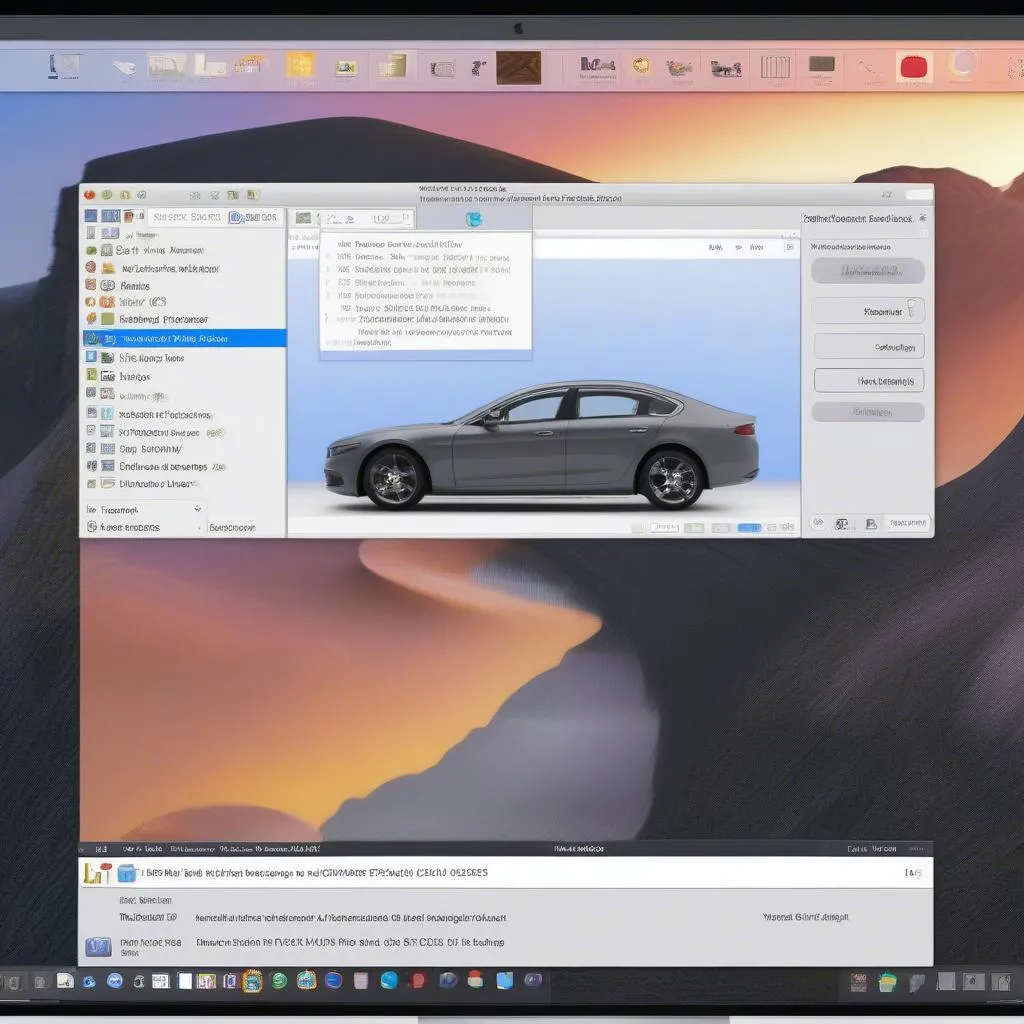 parallels desktop
parallels desktop
Pros:
- Offers a relatively seamless experience, allowing you to switch between macOS and Windows effortlessly.
- Parallels Desktop is optimized for M1 Macs, ensuring smooth performance.
Cons:
- Requires a subscription to both Parallels Desktop and potentially Windows.
- Performance might be slightly lower compared to native Windows on a comparable PC.
2. Remote Access to a Windows Machine:
If you already have a Windows computer, you can remotely access it from your Mac M1 and run VCDS.
How it Works:
- Set up remote desktop access on your Windows machine (using built-in tools or applications like TeamViewer).
- Use a remote desktop client on your Mac M1 to connect to the Windows machine.
- Launch VCDS on the remote Windows machine and use it as if you were sitting right in front of it.
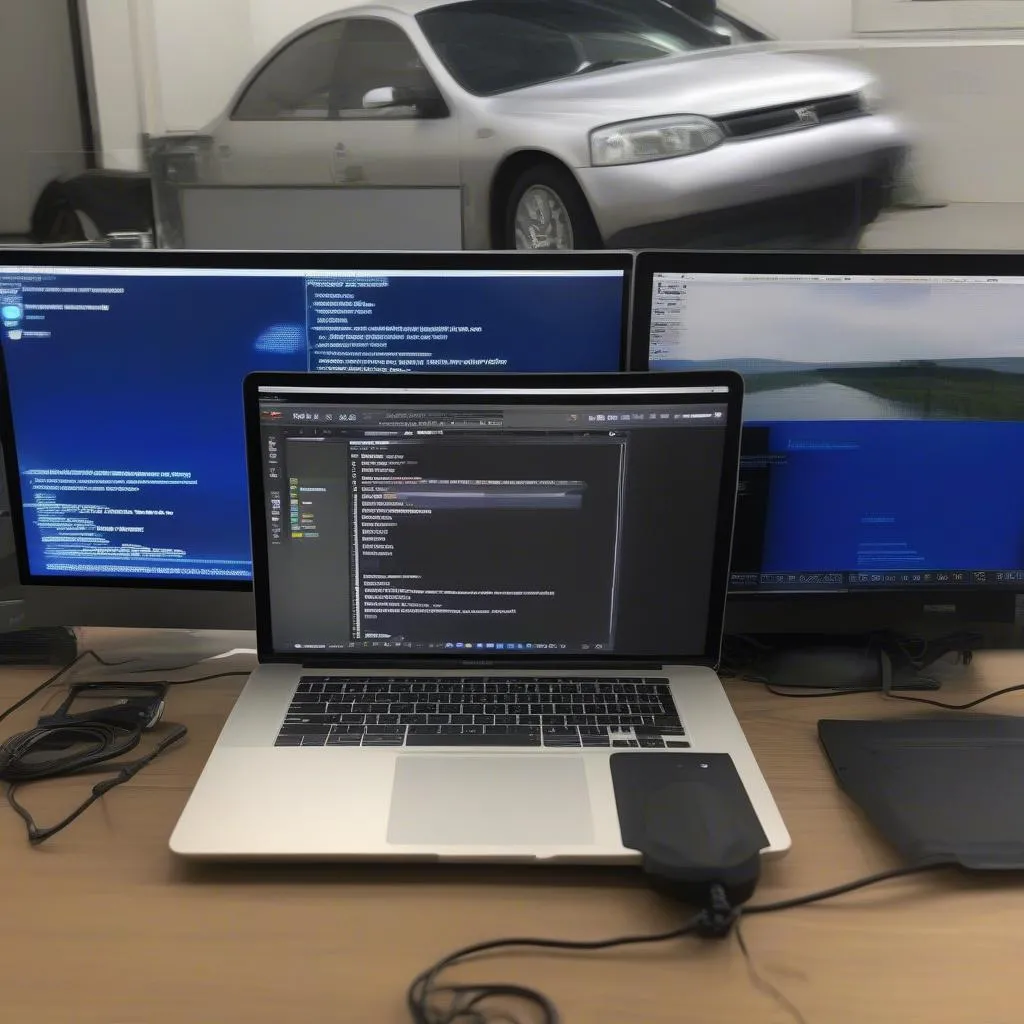 remote access vcds
remote access vcds
Pros:
- No need to install any additional software on your Mac M1, provided you already have a Windows machine.
- Can be a cost-effective solution if you don’t want to invest in virtualization software.
Cons:
- Requires a stable internet connection on both your Mac and Windows machine.
- Performance can be affected by network latency.
Important Considerations
- VCDS License: Ensure you have a valid VCDS license from Ross-Tech. It’s important to purchase from authorized retailers to avoid counterfeit software.
- Diagnostic Interface: VCDS requires a compatible diagnostic interface to communicate with your vehicle. The HEX-V2 interface is the recommended option for the best compatibility and performance.
- Driver Installation: Whether you choose virtualization or remote access, make sure to install the necessary drivers for your diagnostic interface on the system where VCDS is running (either the virtual machine or the remote Windows PC).
FAQs
Can I use a cracked version of VCDS on my Mac M1?
We strongly advise against using cracked or pirated software. It’s unethical and can expose your computer to security risks. Furthermore, using genuine Ross-Tech software ensures you have access to updates, support, and the full functionality of VCDS.
What are some alternative diagnostic tools for VAG vehicles on Mac?
While VCDS is widely regarded as the gold standard, there are alternative options like OBDeleven and Carista that offer app-based diagnostics. However, they might not provide the same depth and functionality as VCDS.
Is it worth investing in a dedicated Windows machine for VCDS?
If you frequently work with VAG vehicles and require the full power of VCDS, investing in a dedicated Windows machine might be a worthwhile consideration. It eliminates the need for workarounds and ensures optimal performance.
Conclusion
While running VCDS on a Mac M1 presents a few hurdles due to compatibility issues, it’s not an insurmountable challenge. Solutions like Parallels Desktop for virtualization and remote access to a Windows machine offer viable workarounds.
Remember, investing in a genuine VCDS license and a compatible diagnostic interface is crucial for a seamless experience. With a little effort, Mac M1 users can enjoy the power and versatility of VCDS for all their VAG vehicle diagnostic and programming needs.
For further assistance and expert guidance on car diagnostic tools, explore the wide range of products and resources available at Cardiagtech.

