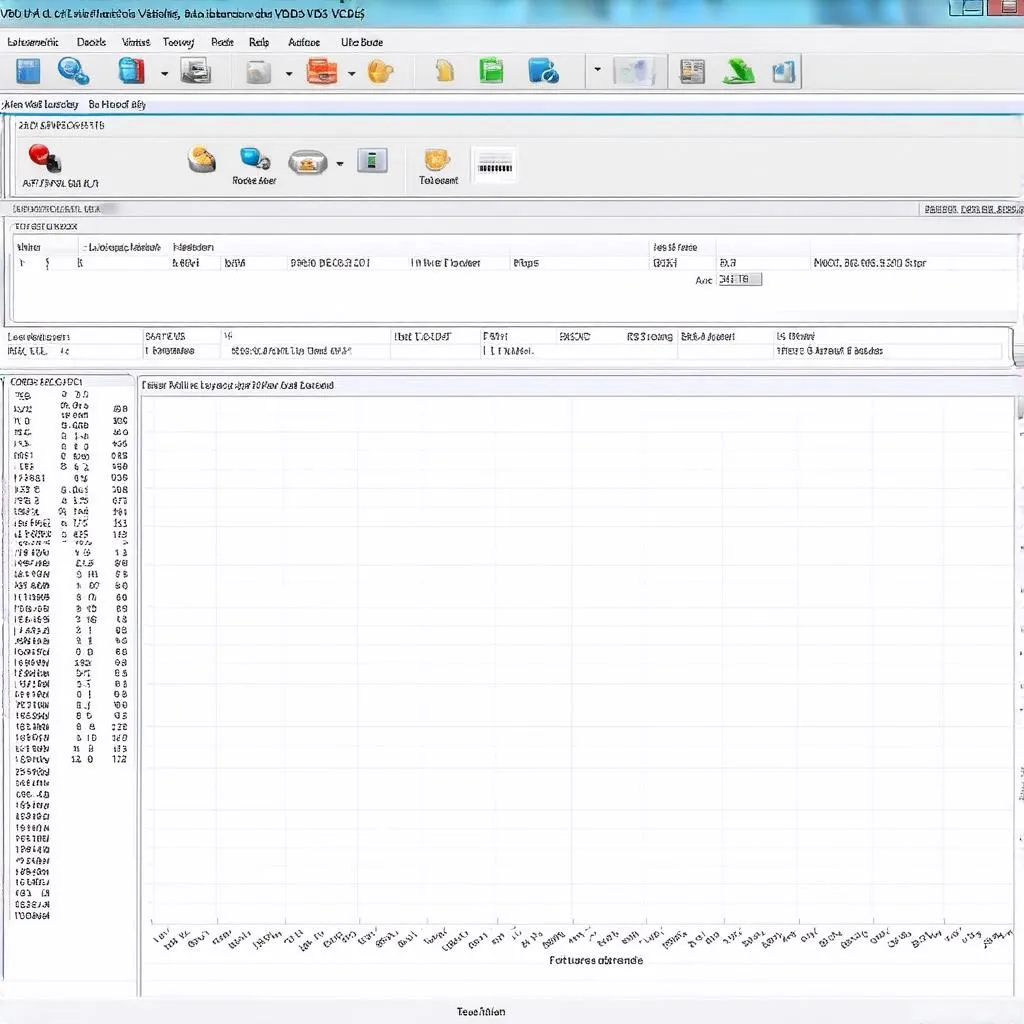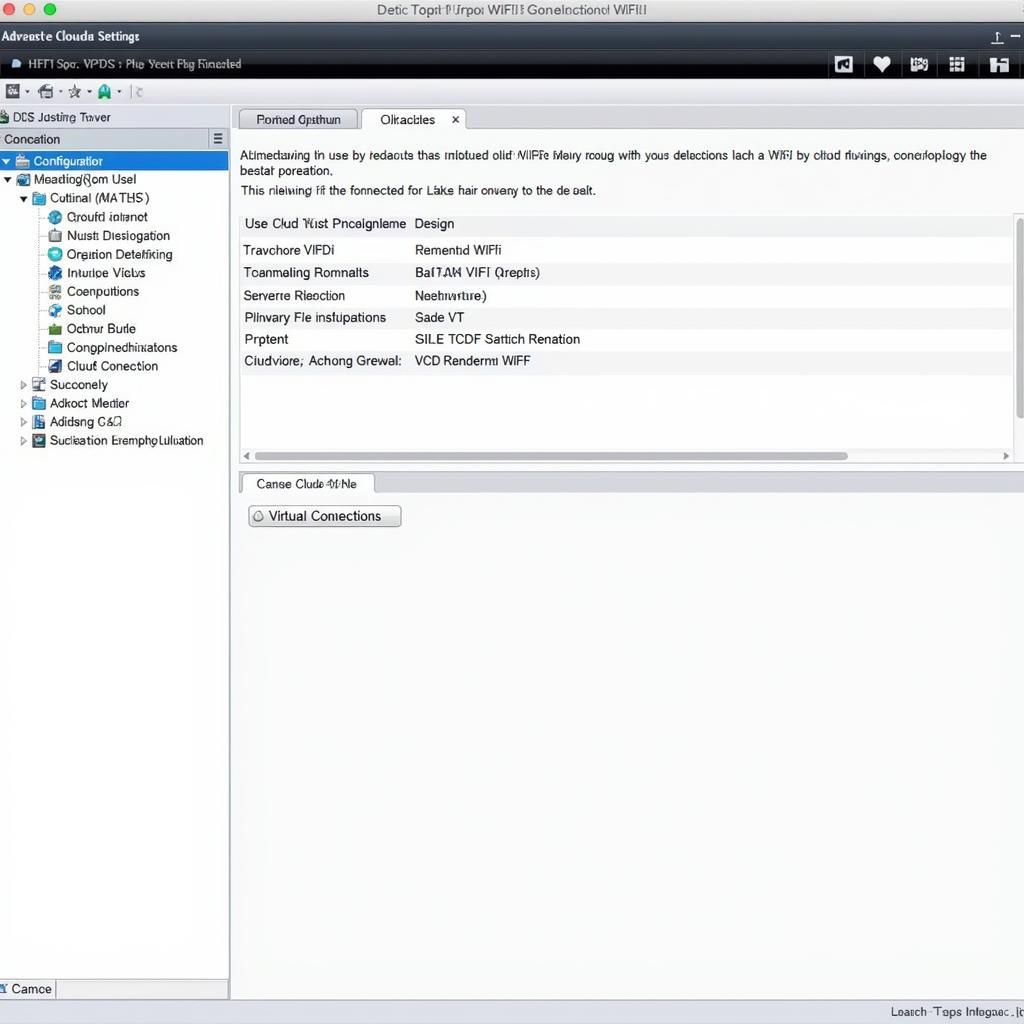Using VCDS (Vag-Com Diagnostic System) on Windows 11 can be a powerful way to diagnose and troubleshoot issues with your Volkswagen, Audi, Seat, or Skoda vehicle. This guide provides a comprehensive overview of using VCDS on Windows 11, covering everything from installation to advanced diagnostic techniques. We’ll explore common problems, solutions, and best practices to help you get the most out of this valuable tool.
Many users are curious about the compatibility of VCDS with the latest Windows operating system. Fortunately, VCDS generally works seamlessly on Windows 11. However, there can be occasional hiccups, especially with driver compatibility for older VCDS cables. This guide will address these potential issues and provide solutions for a smooth VCDS experience. You can learn more about driver installation on our vcds cable driver page.
Installing VCDS on Windows 11
Installing VCDS on Windows 11 is straightforward. First, download the latest version of the VCDS software from the official Ross-Tech website. Next, connect your genuine VCDS cable to your computer’s USB port. Windows 11 should automatically detect the cable and install the necessary drivers. However, for older cables, you might need to manually install the drivers. The process is similar to installing vcds on older Windows versions. Contact Here for Free Video Tutorial.
Troubleshooting Driver Issues
Occasionally, Windows 11 might not recognize the VCDS cable. This is often due to driver incompatibility. Check the Ross-Tech website for the latest drivers specific to your cable and Windows 11. If the issue persists, try a different USB port or a different cable.
Using VCDS on Windows 11
Once VCDS is installed, launch the software and select your vehicle’s model and year. The software will then communicate with your car’s control modules, allowing you to access a wealth of diagnostic information.
Common VCDS Functions
VCDS offers a range of functions, from reading and clearing fault codes to performing advanced adaptations and coding. Some common uses include:
- Reading Fault Codes: Identify the source of warning lights and other issues.
- Clearing Fault Codes: Reset the check engine light and other warning indicators after repairs.
- Measuring Values: Monitor live data from various sensors and systems.
- Output Tests: Activate specific components like lights, motors, and actuators to diagnose problems.
- Basic Settings: Perform basic settings procedures for various modules.
- Coding and Adaptations: Customize vehicle settings and adapt modules to specific hardware.
Advanced VCDS Techniques
For experienced users, VCDS offers advanced features such as:
- Long Coding: Access and modify the long coding string for various modules.
- Security Access: Gain access to protected functions within specific control modules. More information can be found on our guide for vcds security access code central electrics.
- Adaptation Channels: Adjust specific parameters within control modules.
Tips for Using VCDS on Windows 11
- Always use a genuine Ross-Tech VCDS cable. Counterfeit cables can cause communication errors and damage your vehicle’s electronics.
- Keep your VCDS software and cable drivers up-to-date.
- Consult the Ross-Tech wiki for detailed information and troubleshooting guides.
- Back up your vehicle’s coding and adaptation data before making any changes.
“A common mistake is using a pirated version of VCDS,” says automotive diagnostics expert John Miller. “This can lead to inaccurate readings and potential damage to the vehicle’s systems. Always invest in a genuine Ross-Tech cable and software.”
VCDS on Other Platforms
While this guide focuses on Windows 11, VCDS can also be used on other platforms with some workarounds. See our guide on how to use vcds on mac for more information on using VCDS with macOS. We also have a guide on vcds chromebook for those interested in using VCDS with Chromebooks.
In conclusion, using VCDS on Windows 11 is a highly effective method for diagnosing and addressing issues in VAG vehicles. By following the steps outlined in this guide and utilizing the resources available, you can harness the full potential of VCDS. Remember to always use a genuine Ross-Tech cable and keep your software updated for the best results.
FAQ
- Is VCDS compatible with all VAG vehicles? Generally, yes. However, compatibility can vary depending on the vehicle’s model year and specific control modules.
- Do I need a specific cable for Windows 11? Most recent VCDS cables are compatible with Windows 11. Older cables might require specific drivers.
- Can I use VCDS on a virtual machine? Yes, but performance might be affected.
- Where can I find more information on using VCDS? The Ross-Tech wiki is an excellent resource.
- What should I do if my VCDS cable isn’t recognized? Check the Ross-Tech website for the latest drivers and ensure you’re using a genuine cable.
- Is it safe to use VCDS on my car? Yes, when used correctly, VCDS is safe. Always back up your coding data before making changes.
- Can I damage my car with VCDS? It is possible to damage your car if you make incorrect changes to the coding or adaptation values. Always exercise caution and consult the Ross-Tech wiki for guidance.
“Always remember to disconnect the VCDS cable from the OBD-II port after completing your diagnostic session,” advises automotive technician Sarah Chen. “Leaving the cable connected for extended periods can drain your car’s battery.”
Other potential questions and articles you may be interested in:
- How to update VCDS software?
- Troubleshooting common VCDS connection problems.
- Understanding different VCDS diagnostic modules.
- Advanced coding techniques with VCDS.
If you need further assistance, please contact us via WhatsApp: +1 (641) 206-8880, Email: [email protected] or visit us at: 276 Reock St, City of Orange, NJ 07050, United States. We have a 24/7 customer support team.