The dreaded “VCDS port test interface not found” message. It’s a frustrating roadblock for anyone trying to diagnose or modify their vehicle using VCDS (Vag-Com Diagnostic System). This comprehensive guide will explore the reasons why this error occurs and provide practical solutions to get you back on track.
If you’re seeing the “VCDS port test interface not found” error, it means the software isn’t communicating with your interface cable. This could be due to a variety of reasons, from driver issues to cable malfunctions. Let’s delve deeper. See our guide on how to connect vcds.
Understanding the “VCDS Port Test Interface Not Found” Error
This error essentially means that the VCDS software cannot detect the hardware interface connecting your computer to your vehicle’s OBD-II port. This prevents any communication between the software and your car’s control modules, making diagnosis impossible. Understanding the underlying causes is crucial for effective troubleshooting.
Common Causes of the Error
Several factors can trigger the “VCDS port test interface not found” error:
- Driver Issues: Incorrect or outdated drivers are a primary culprit. The VCDS interface requires specific drivers to function correctly.
- Cable Problems: A faulty or damaged cable can disrupt communication. This includes issues with the USB connector, the OBD-II connector, or the cable itself.
- Port Selection: Choosing the wrong COM port in the VCDS software can lead to connection failures.
- Software Conflicts: Other software running on your computer might interfere with the VCDS interface.
- Hardware Incompatibilities: In rare cases, the interface might be incompatible with your computer’s operating system or hardware.
- Firewall Interference: Firewalls can sometimes block the necessary communication ports, preventing the VCDS software from connecting.
 VCDS Cable Connected to OBD2 Port
VCDS Cable Connected to OBD2 Port
Troubleshooting Steps for “VCDS Port Test Interface Not Found”
Here’s a step-by-step guide to resolve the “interface not found” error:
- Check Cable Connection: Ensure both ends of the VCDS cable are securely connected to your computer’s USB port and the vehicle’s OBD-II port.
- Verify Driver Installation: Confirm the correct drivers are installed for your specific VCDS interface. Check the wiki vcds for driver information.
- Select the Correct COM Port: Open the VCDS software and navigate to the “Options” menu. Select the correct COM port assigned to your VCDS interface. You can usually find this in your Device Manager under “Ports (COM & LPT)”.
- Restart Your Computer: A simple reboot can sometimes resolve driver or software conflicts.
- Disable Firewall Temporarily: Temporarily disable your firewall or antivirus software to see if it’s interfering with the connection.
- Test on Another Computer: Try the interface on a different computer to rule out hardware or software issues with your primary machine. You might find our article on how to install vcds 16.8 win 7 helpful.
Advanced Troubleshooting Tips
If the basic steps don’t work, consider these advanced solutions:
- Reinstall Drivers: Uninstall and reinstall the VCDS drivers.
- Check Device Manager: Look for any error messages related to the VCDS interface in Device Manager.
- Update Firmware: Ensure your VCDS interface has the latest firmware. Consult the manufacturer’s website for updates.
- Try a Different USB Port: Test the interface on different USB ports on your computer.
- Consider Cable Replacement: A damaged or faulty cable may need replacement. You can check out vcds hex v2 clone for cable options.
Why is the Correct COM Port Important?
The COM port acts as the communication channel between your computer and the VCDS interface. Selecting the wrong port essentially breaks this connection, leading to the “interface not found” error.
“Ensuring you have the correct COM port selected is like dialing the right phone number. If the number’s wrong, you won’t reach the intended recipient,” says Robert Johnson, Senior Automotive Diagnostic Technician at Johnson Automotive.
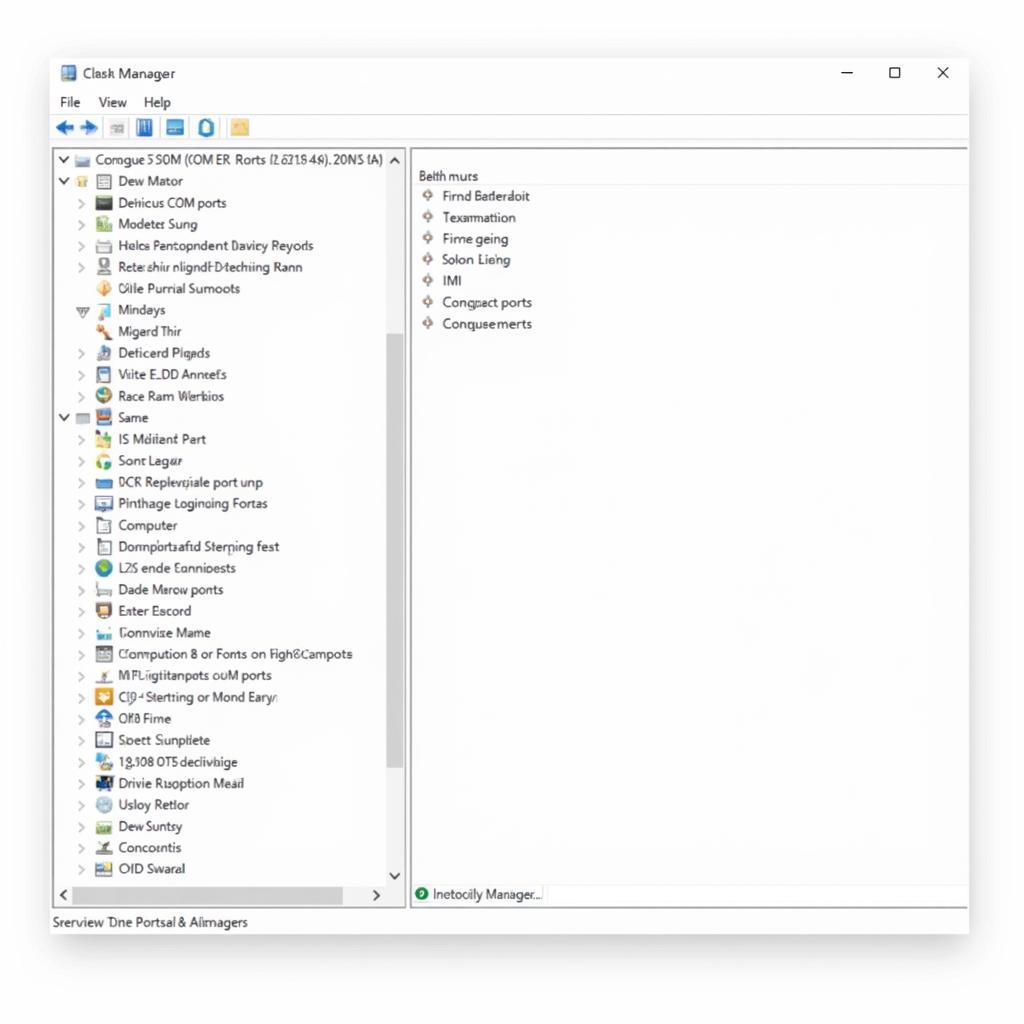 Device Manager Showing COM Ports
Device Manager Showing COM Ports
Conclusion
The “vcds port test interface not found” error can be frustrating, but with systematic troubleshooting, you can usually pinpoint and resolve the issue. By following the steps outlined in this guide, you can get your VCDS up and running, enabling you to diagnose and modify your vehicle effectively. For those working with older vehicles, you might find our vw t4 vcds guide useful.
FAQ
- What does “VCDS port test interface not found” mean? It means the VCDS software can’t detect the interface cable connecting to your car.
- What are the common causes of this error? Driver issues, cable problems, incorrect COM port selection, software conflicts, or firewall interference.
- How do I fix the error? Check cable connections, verify drivers, select the correct COM port, restart your computer, disable the firewall, and try a different computer.
- What if the basic troubleshooting steps don’t work? Try reinstalling drivers, checking Device Manager, updating firmware, trying a different USB port, or replacing the cable.
- Why is selecting the correct COM port crucial? It’s the communication pathway between your computer and the interface.
- Where can I find the correct COM port for my interface? In the Device Manager under “Ports (COM & LPT)”.
- What if my interface is still not detected? Contact our support team for further assistance.
Scenarios
- Scenario: You connect your VCDS cable, launch the software, and receive the “interface not found” error. Solution: Check the cable connections and verify the correct driver installation.
- Scenario: The interface was working previously, but now you’re getting the error. Solution: Try restarting your computer and checking for software conflicts.
- Scenario: The interface works on another computer, but not yours. Solution: Focus on troubleshooting your computer’s drivers, software, or hardware.
Further Reading
For more information on VCDS and related topics, check out our articles on how to connect VCDS and the VCDS wiki.
Contact Us
Need assistance? Contact us via WhatsApp: +1 (641) 206-8880, Email: [email protected] or visit us at 276 Reock St, City of Orange, NJ 07050, United States. Our customer support team is available 24/7.

